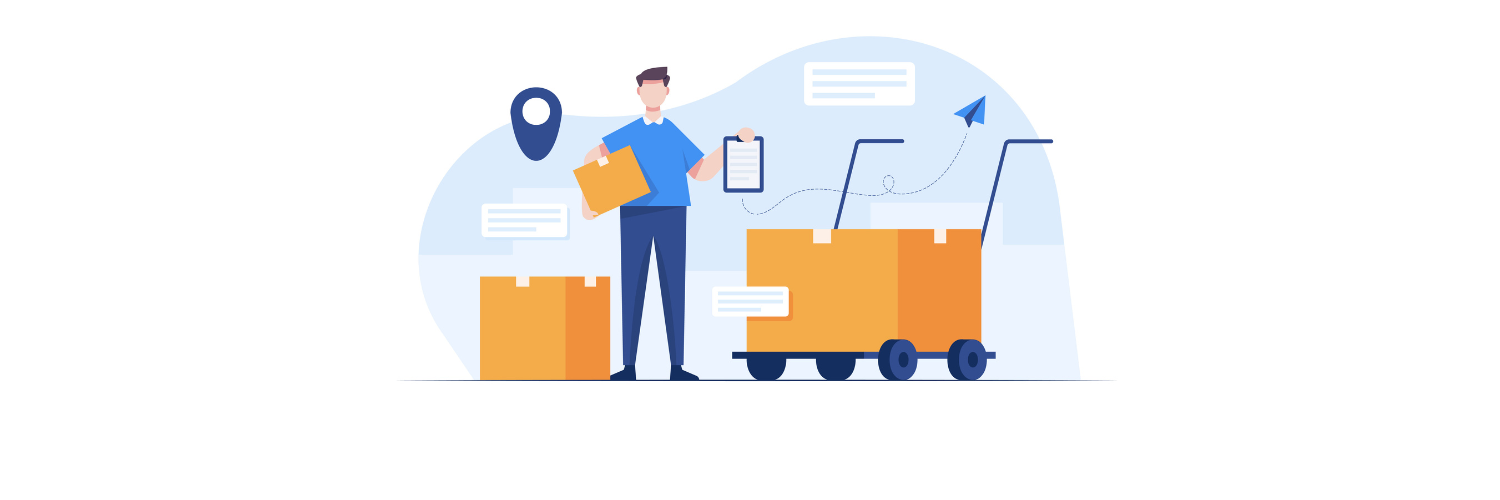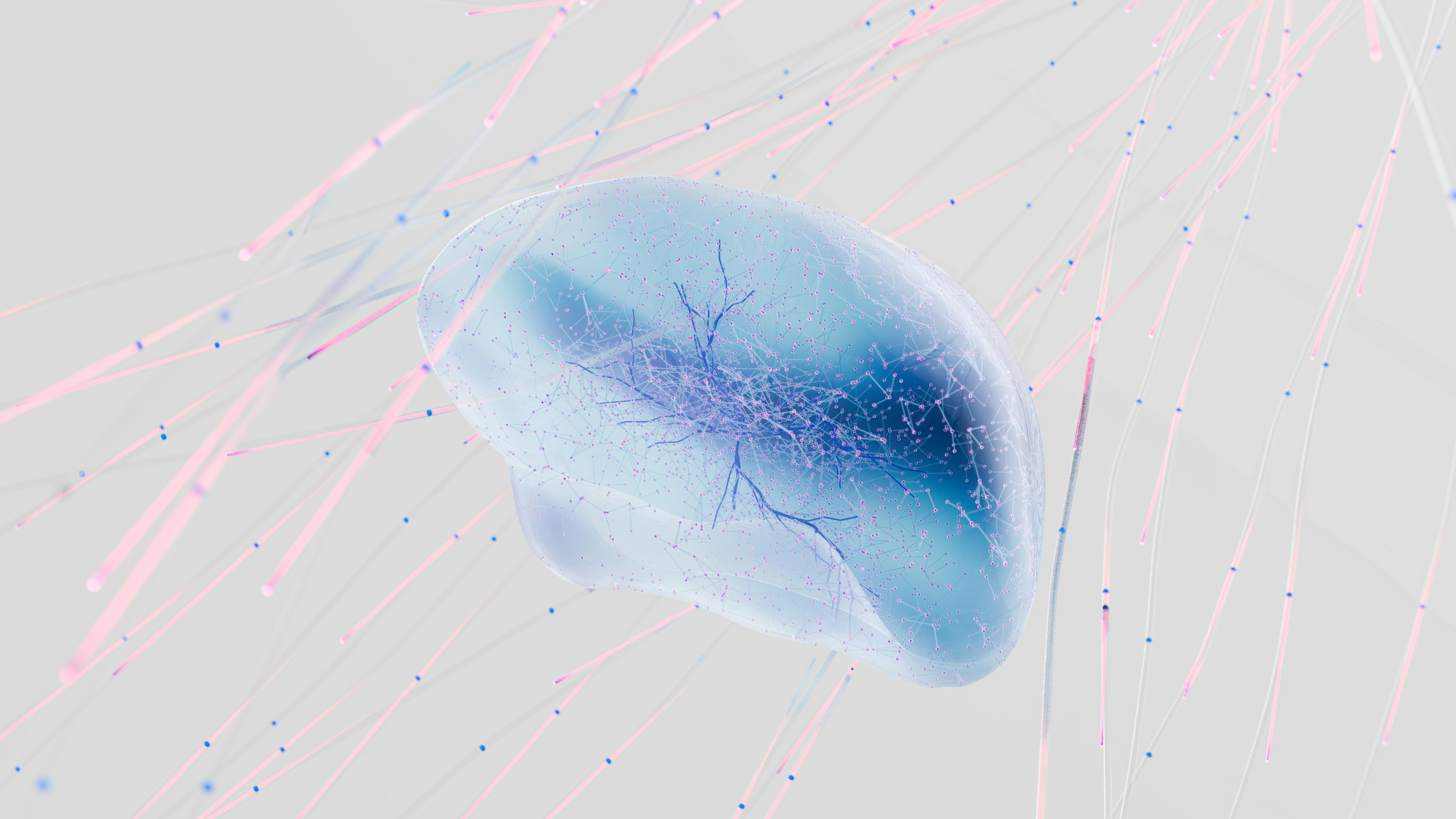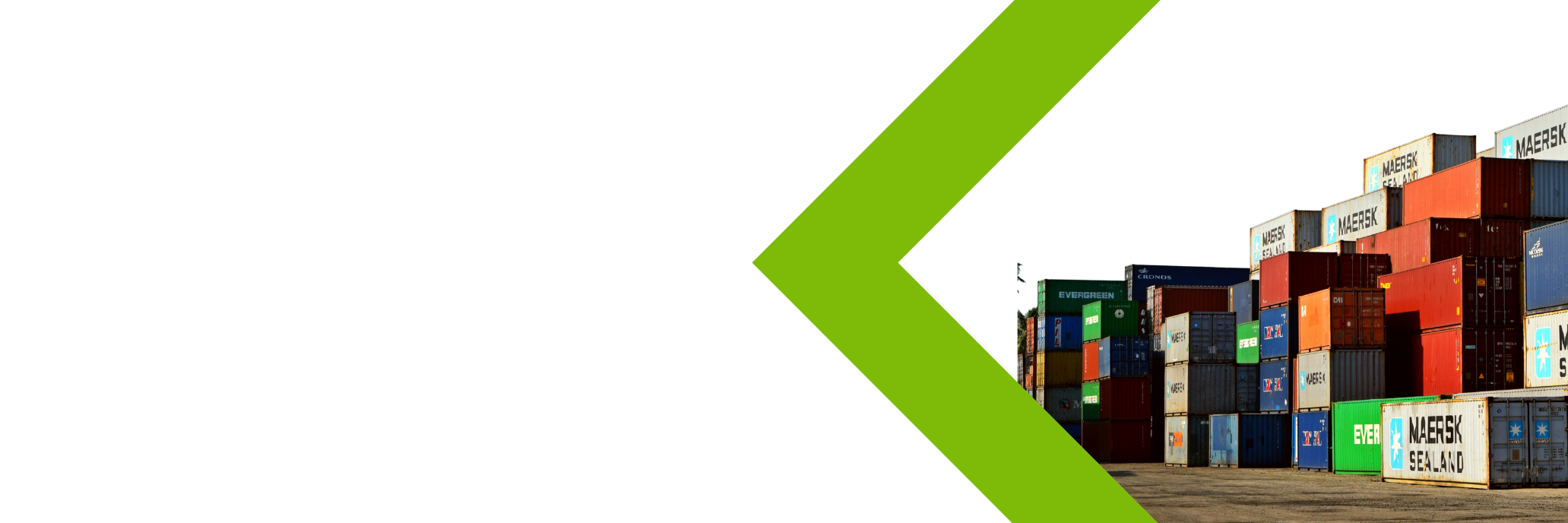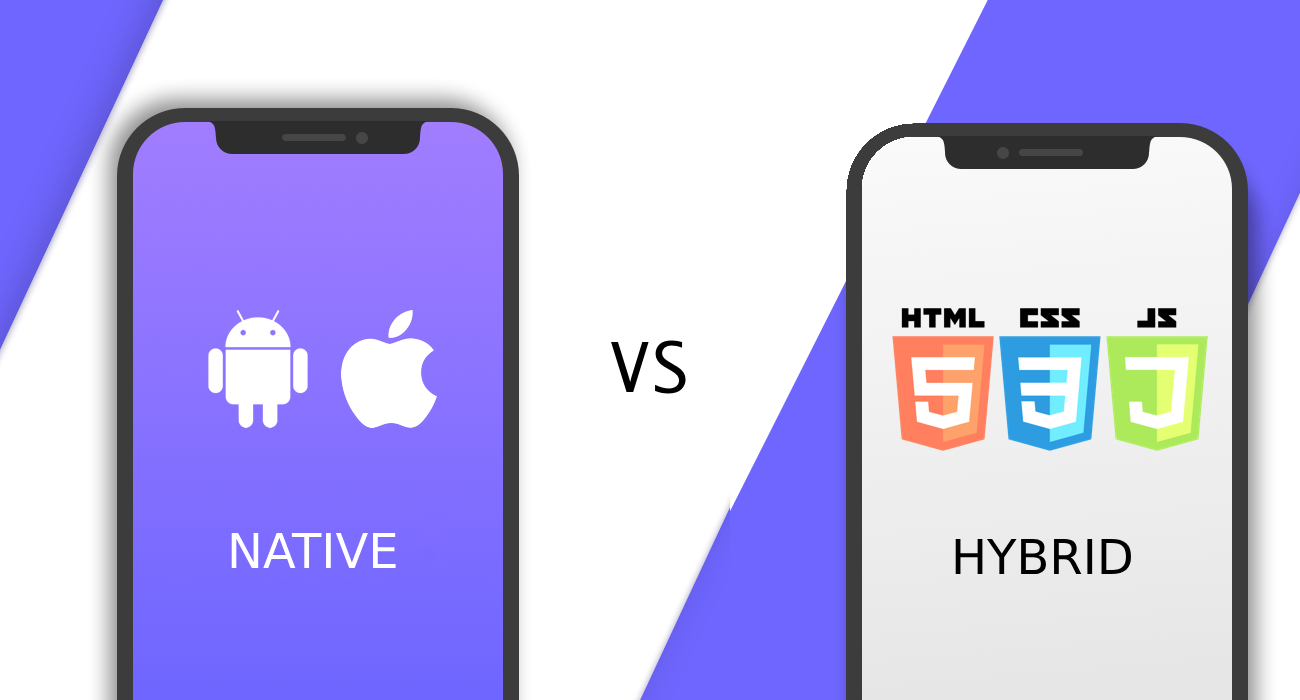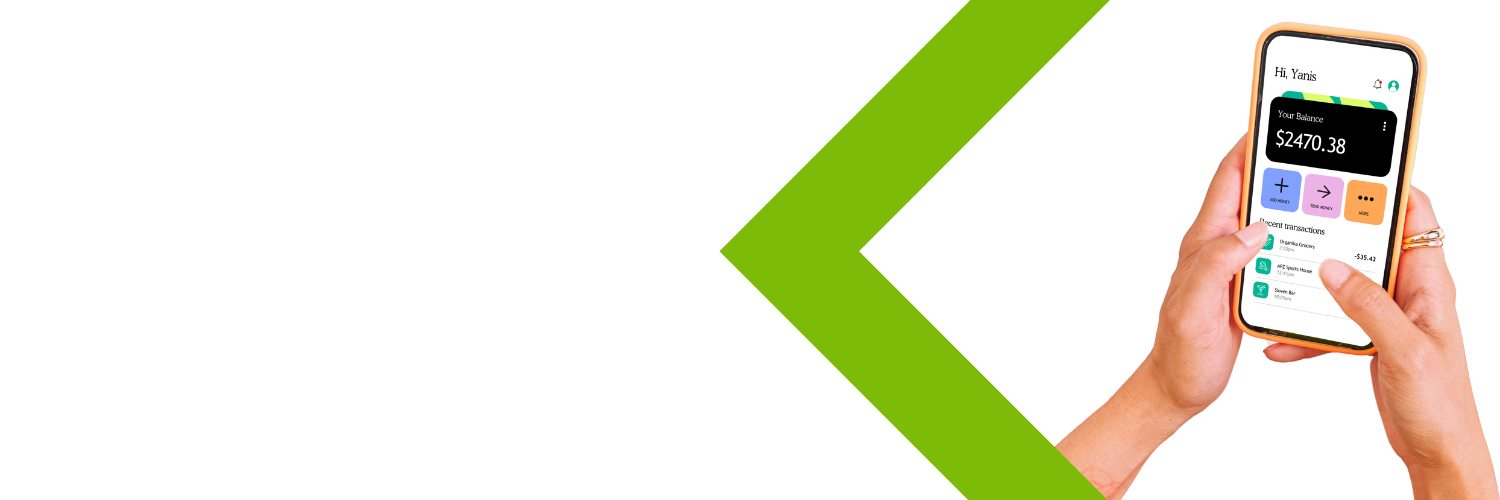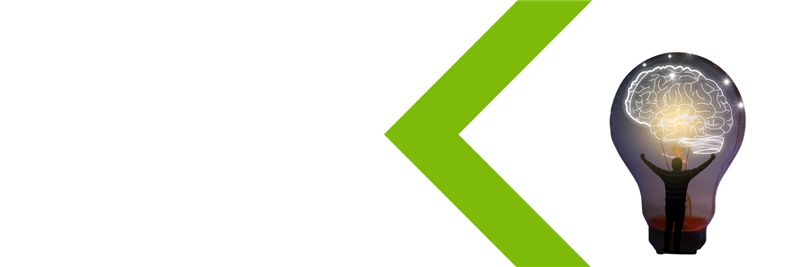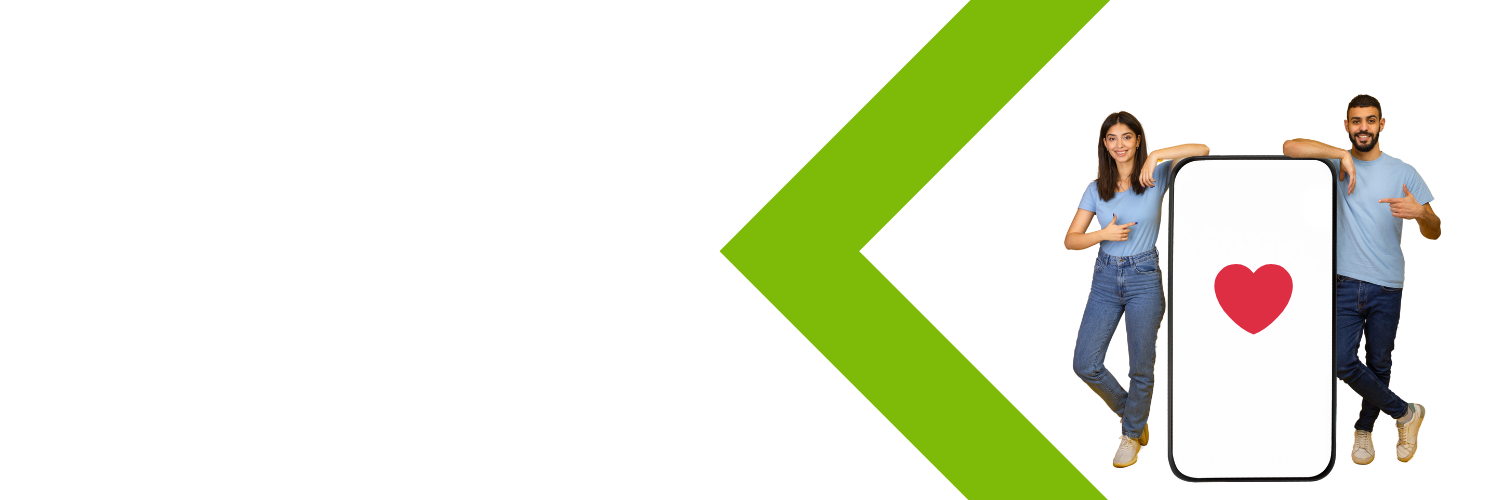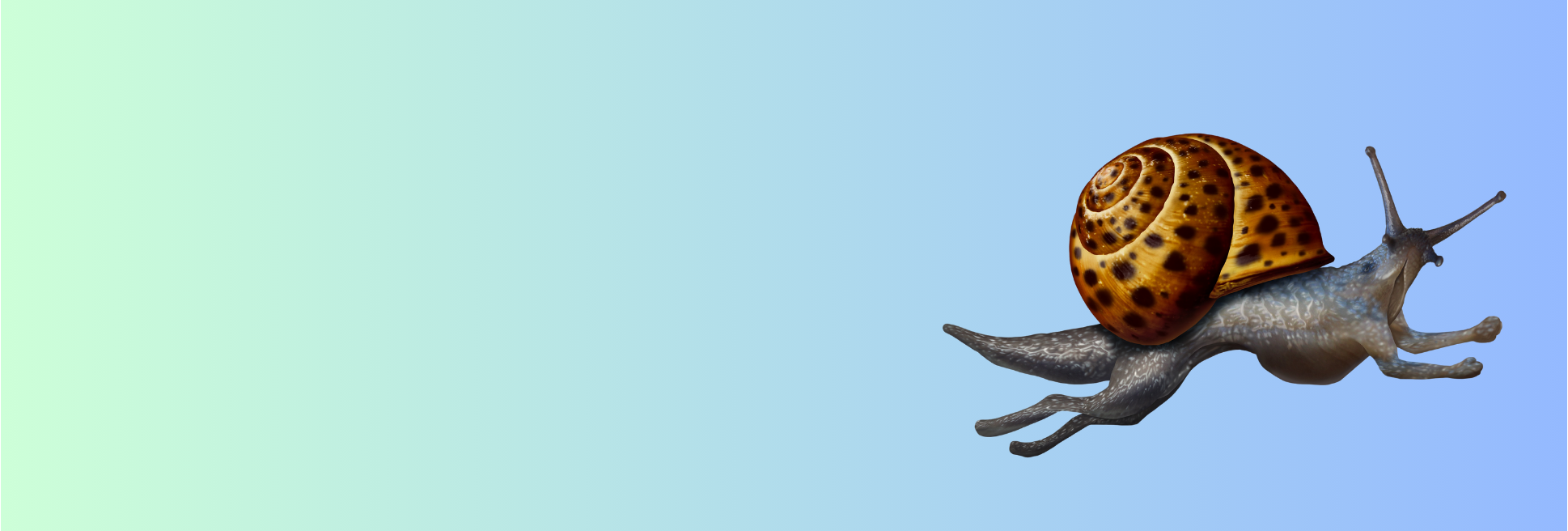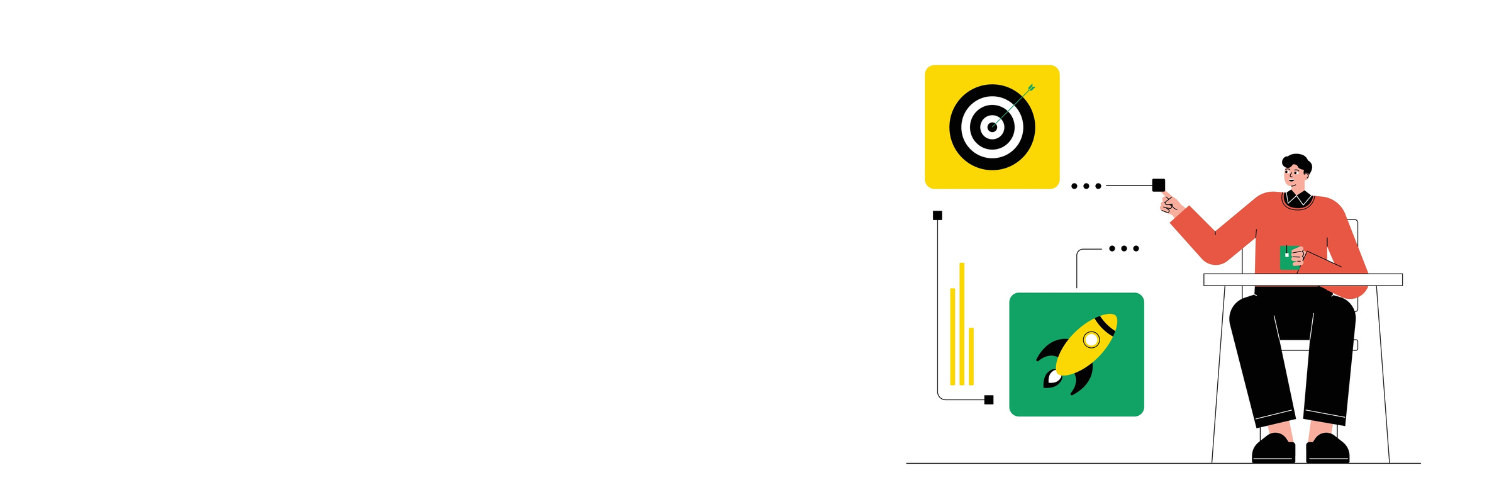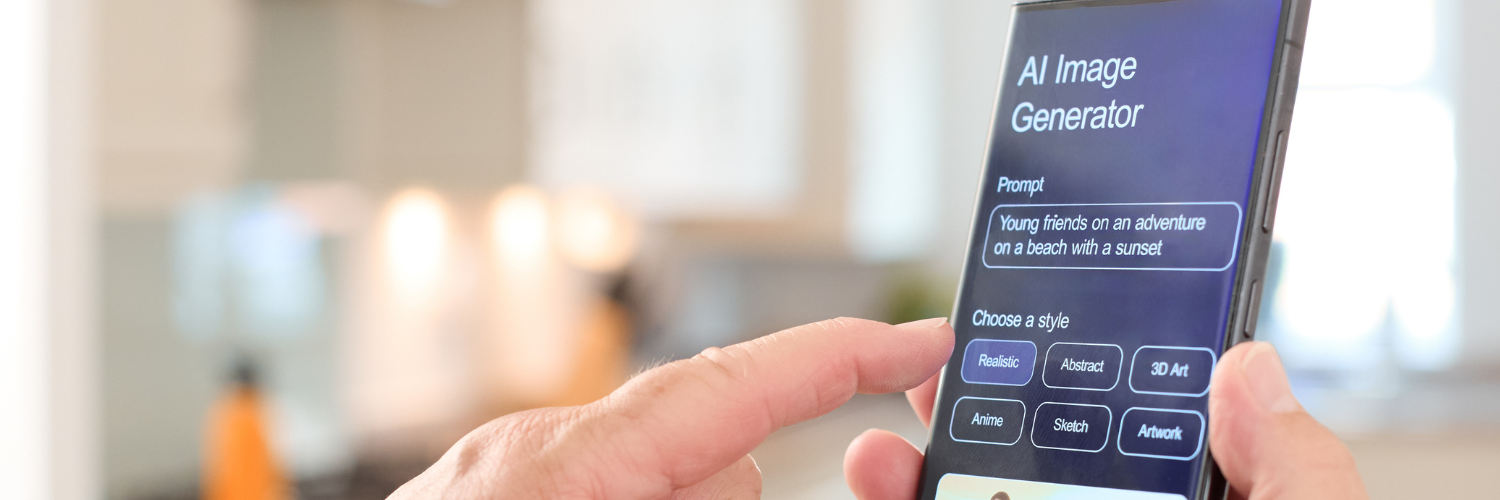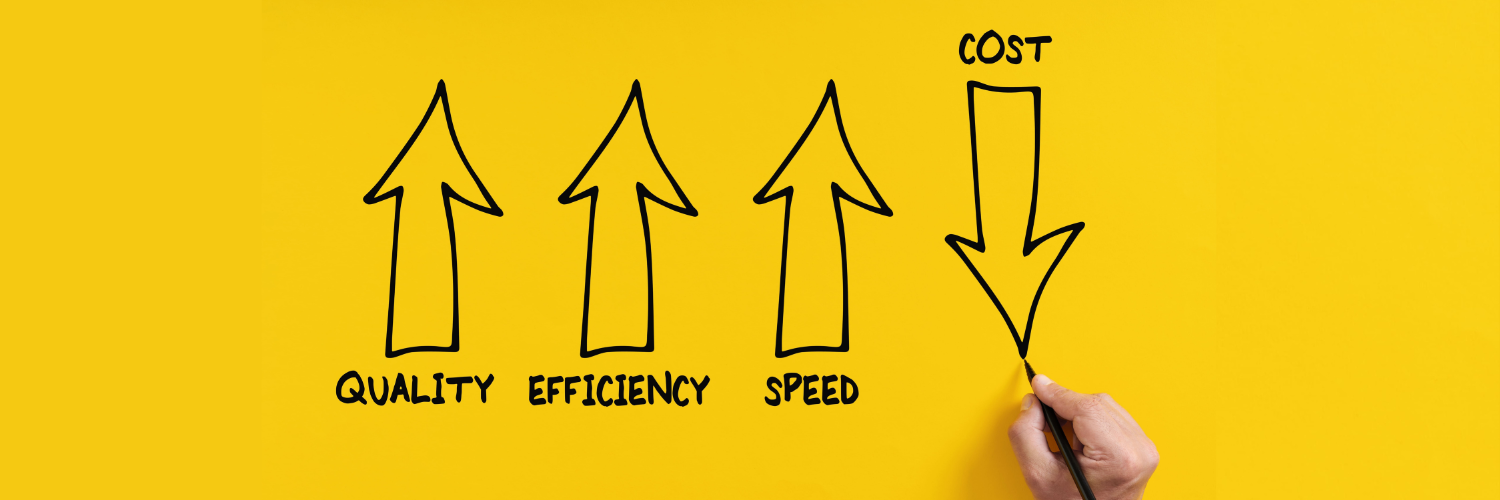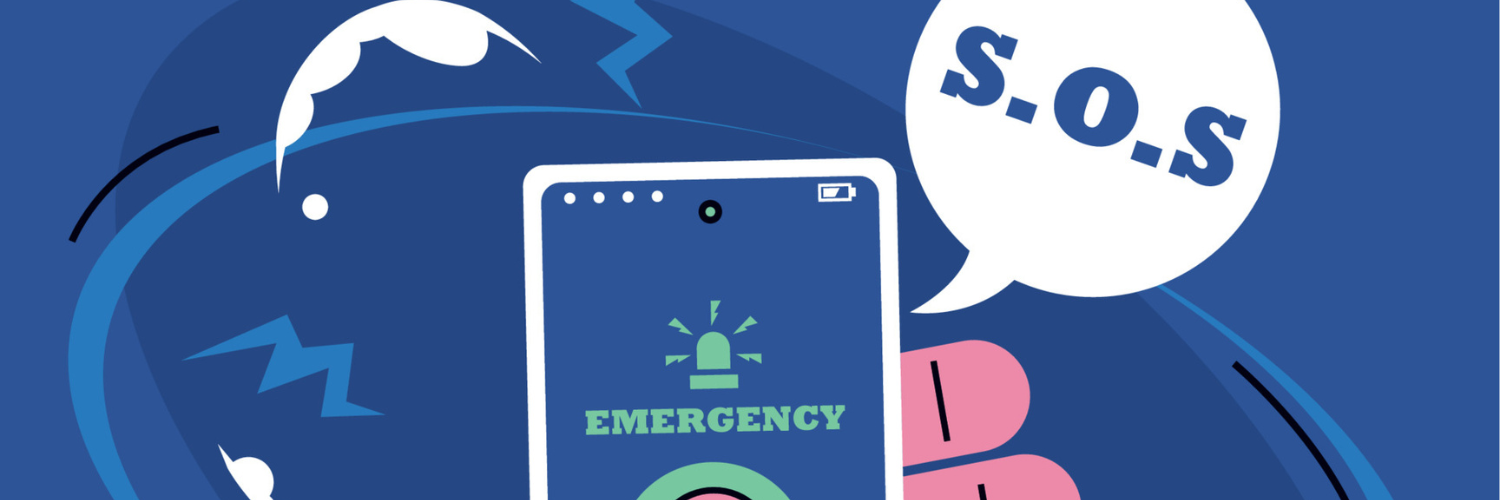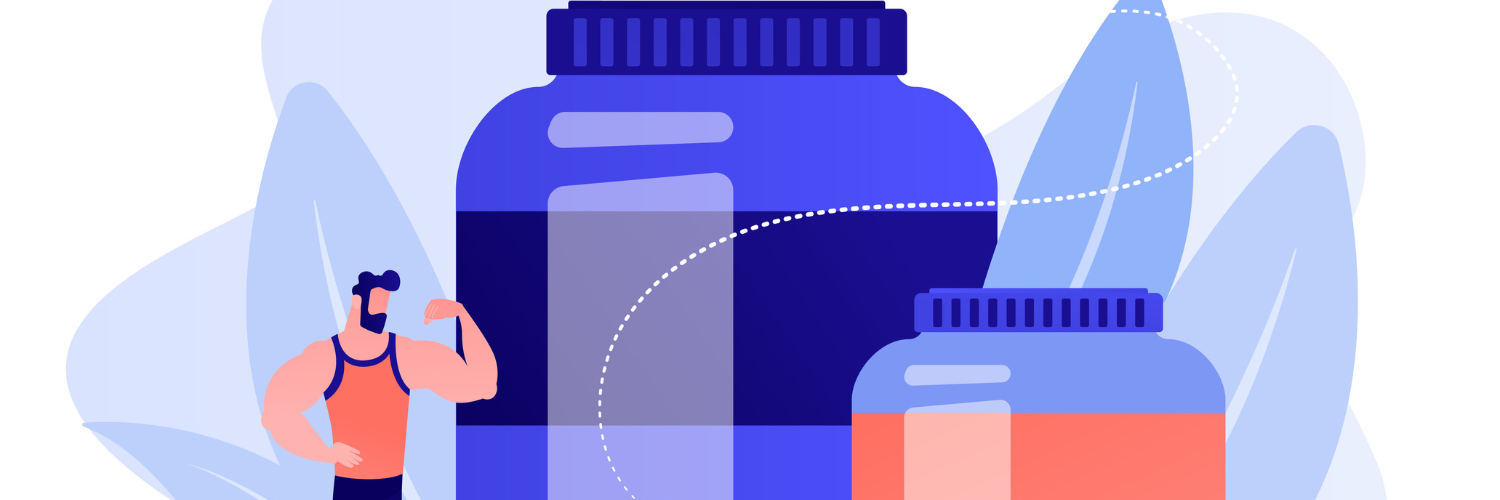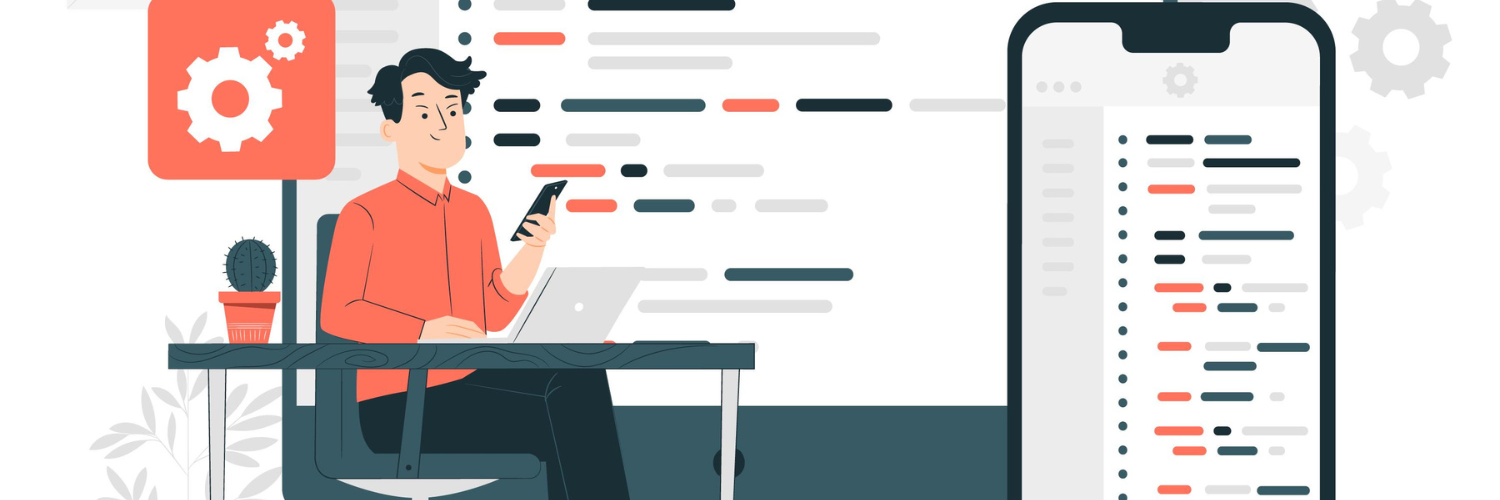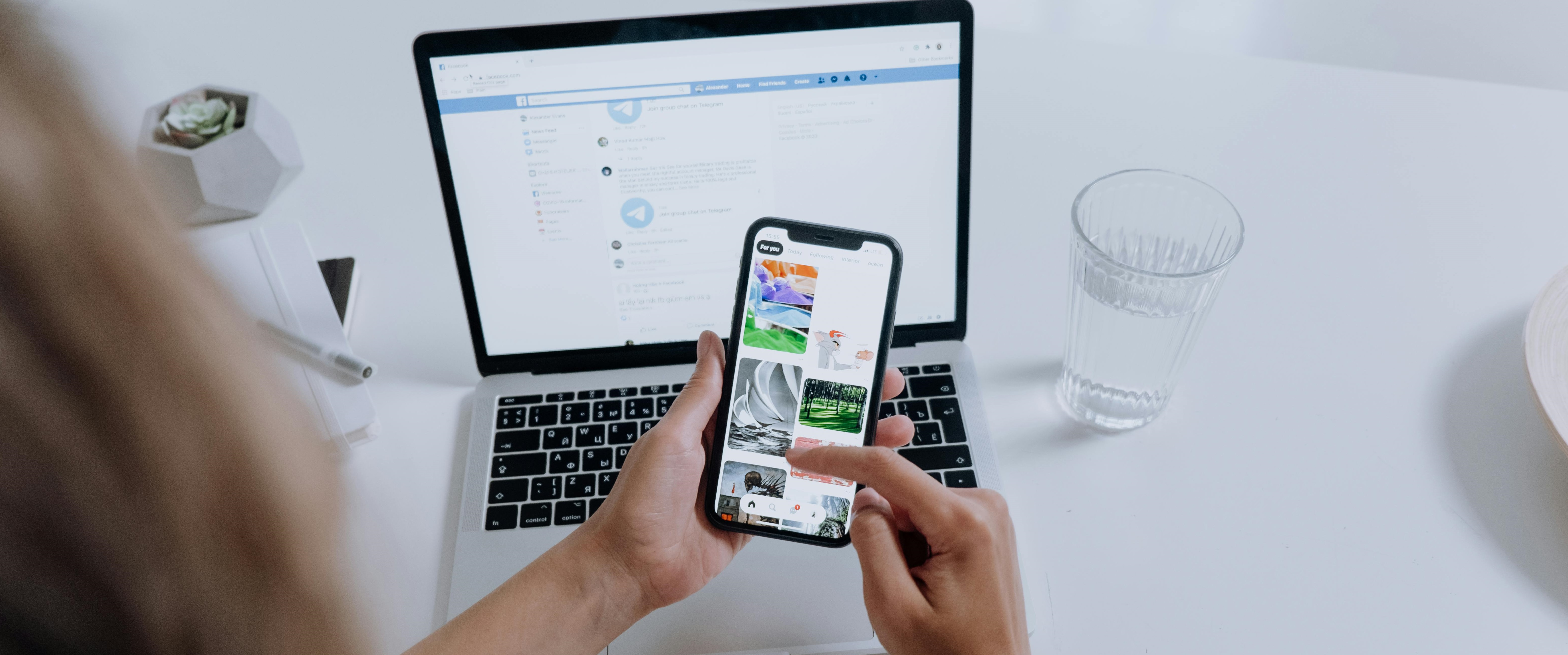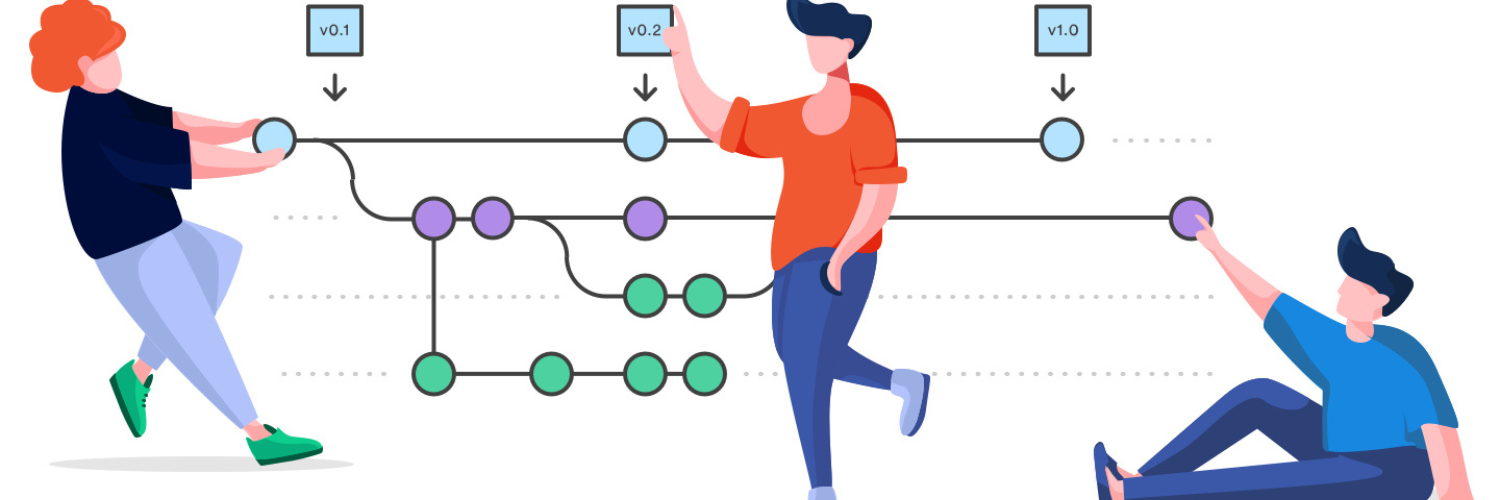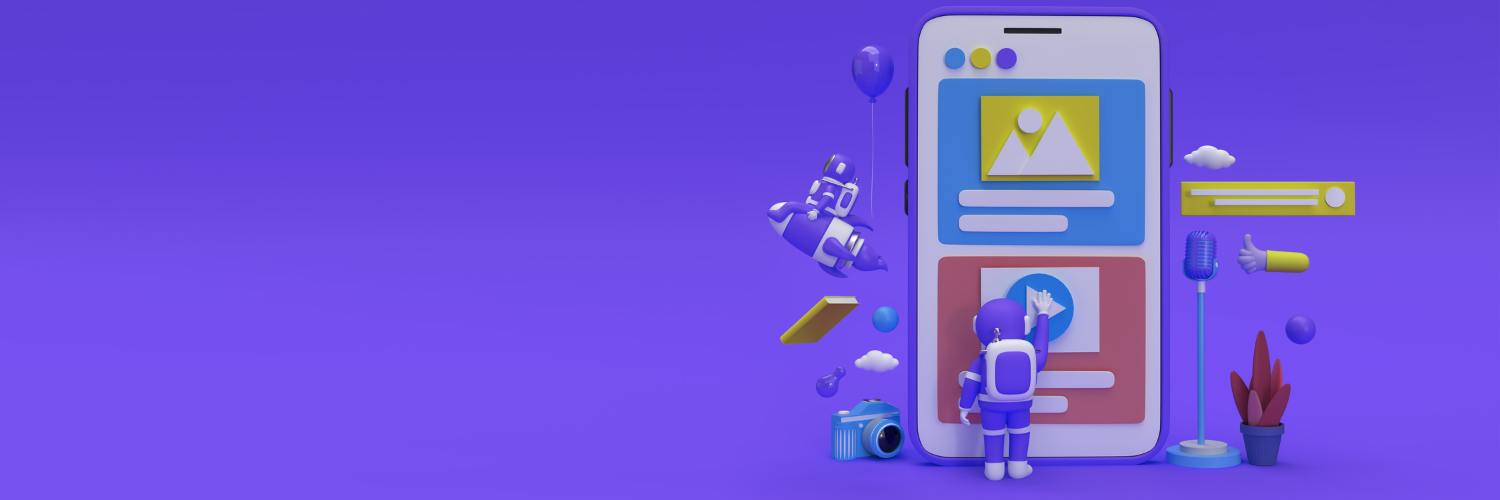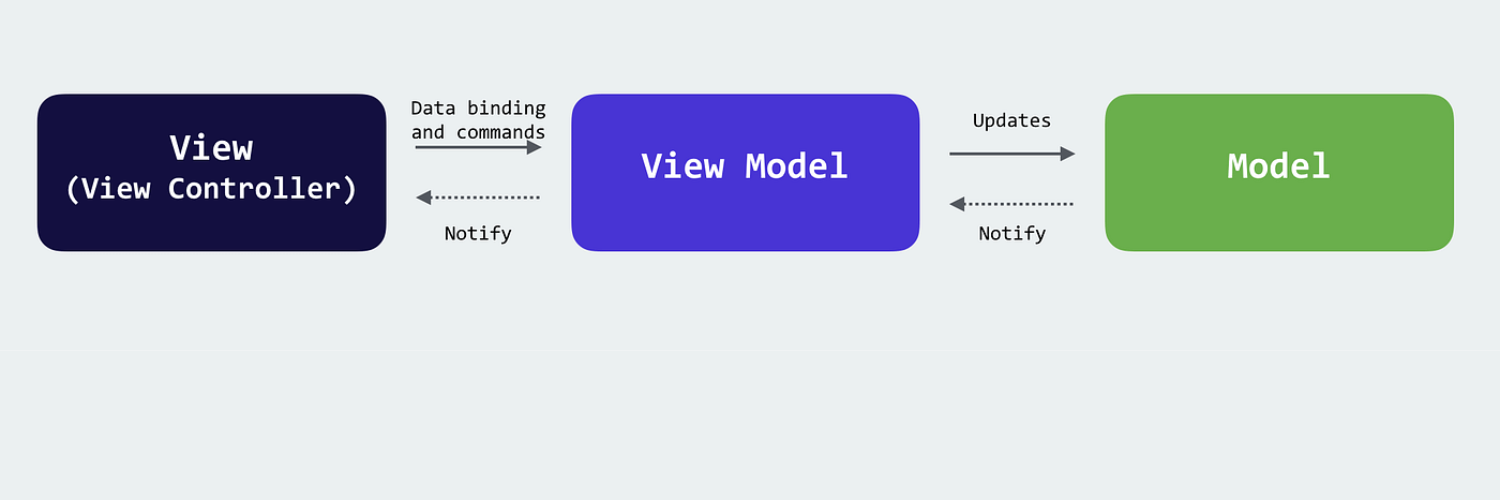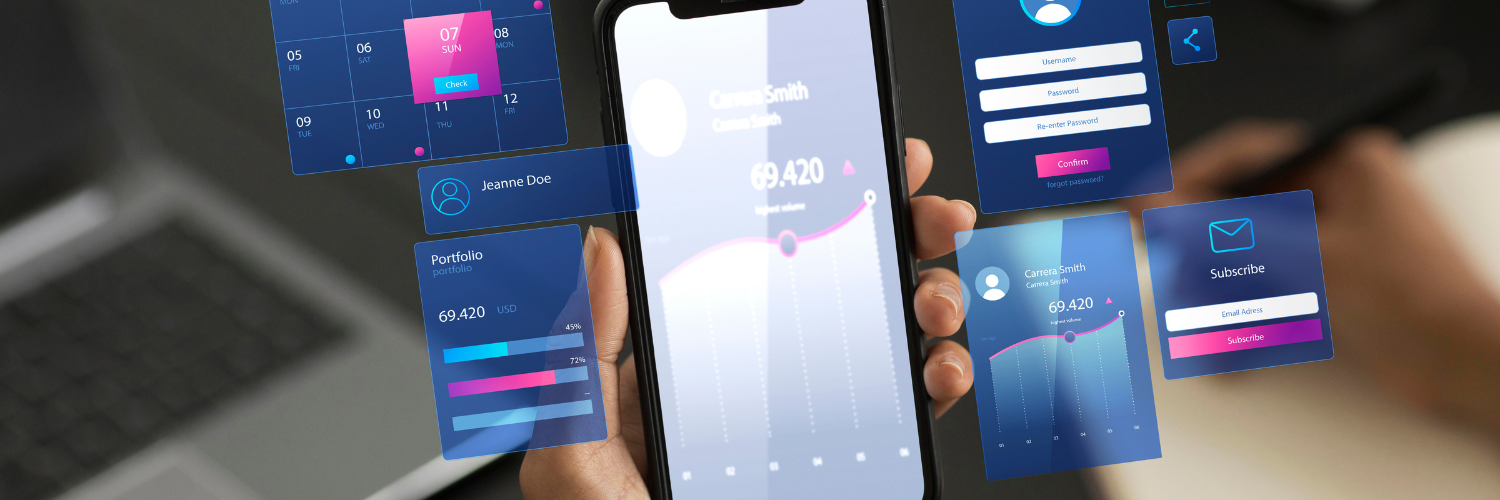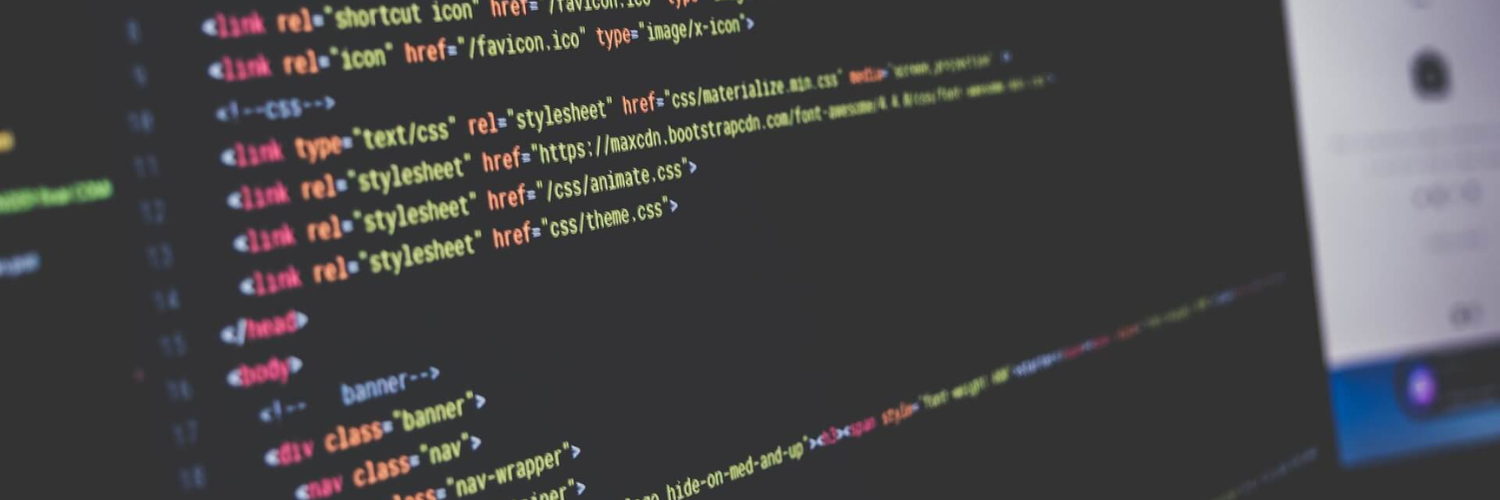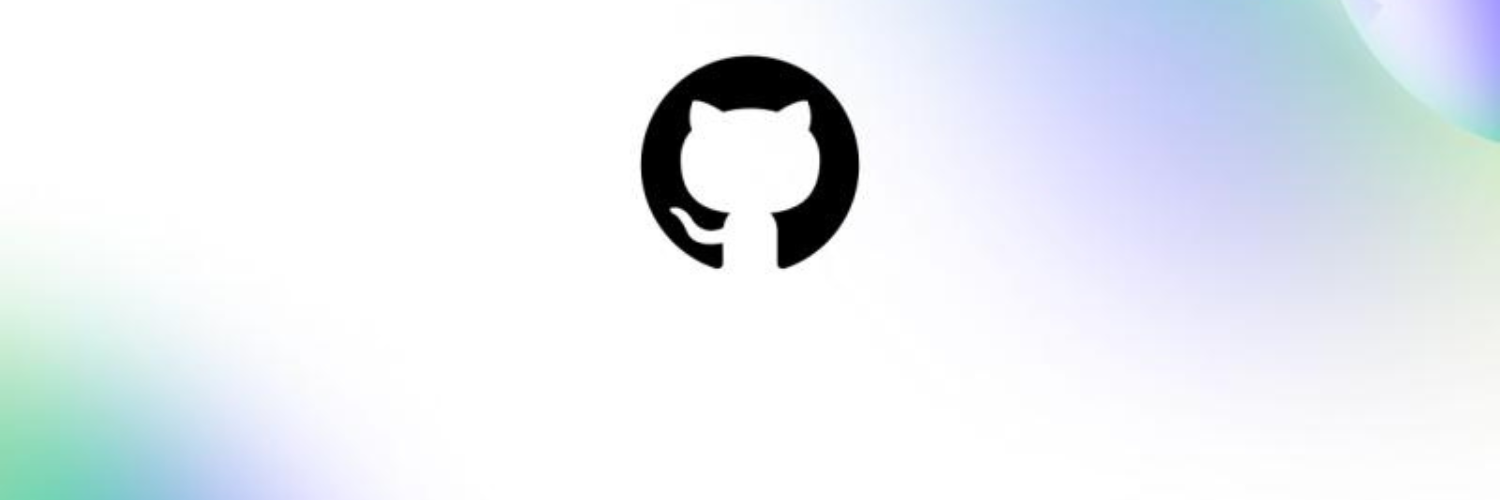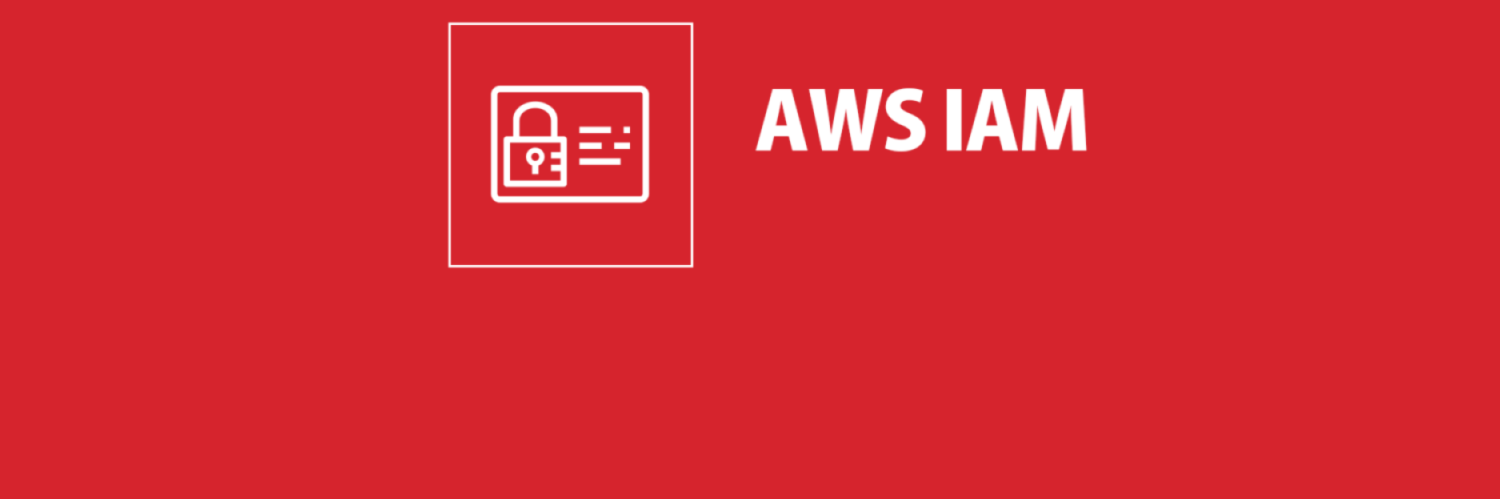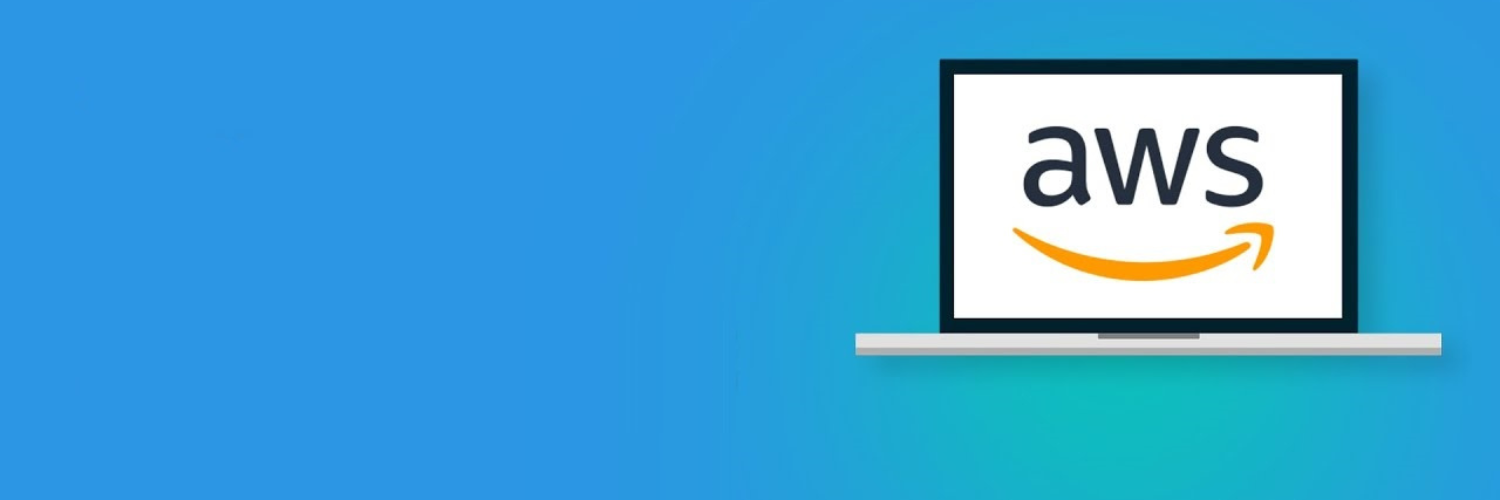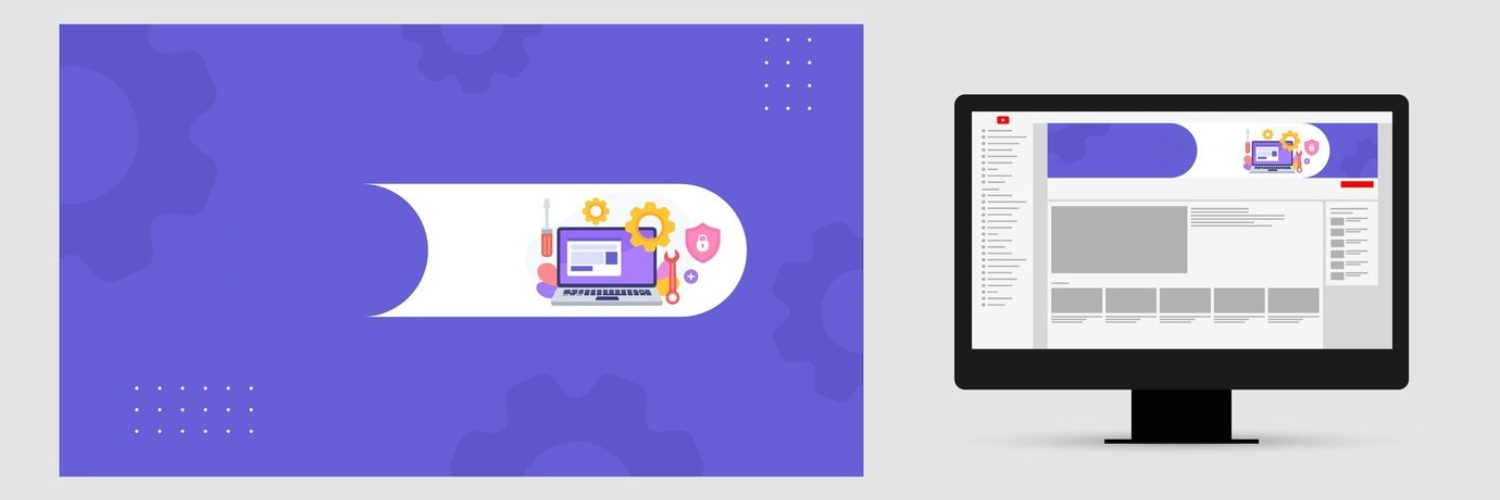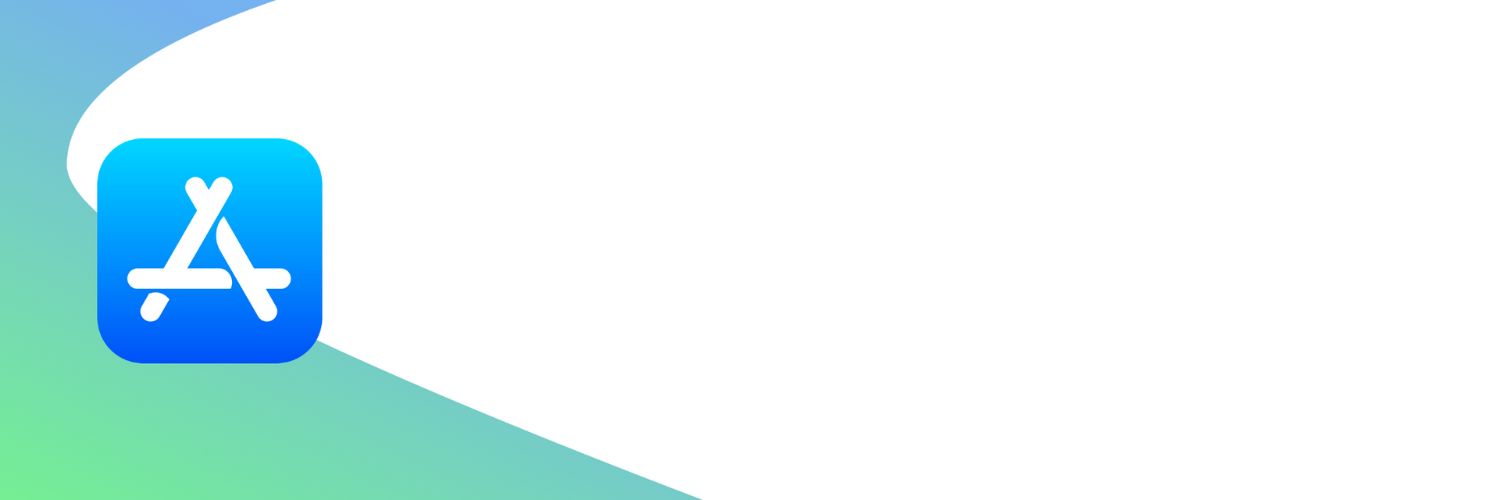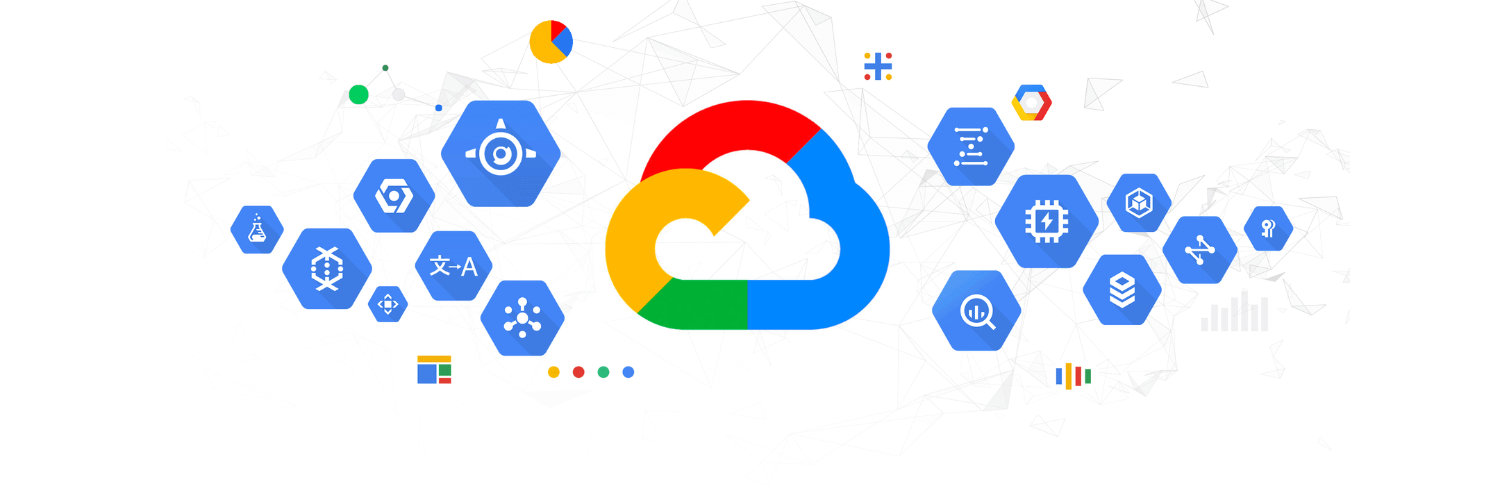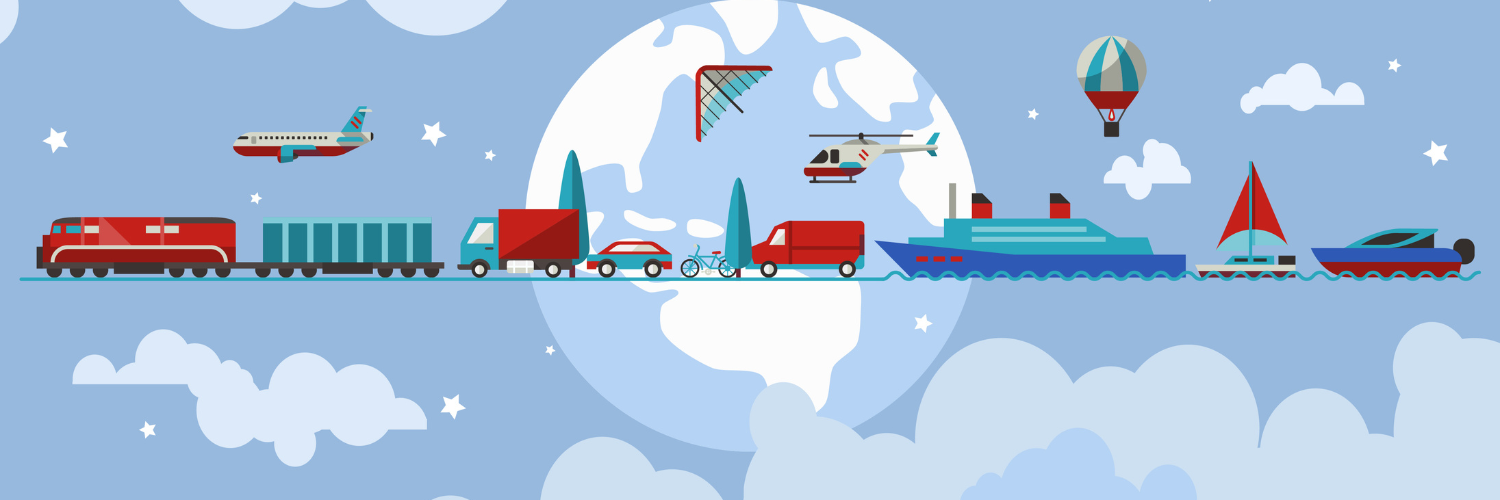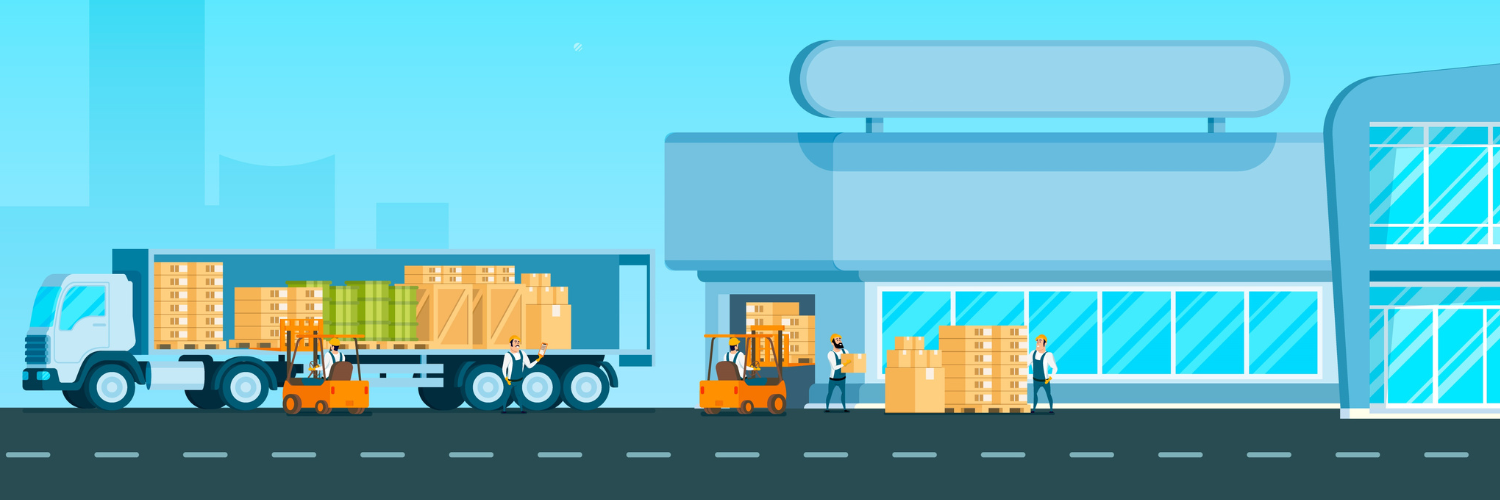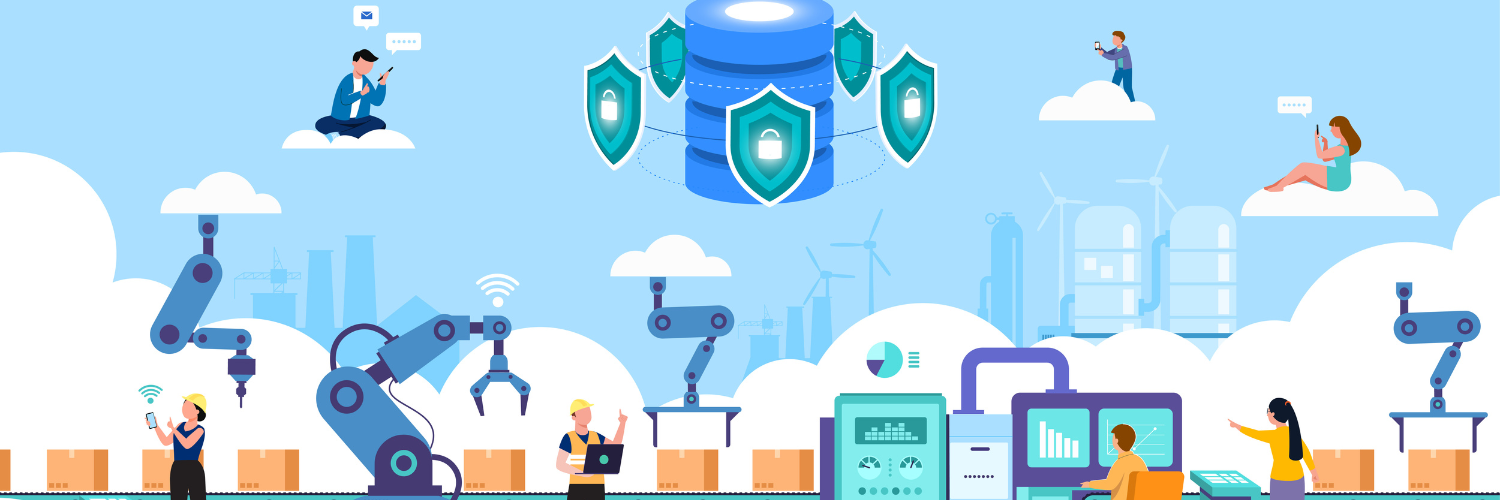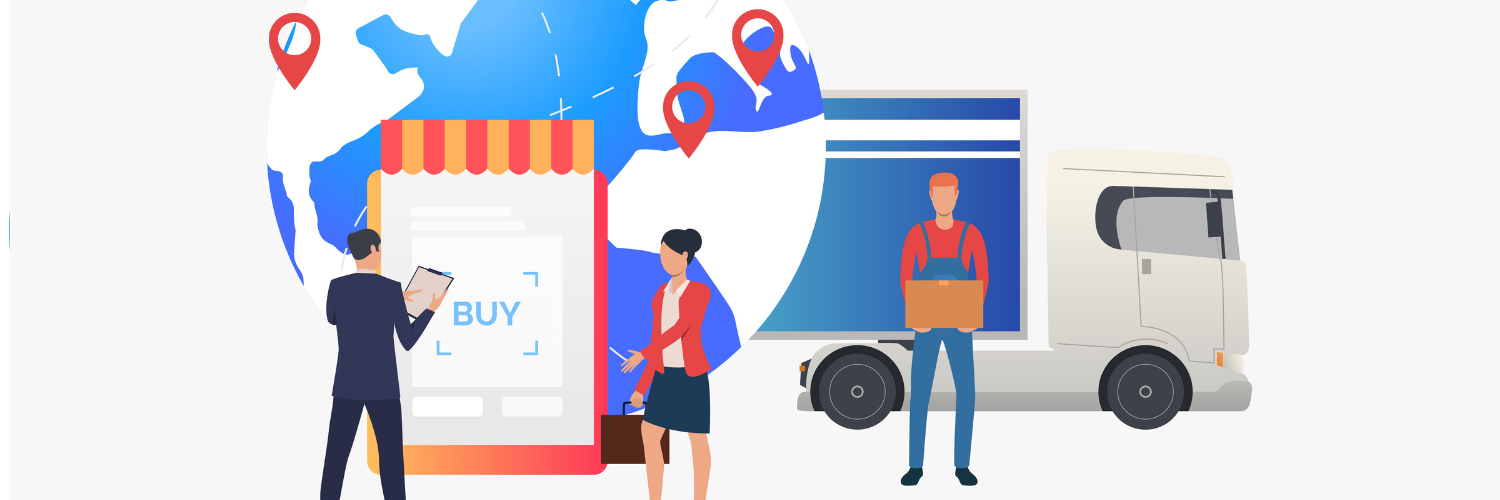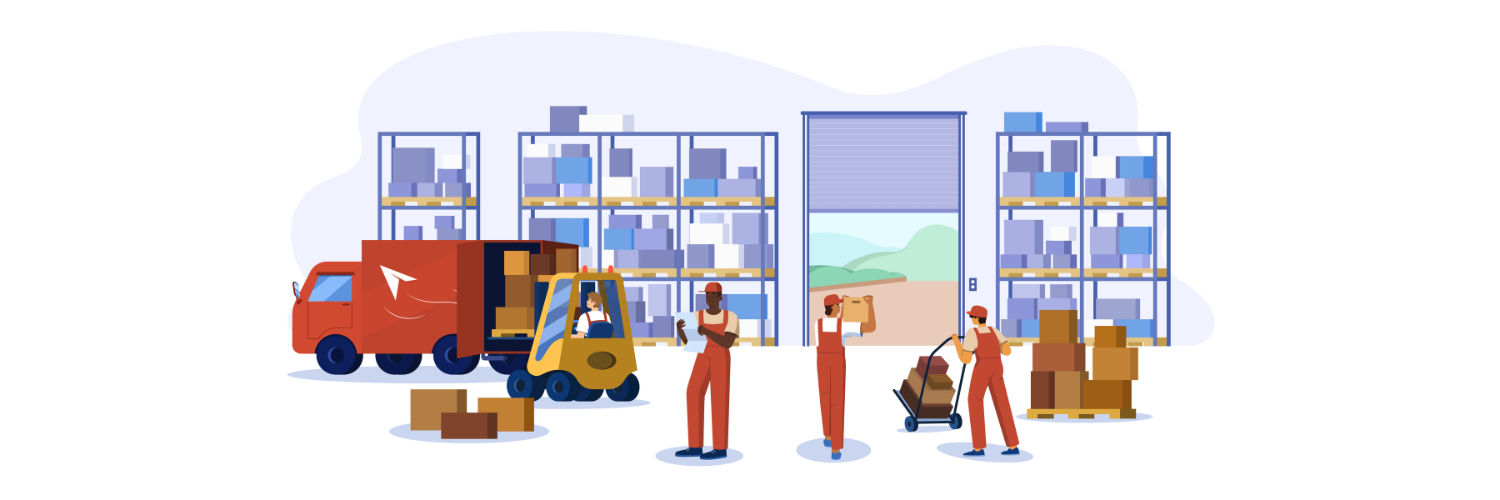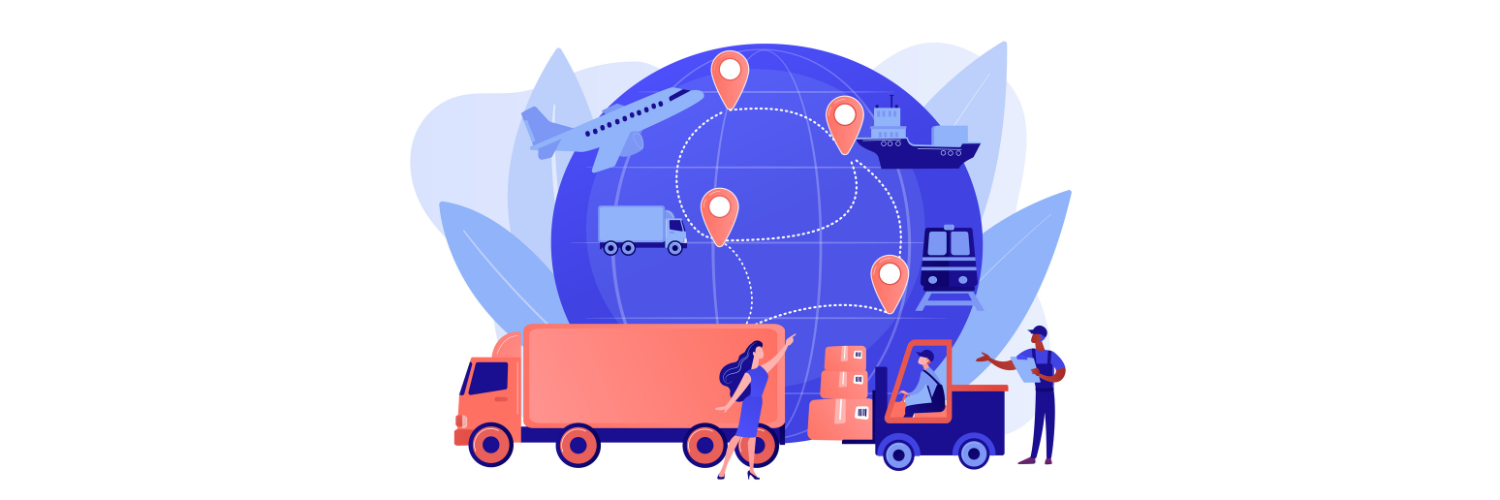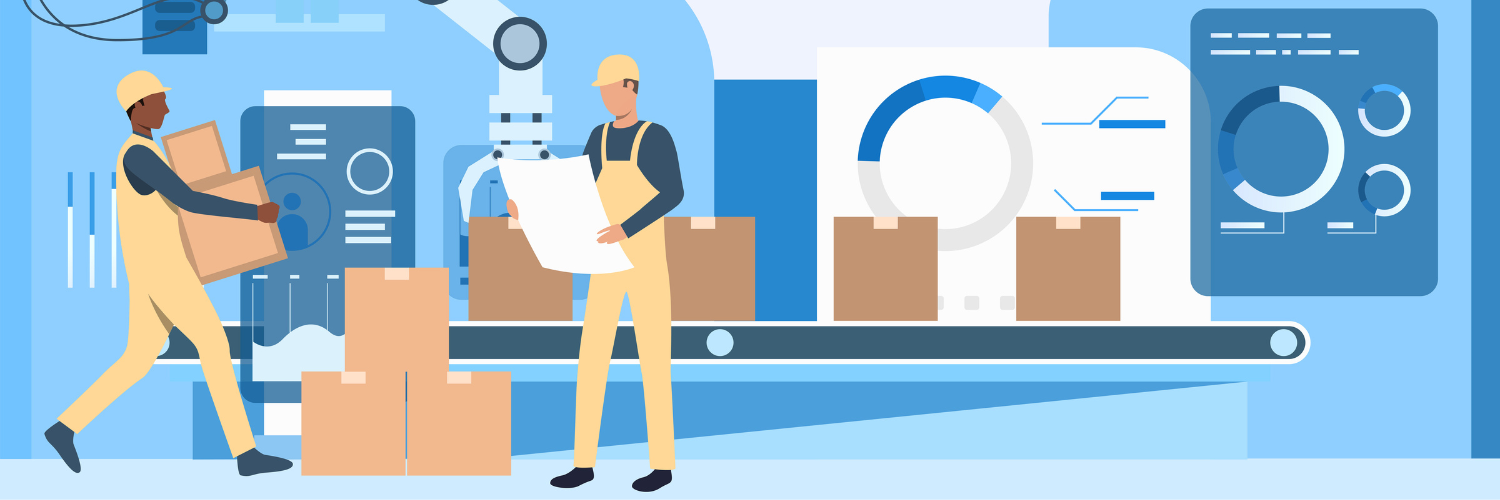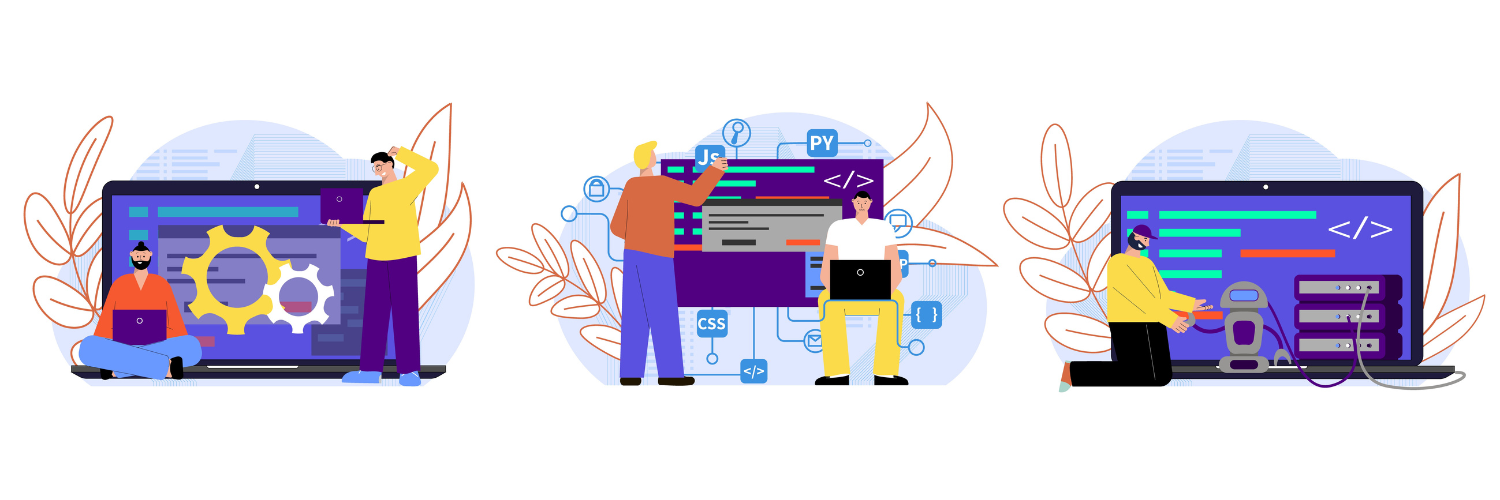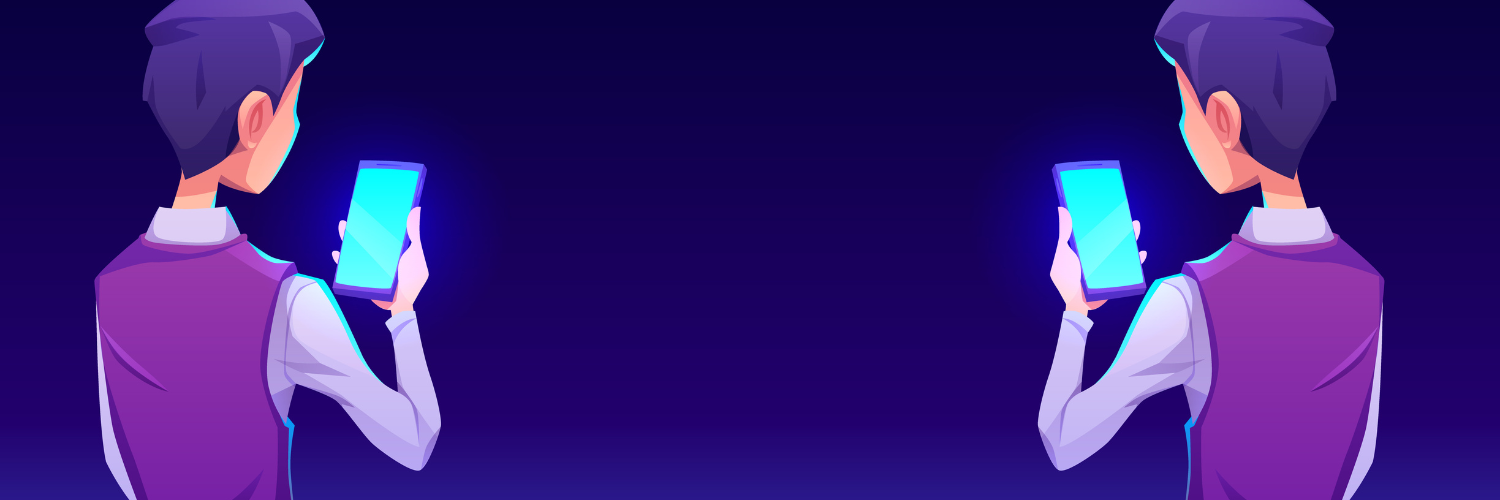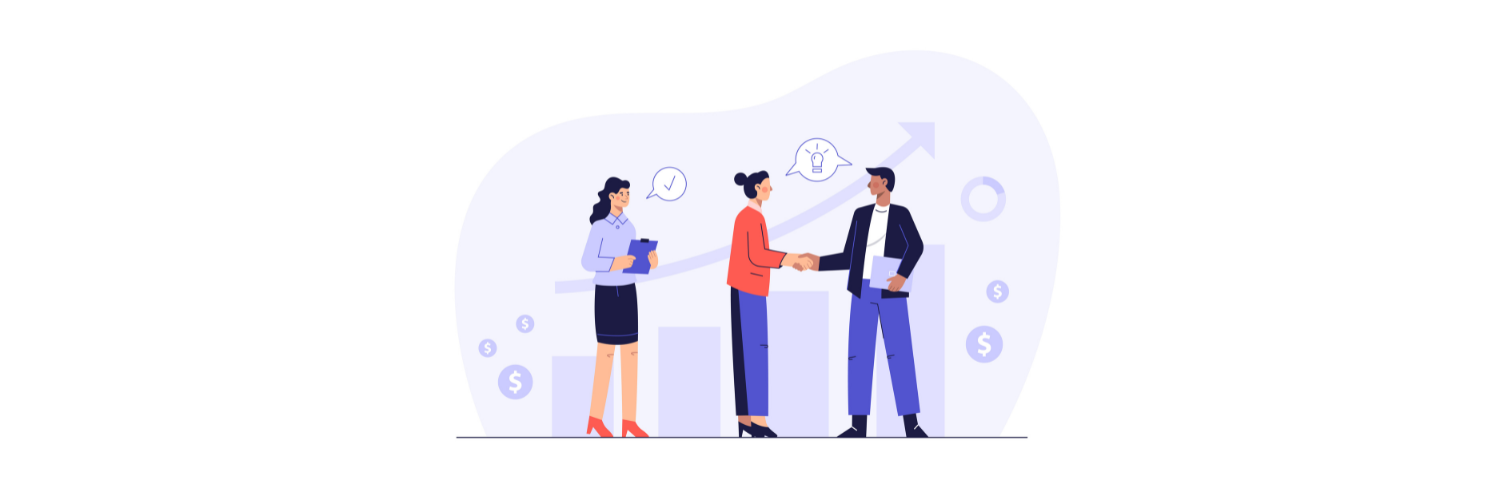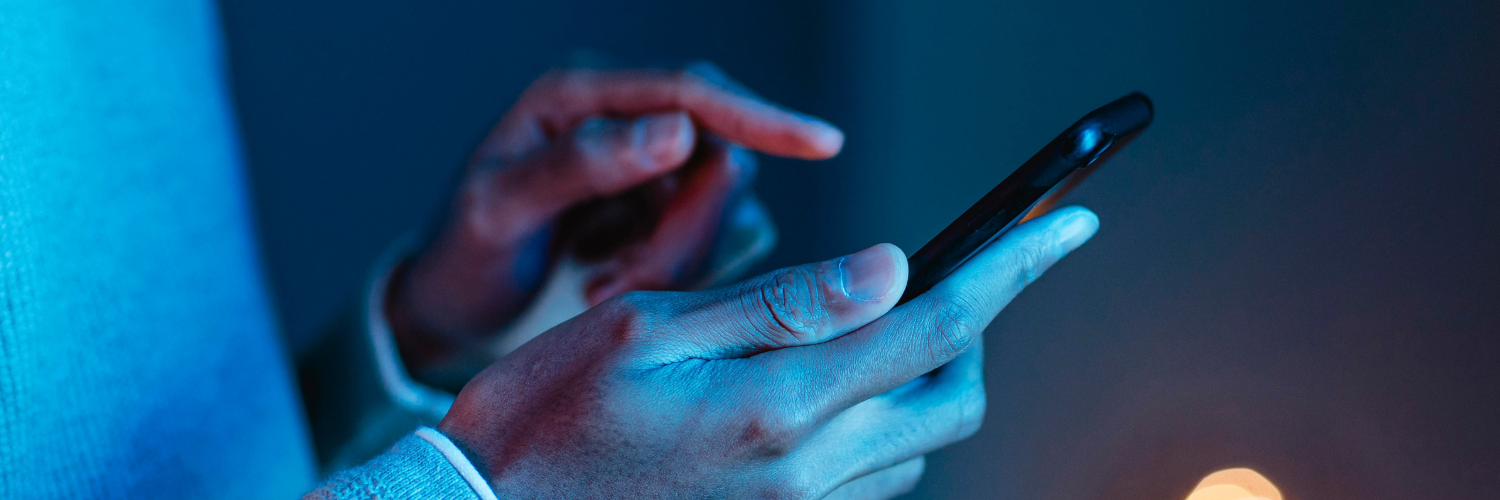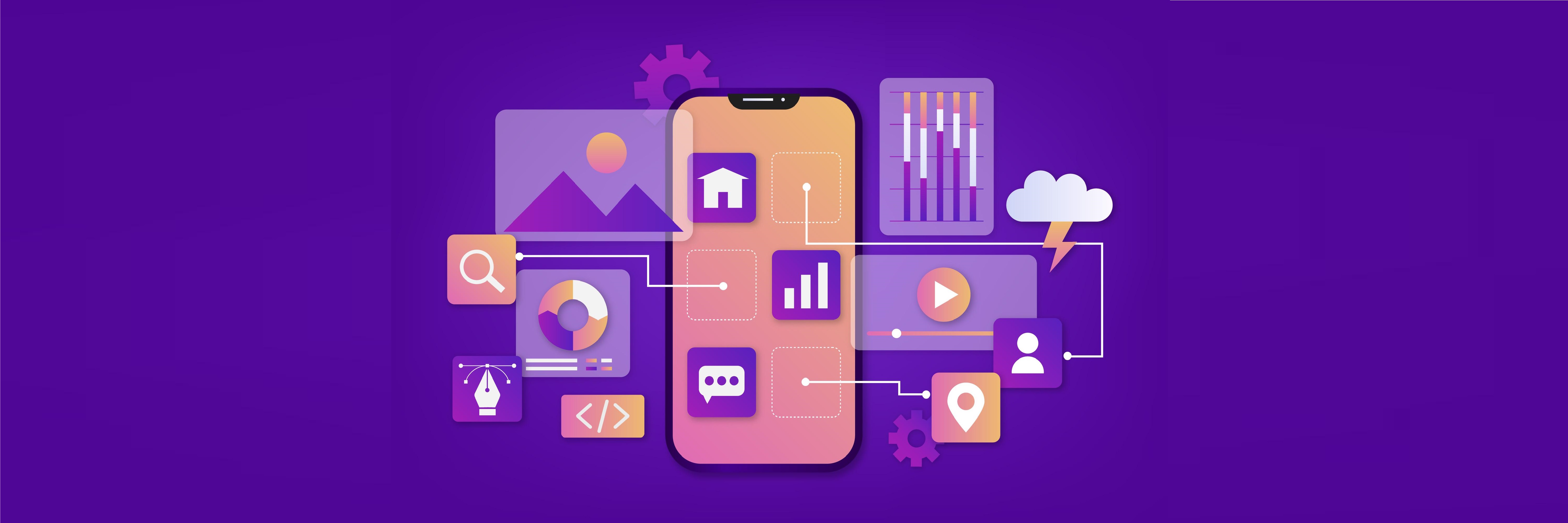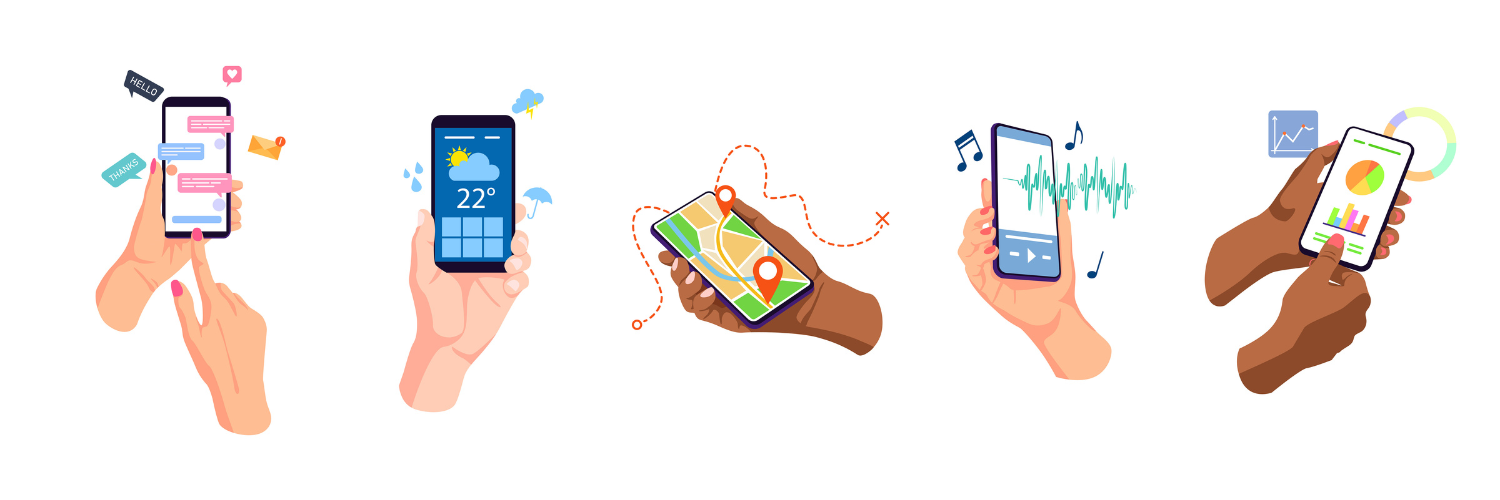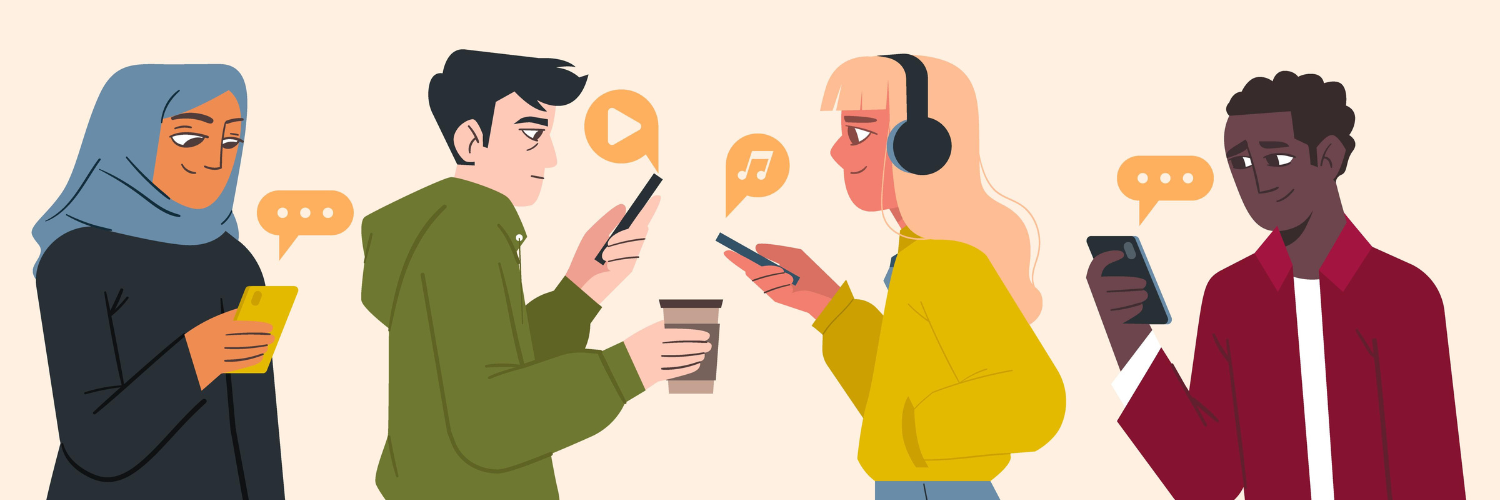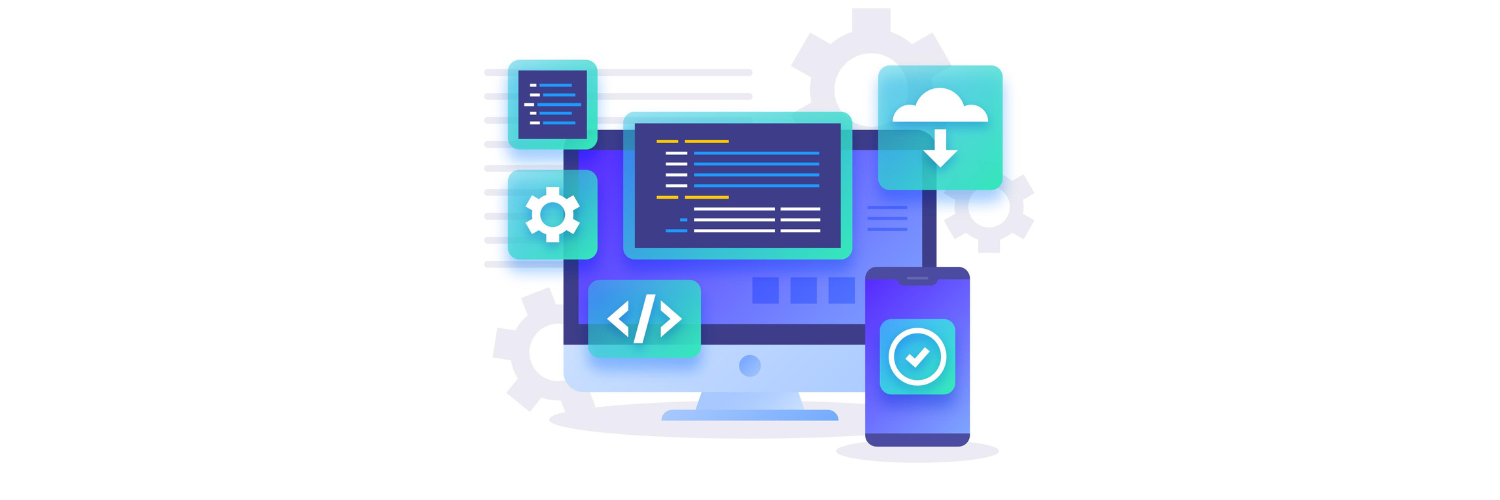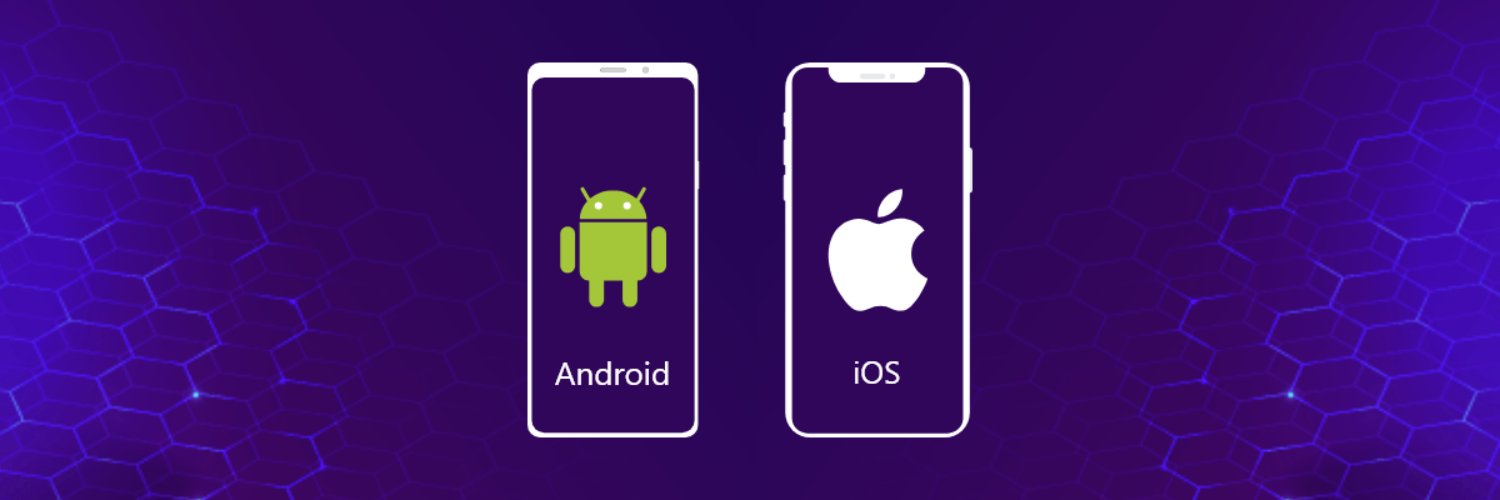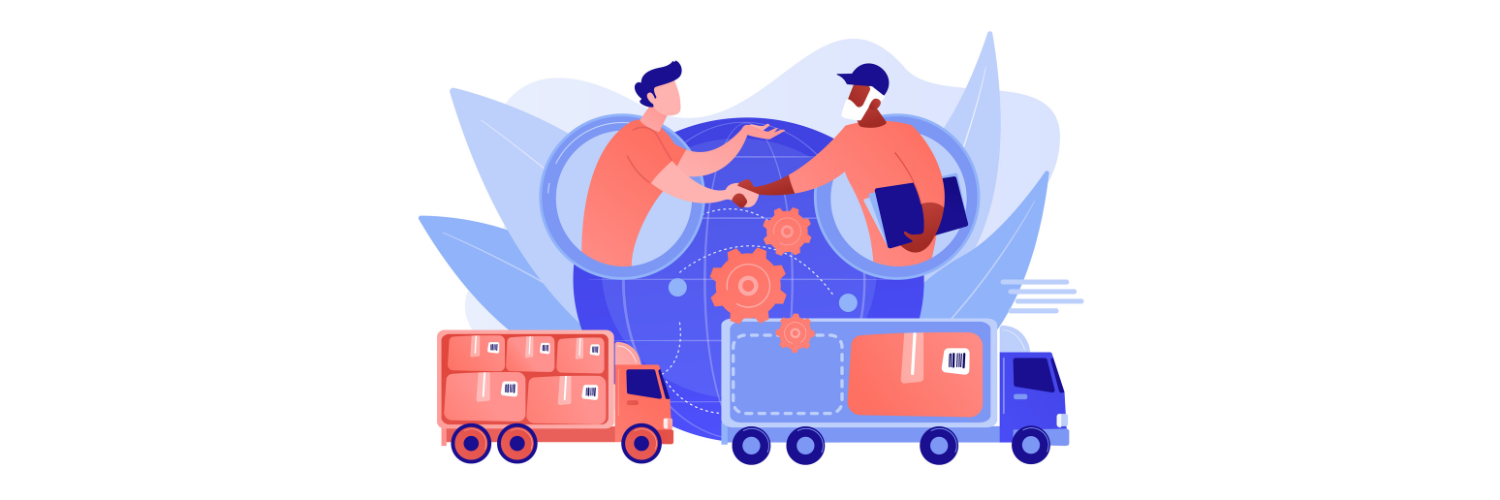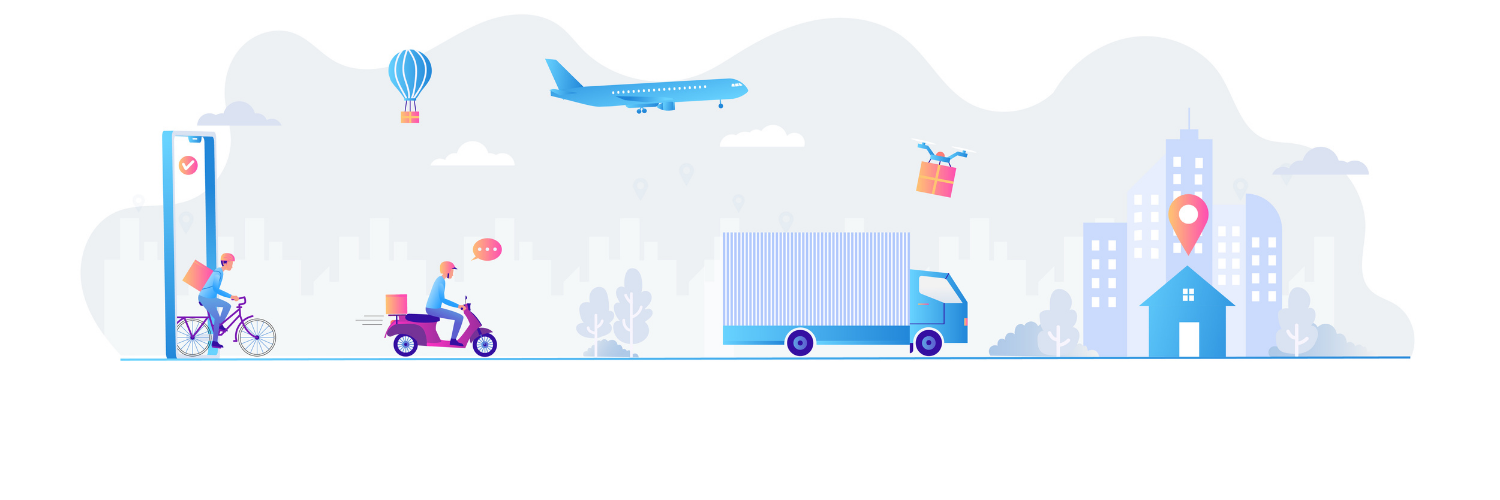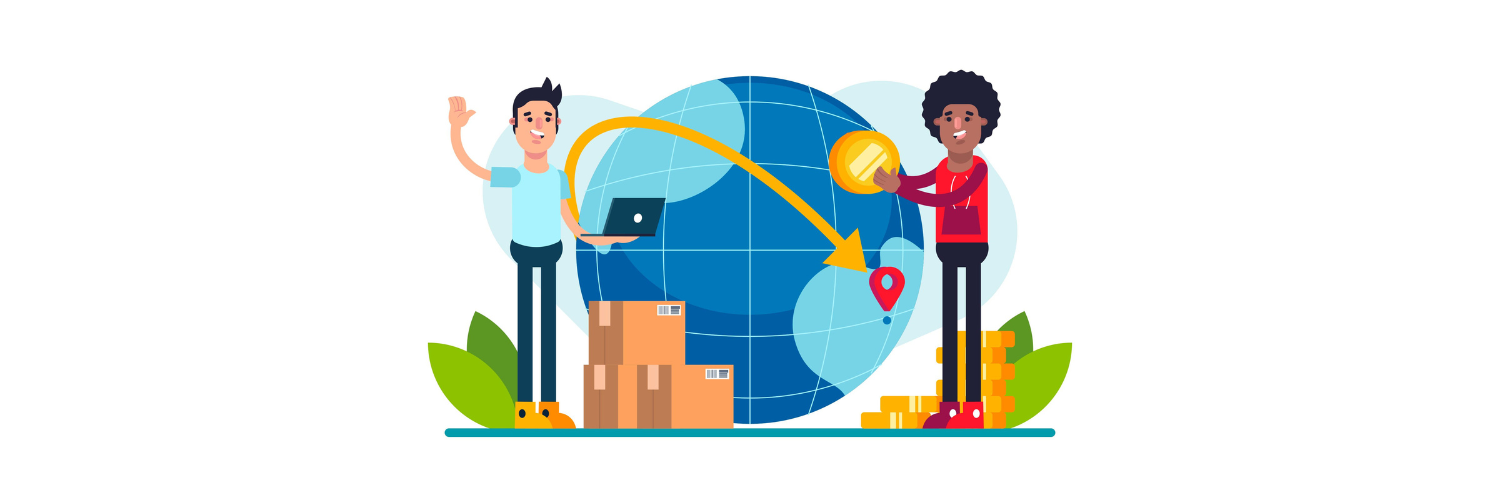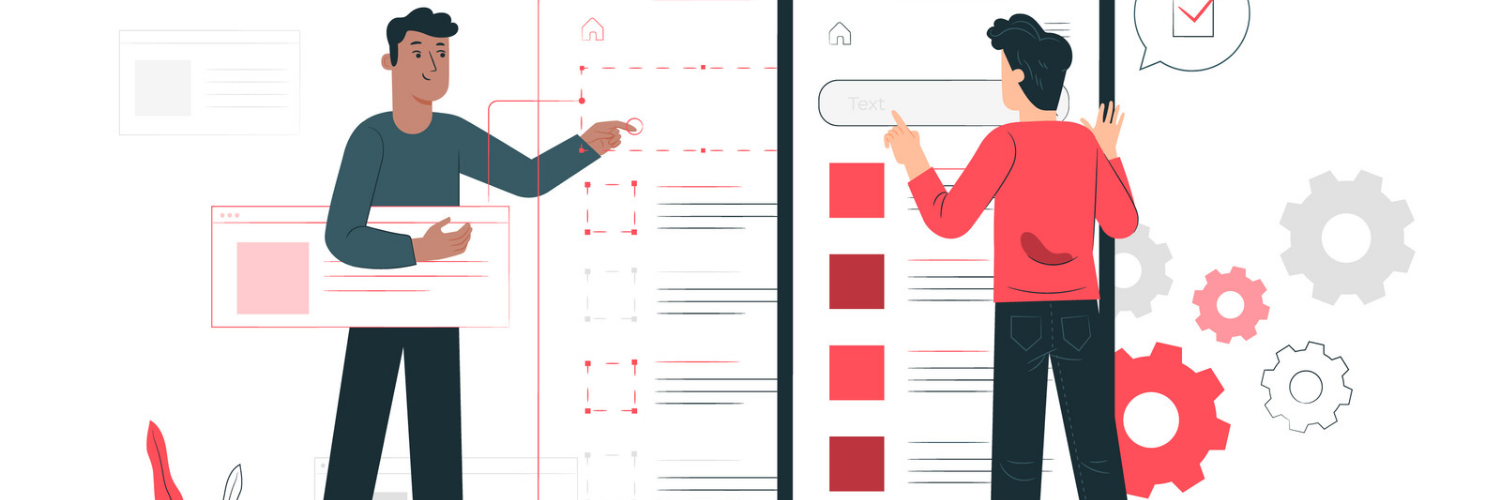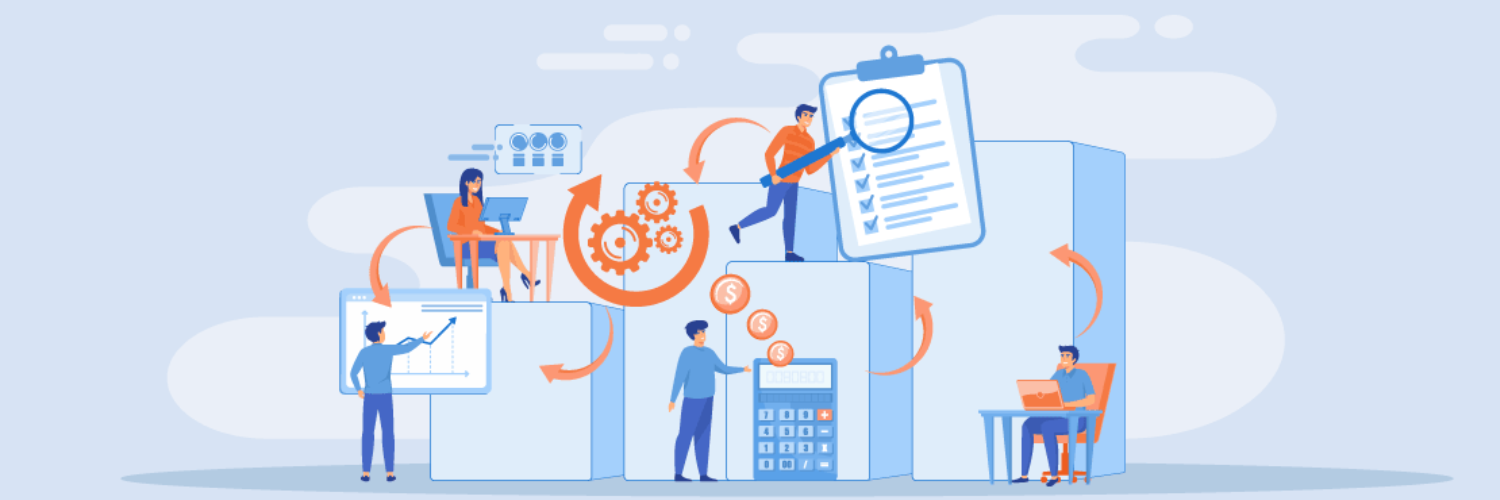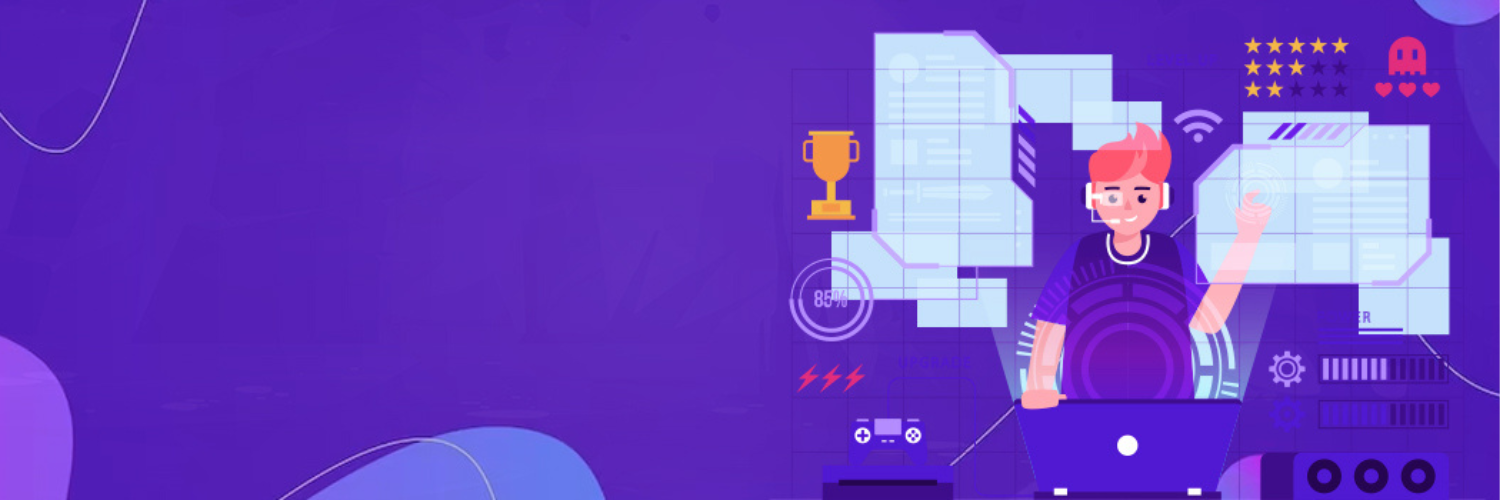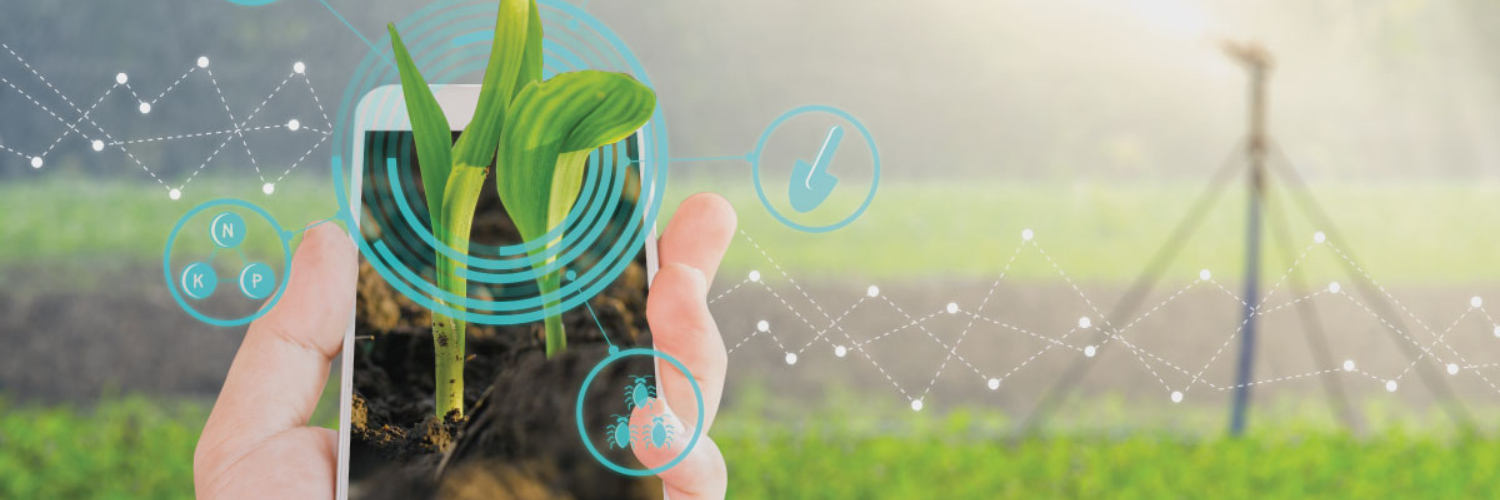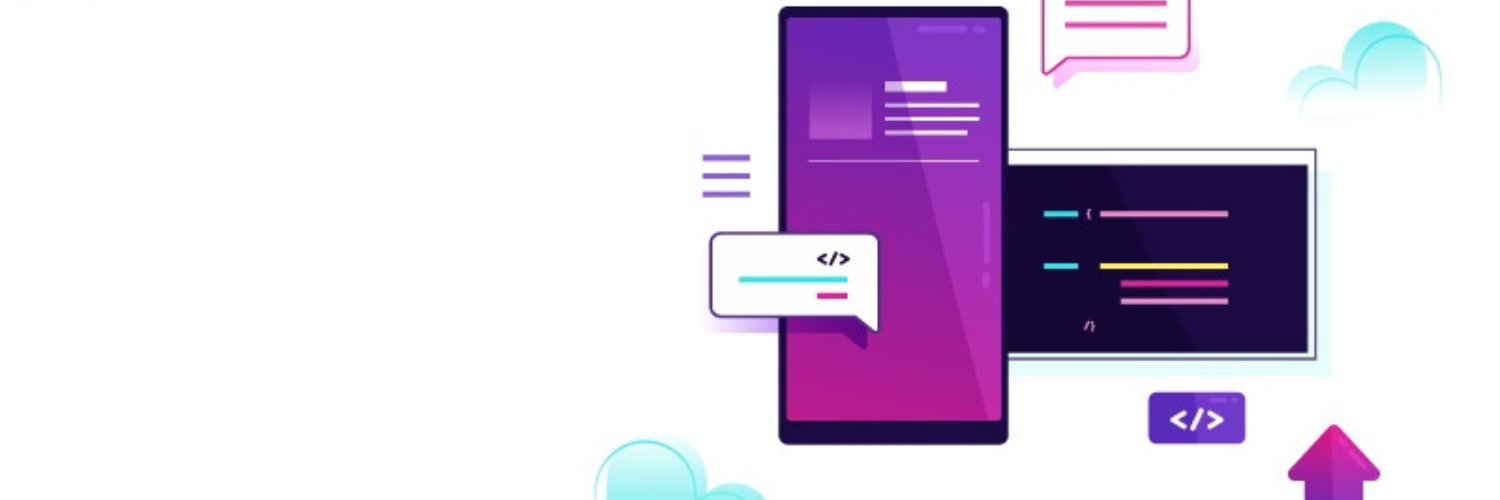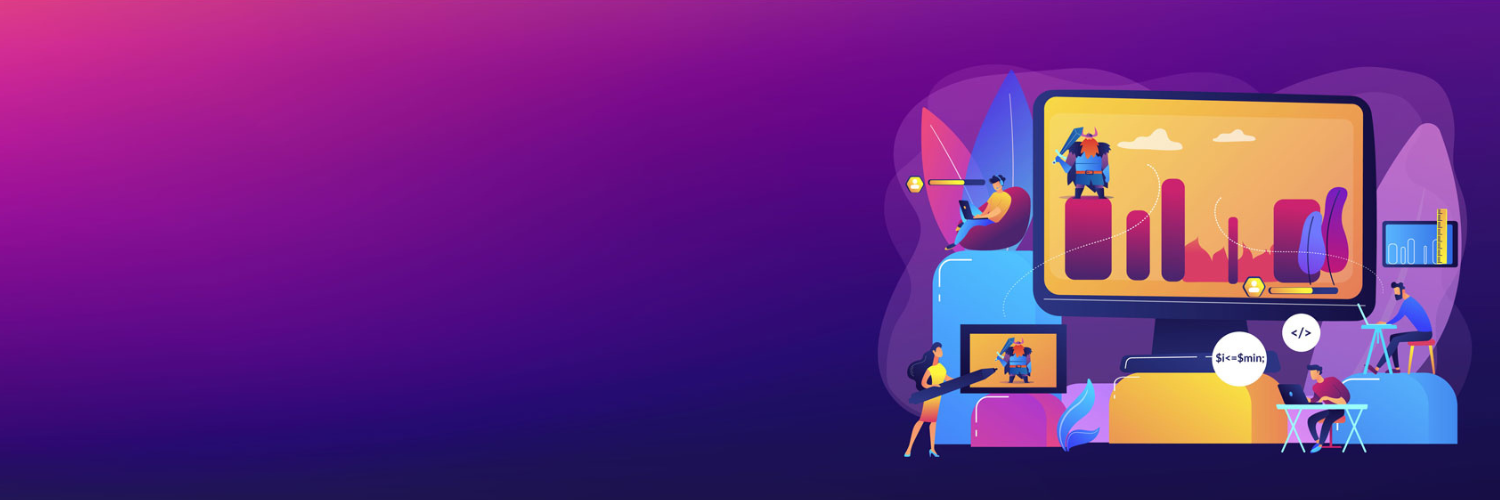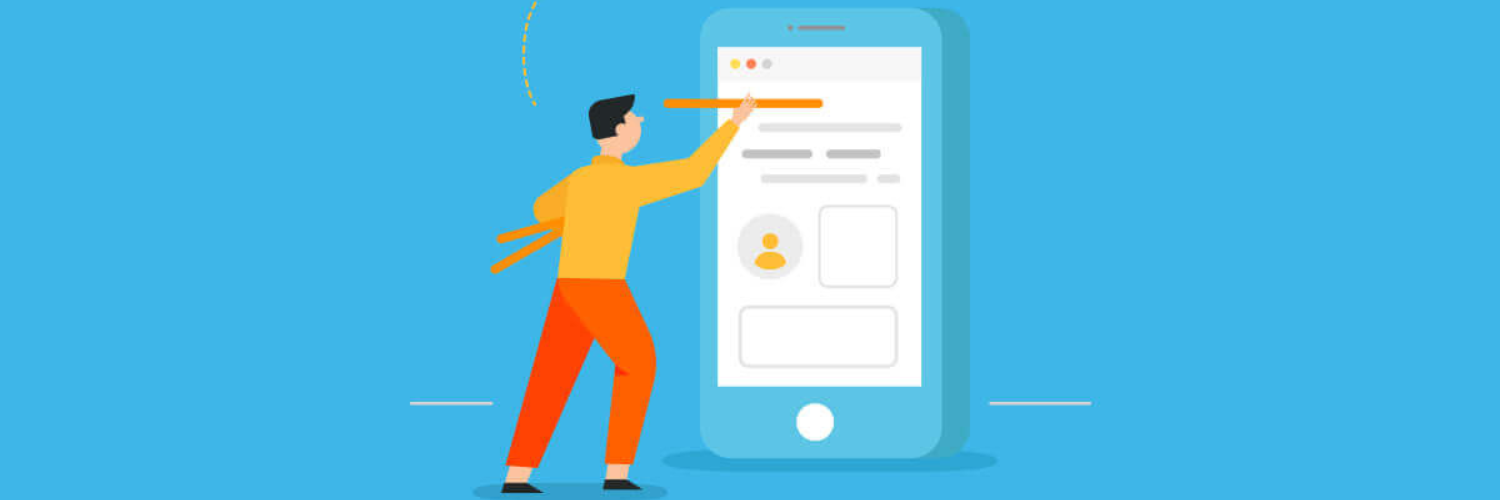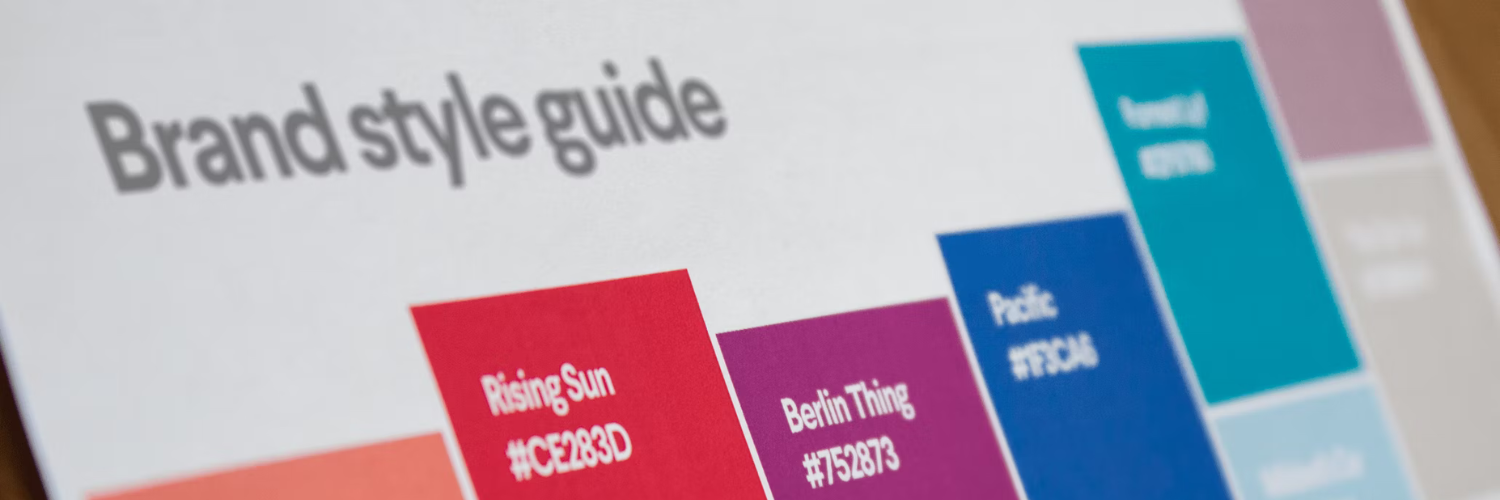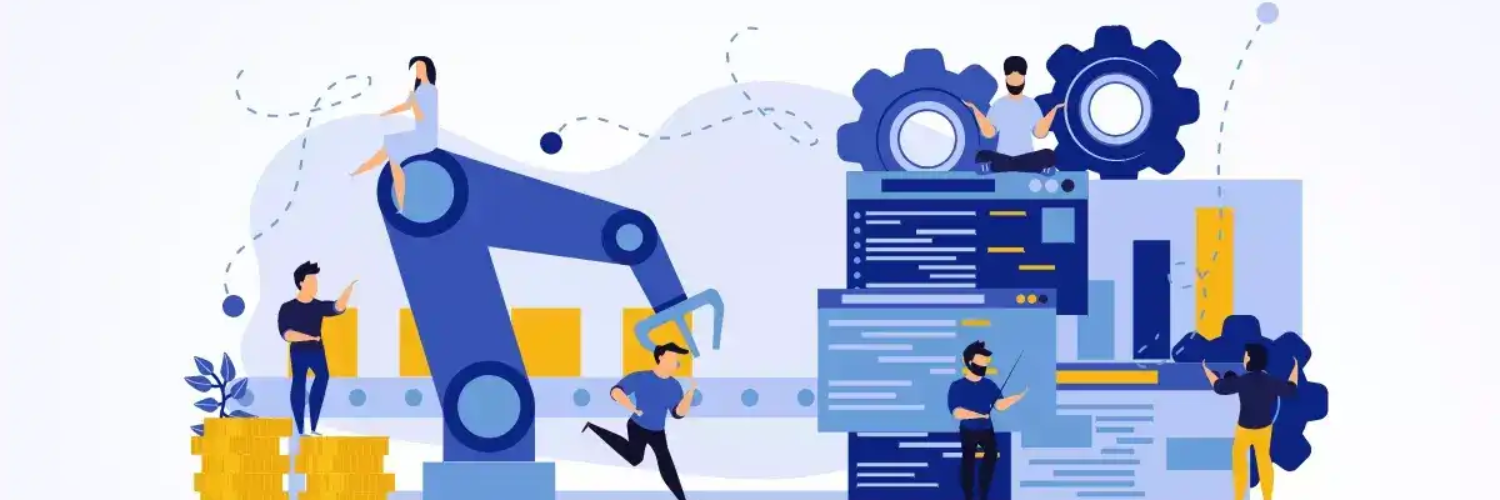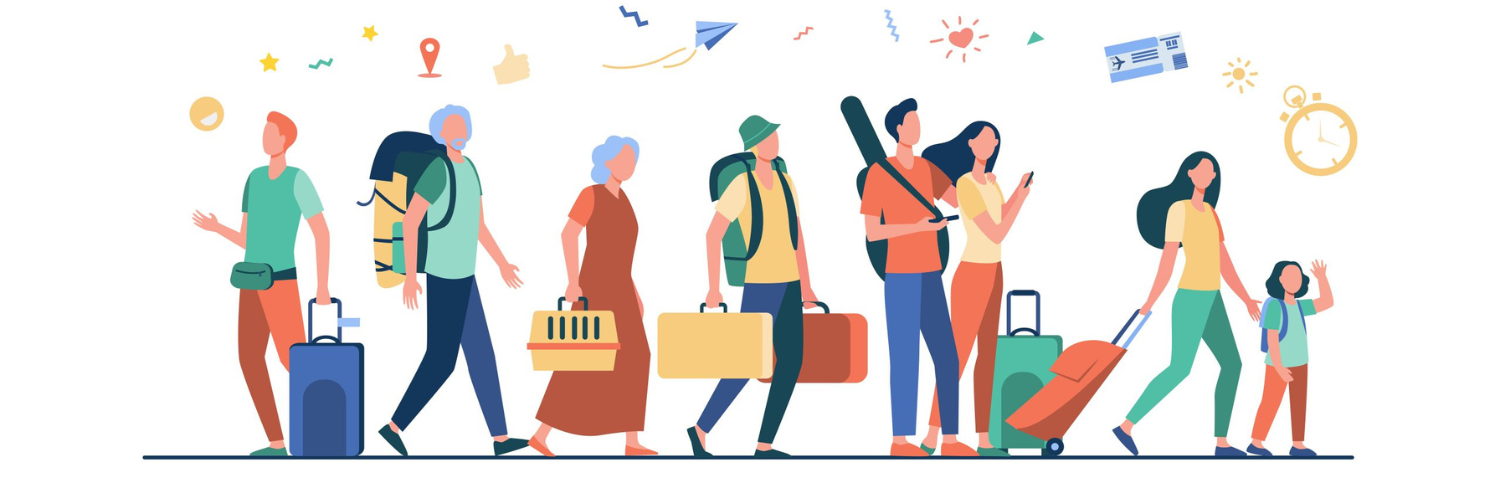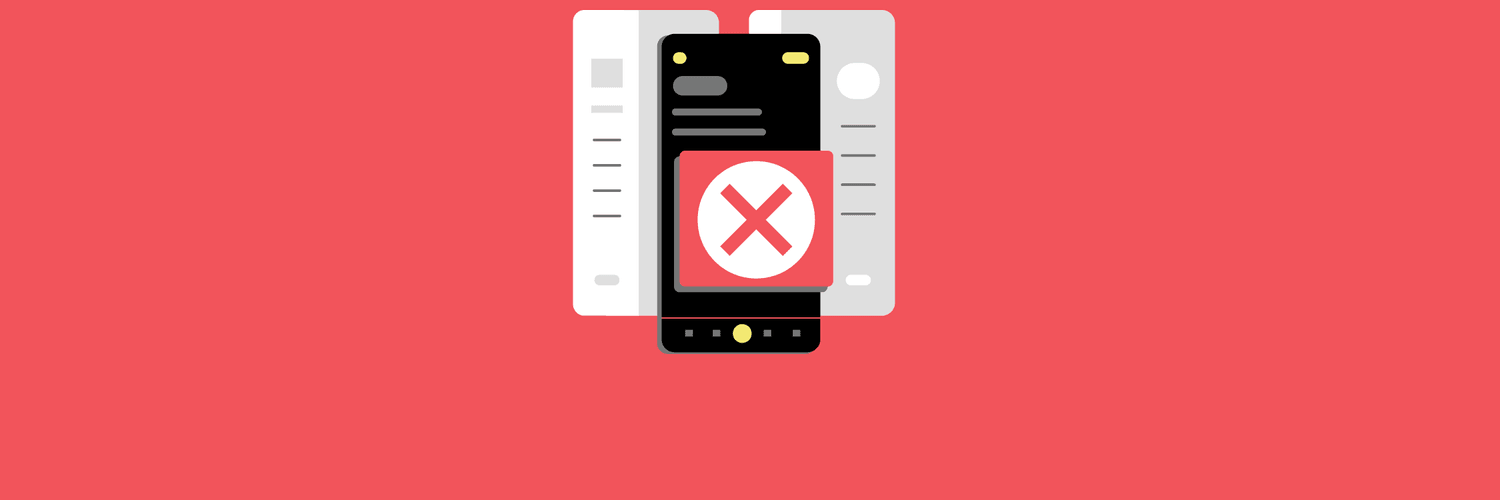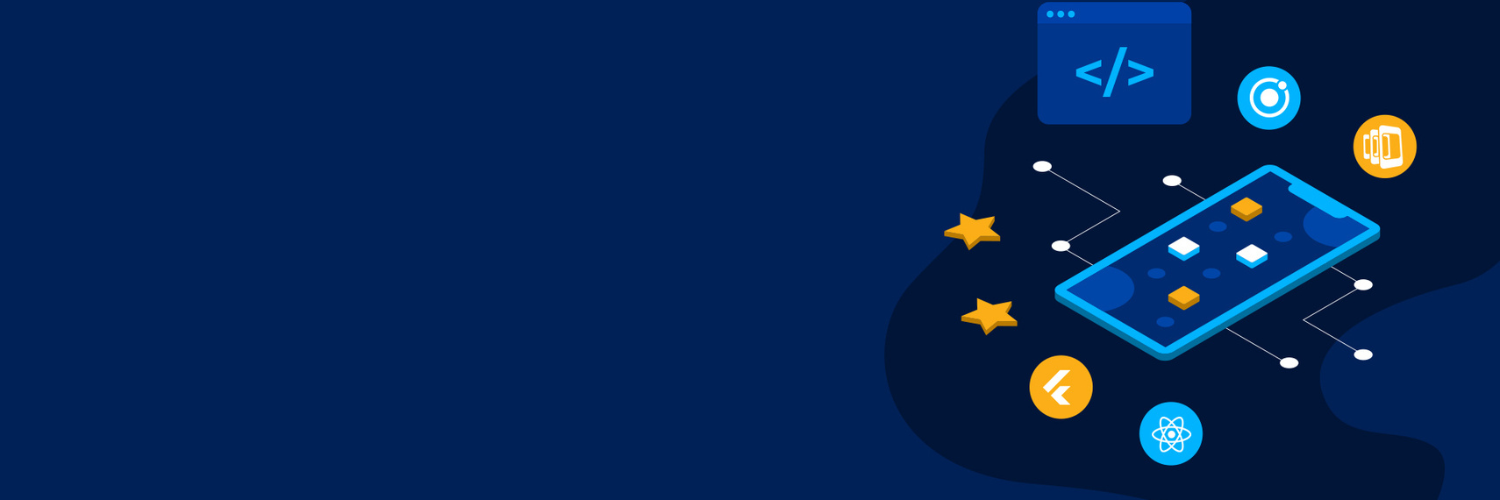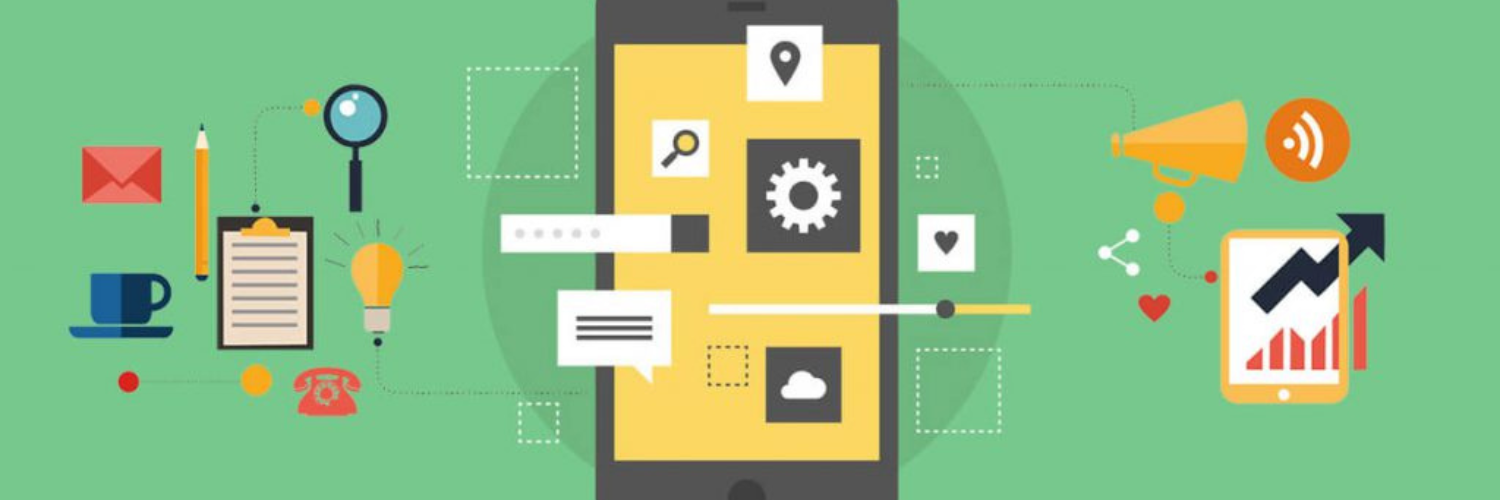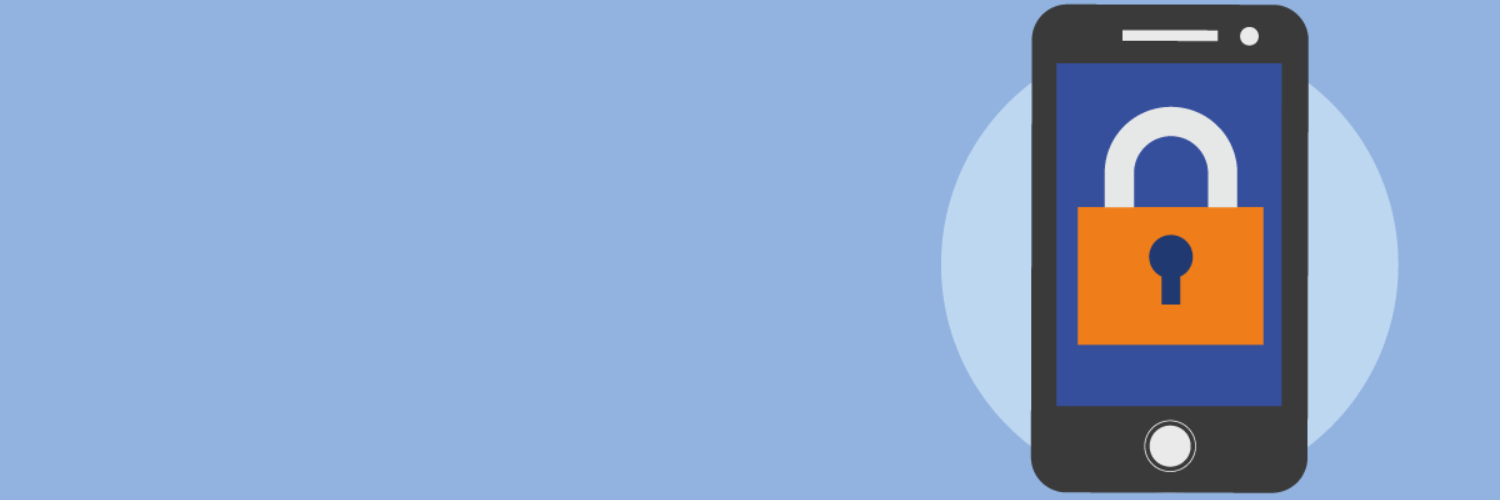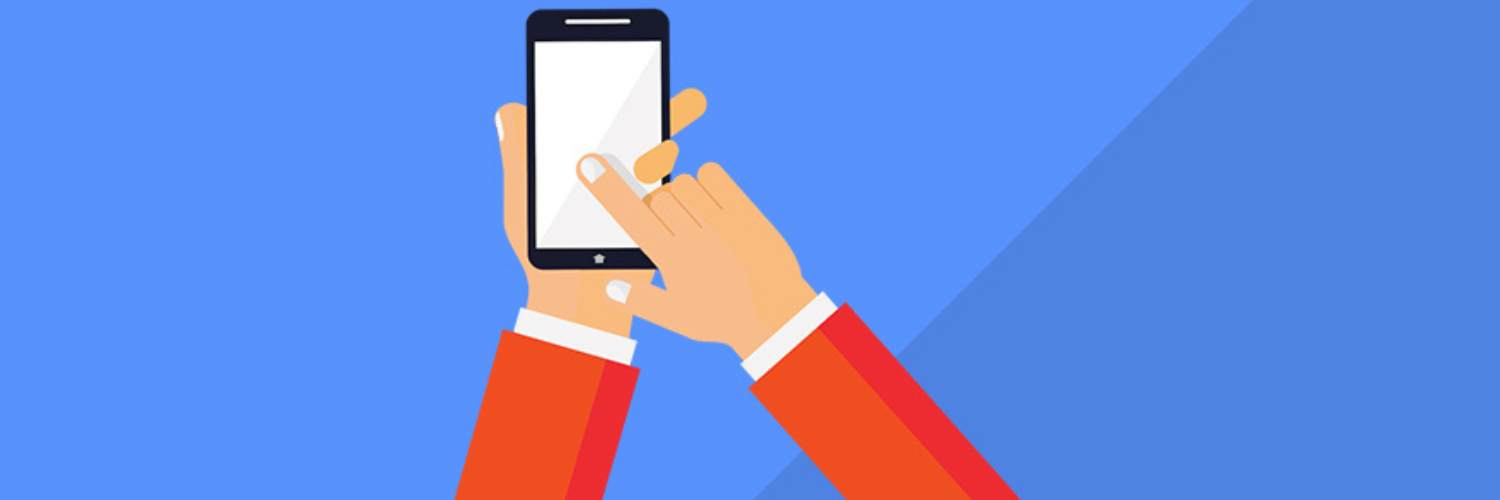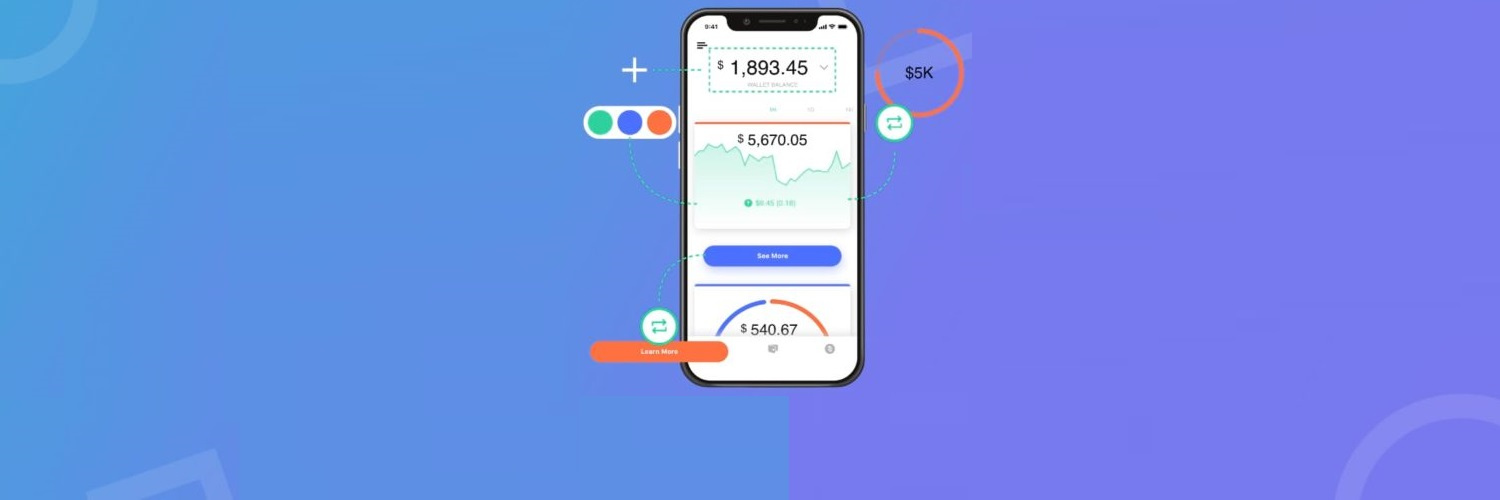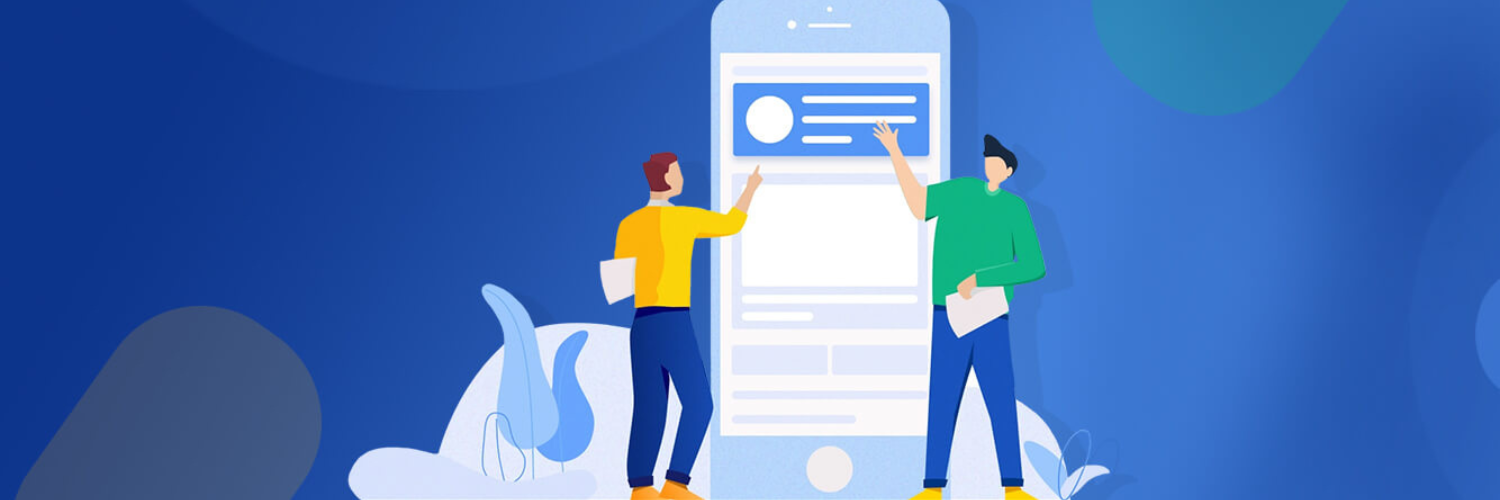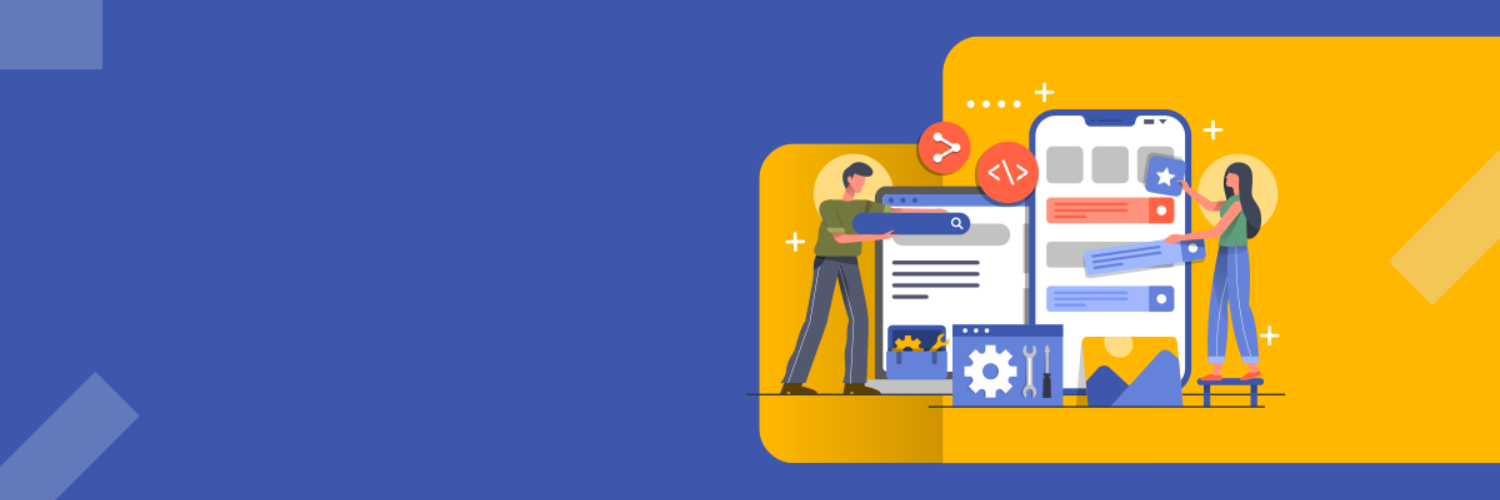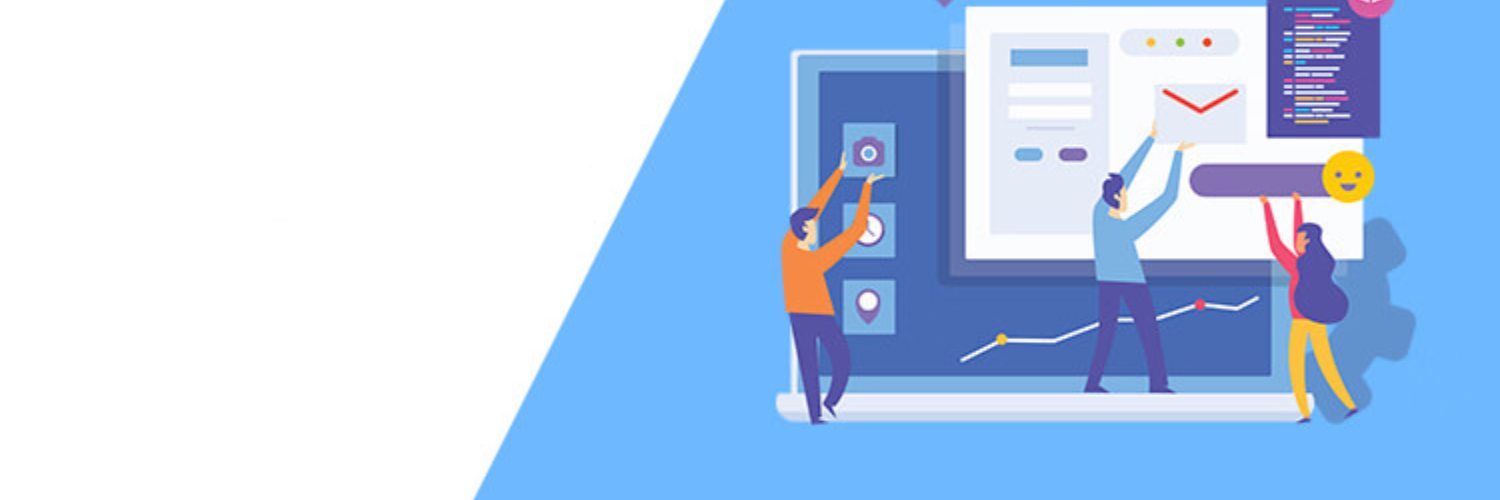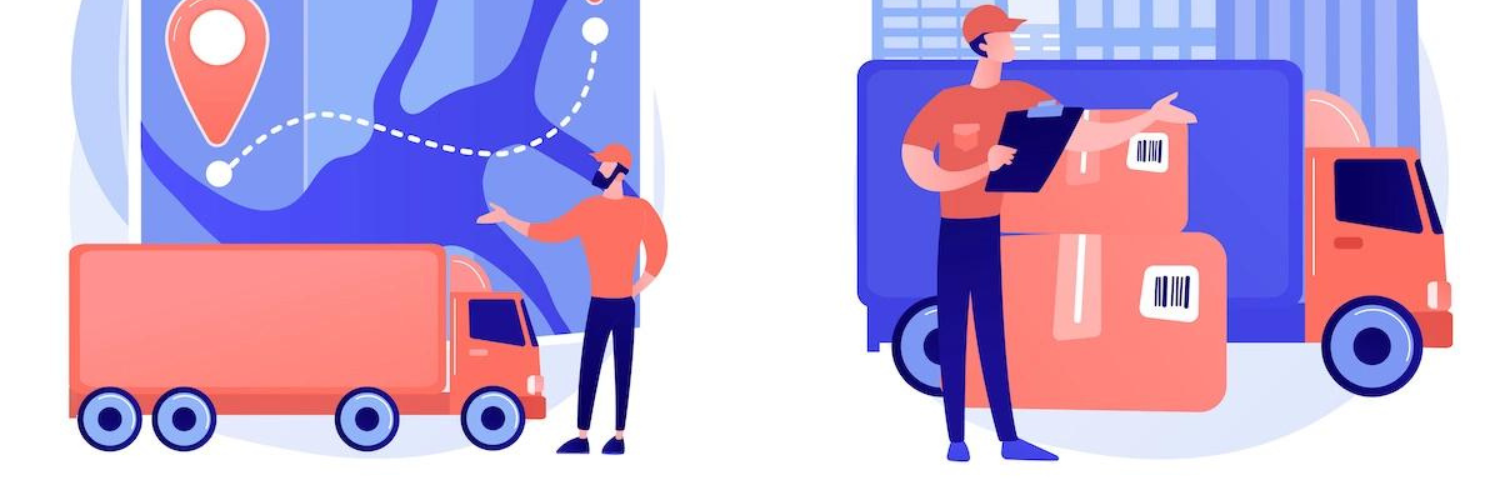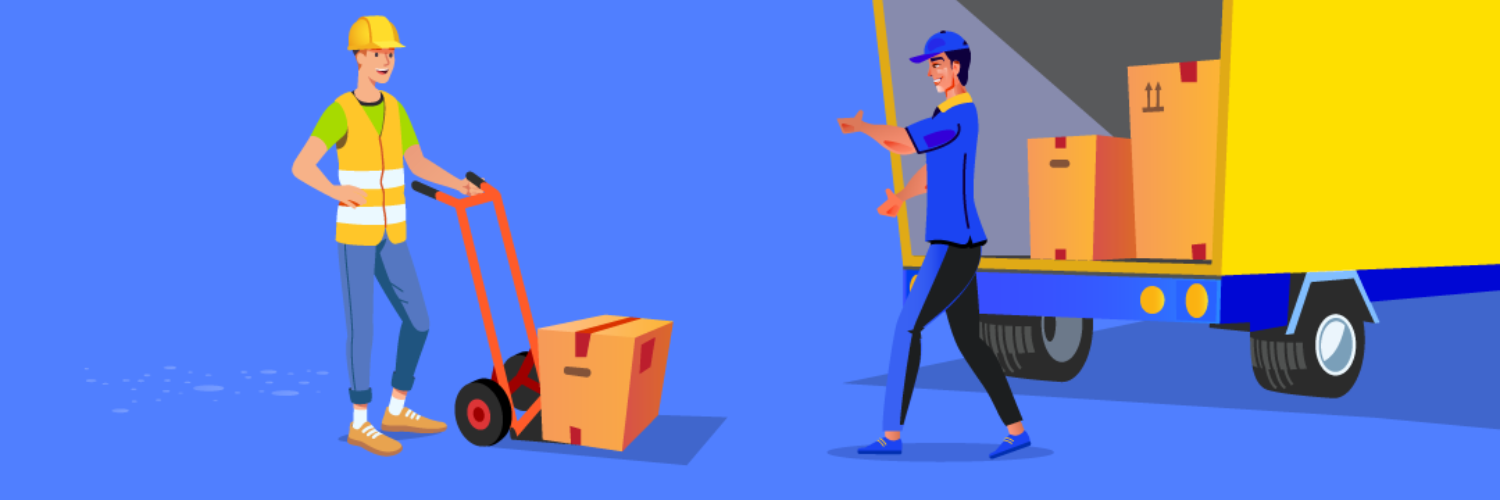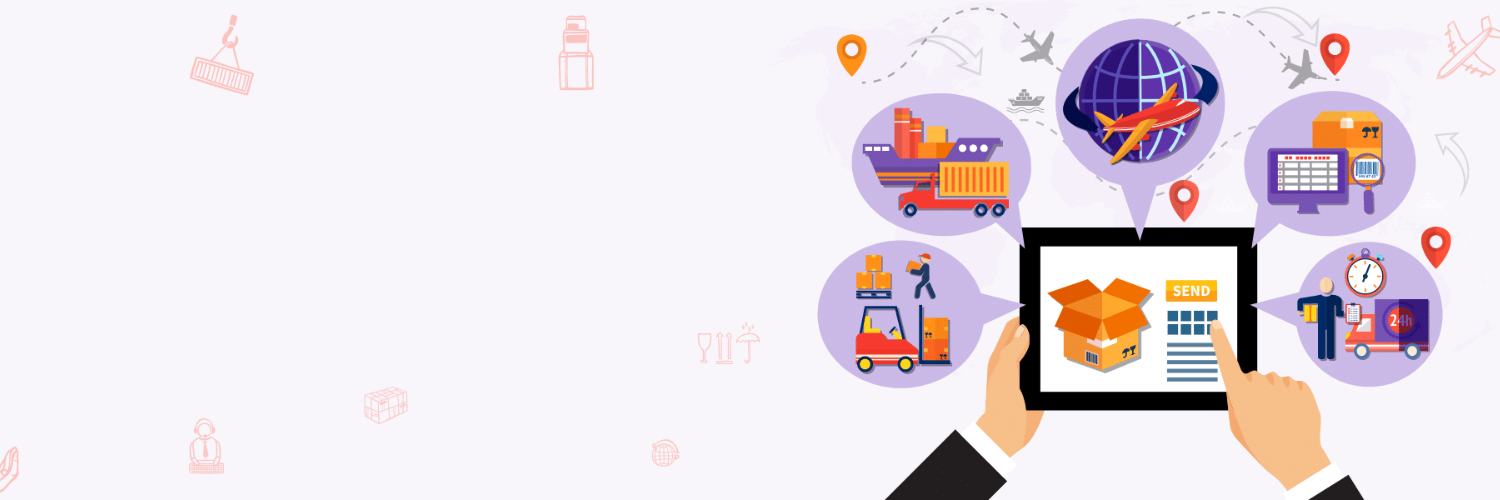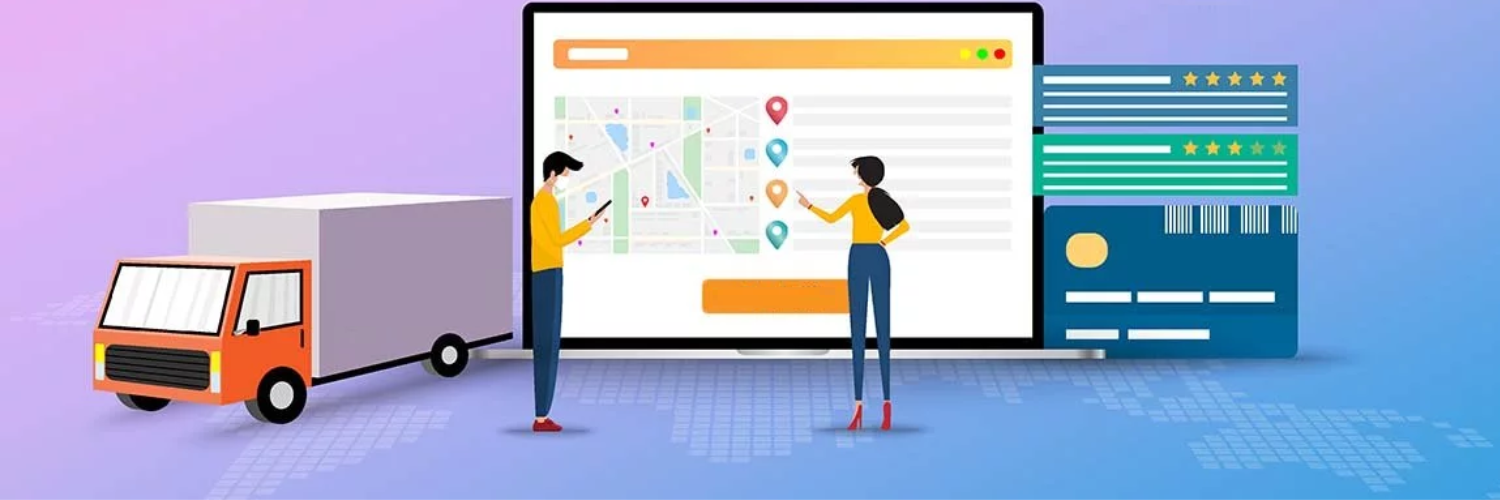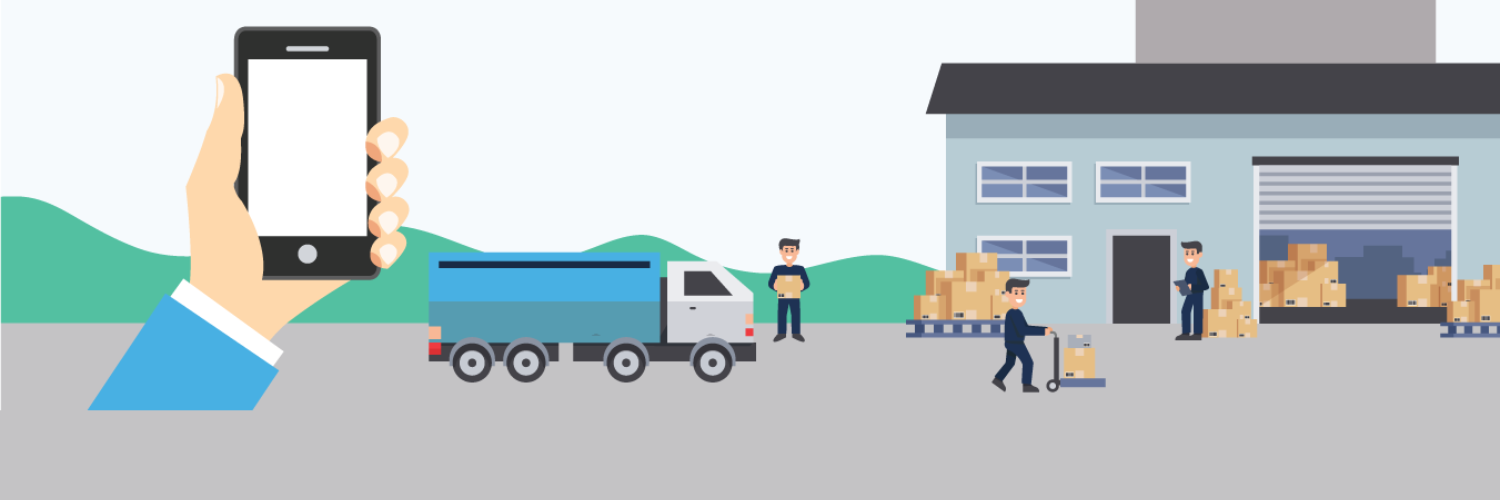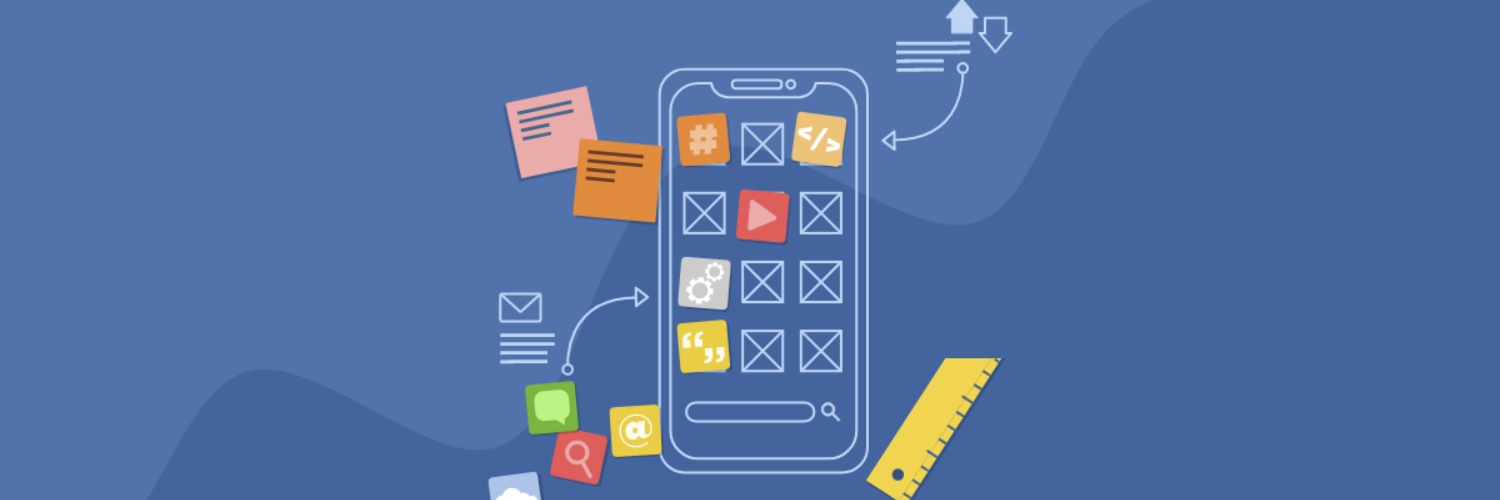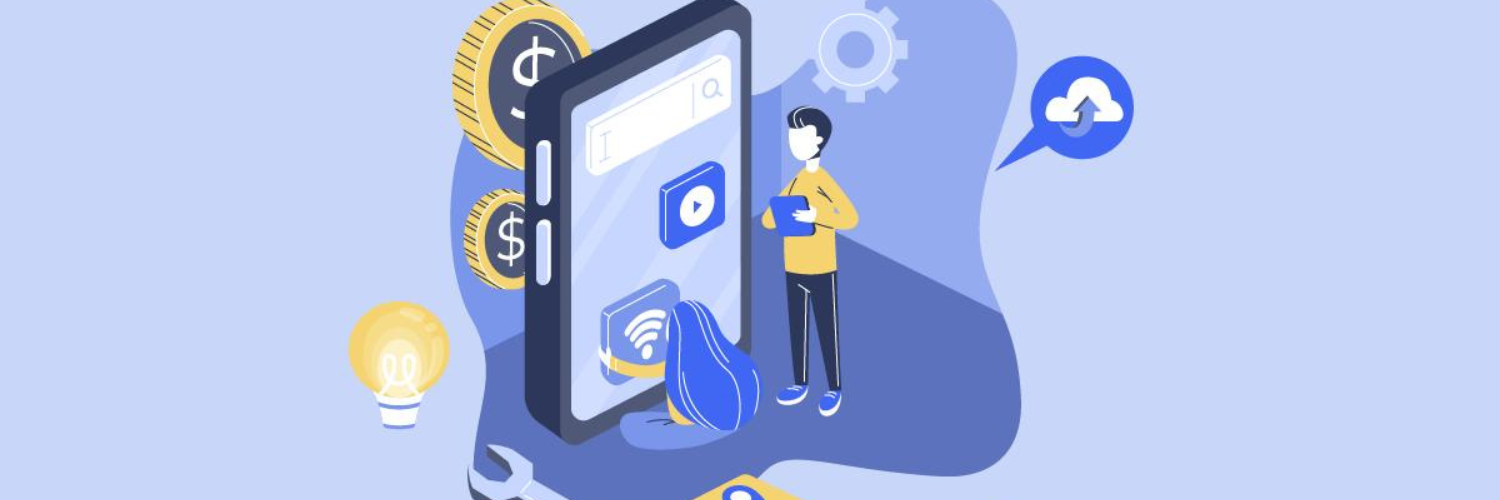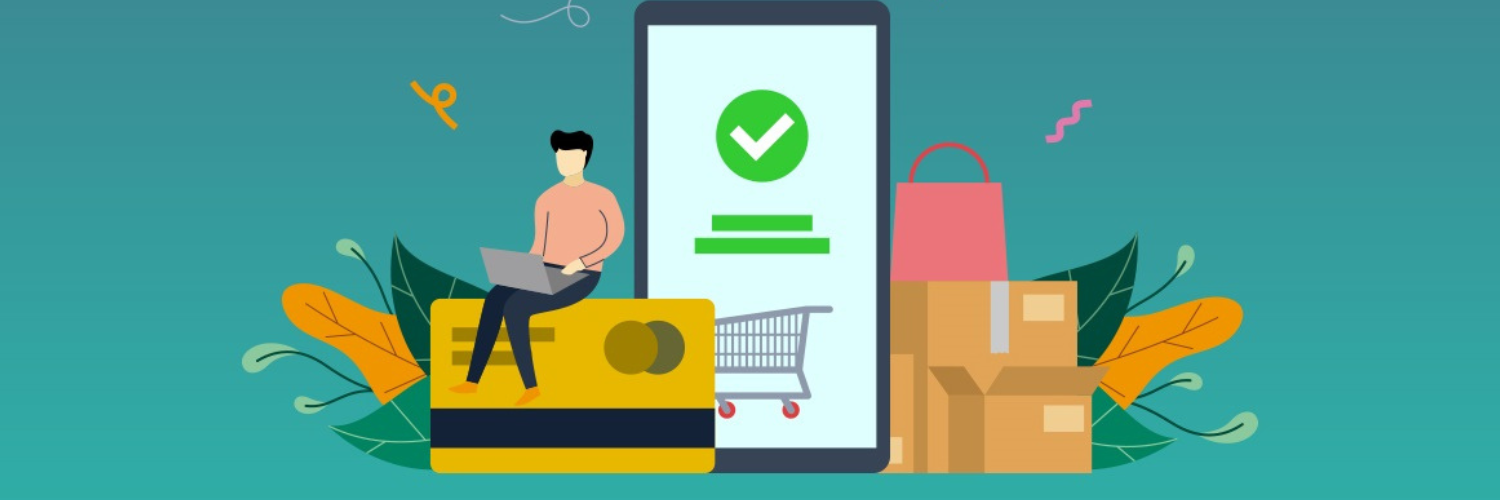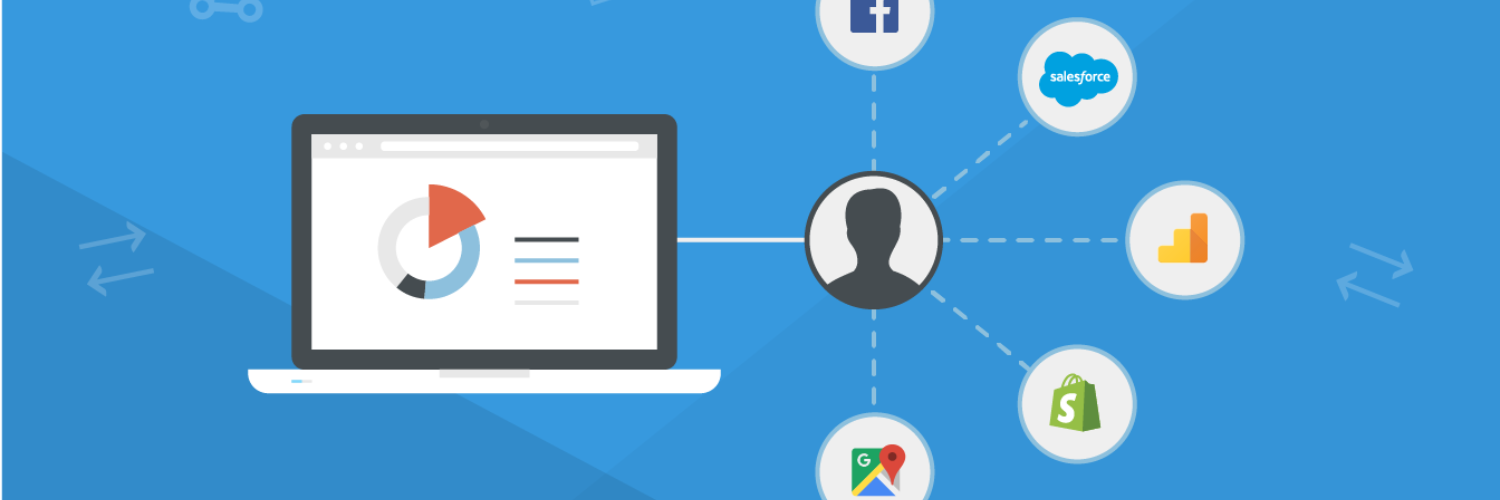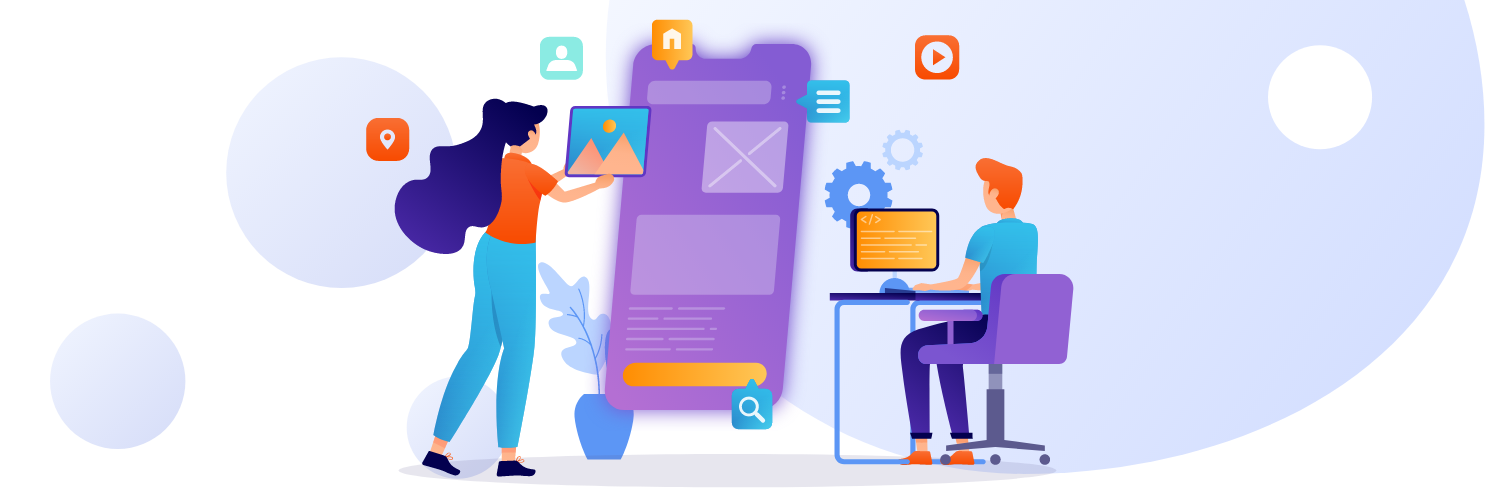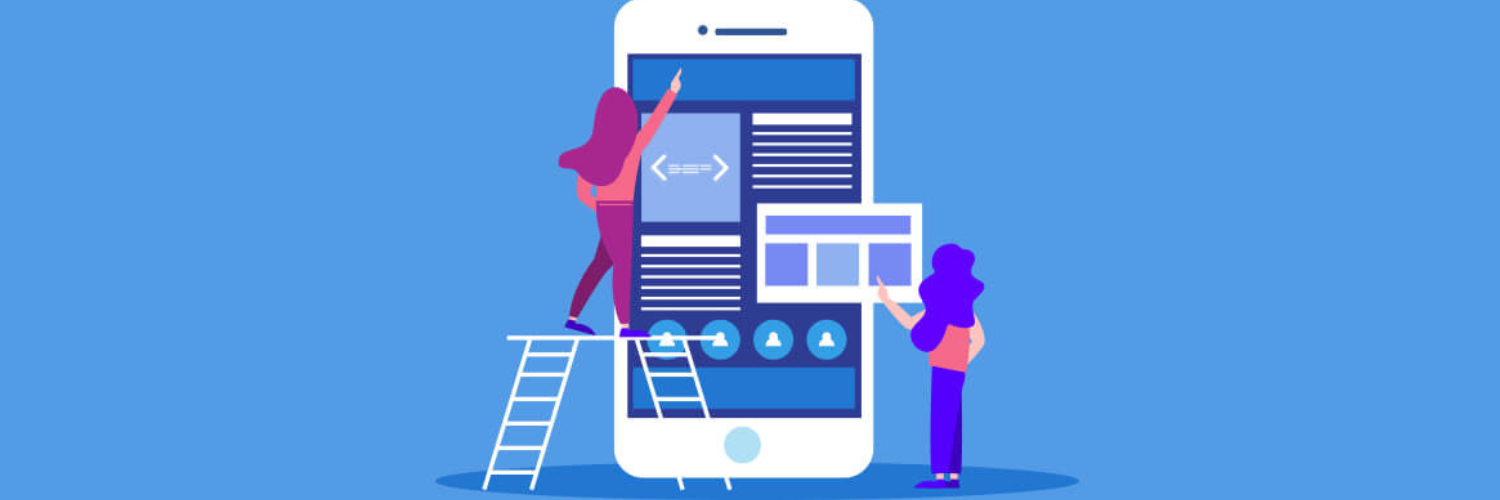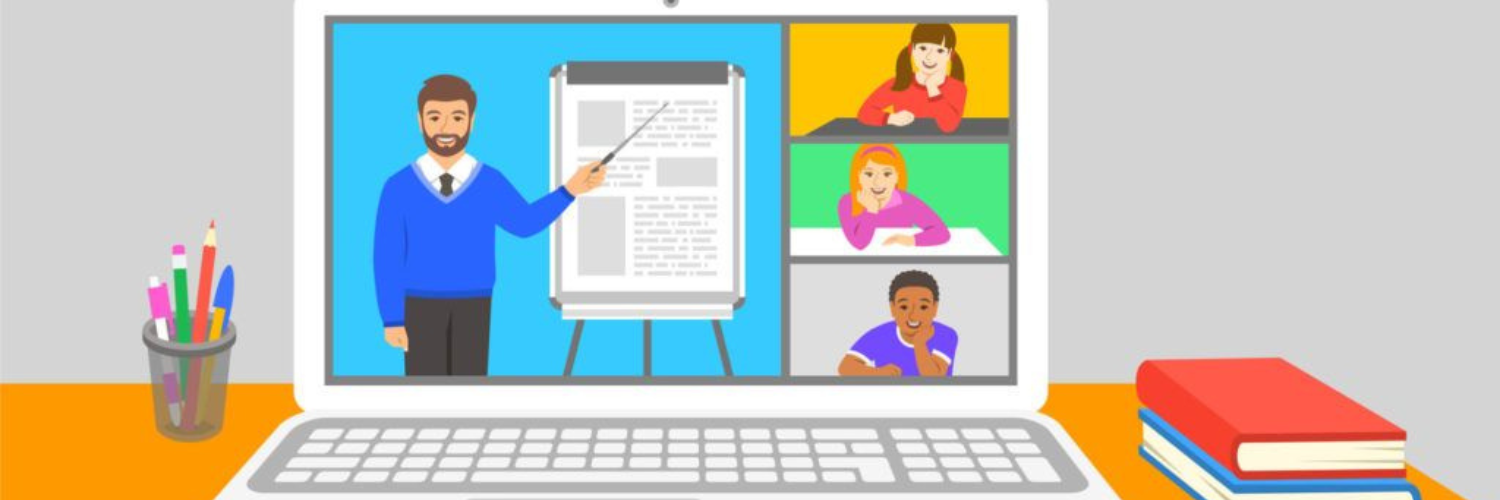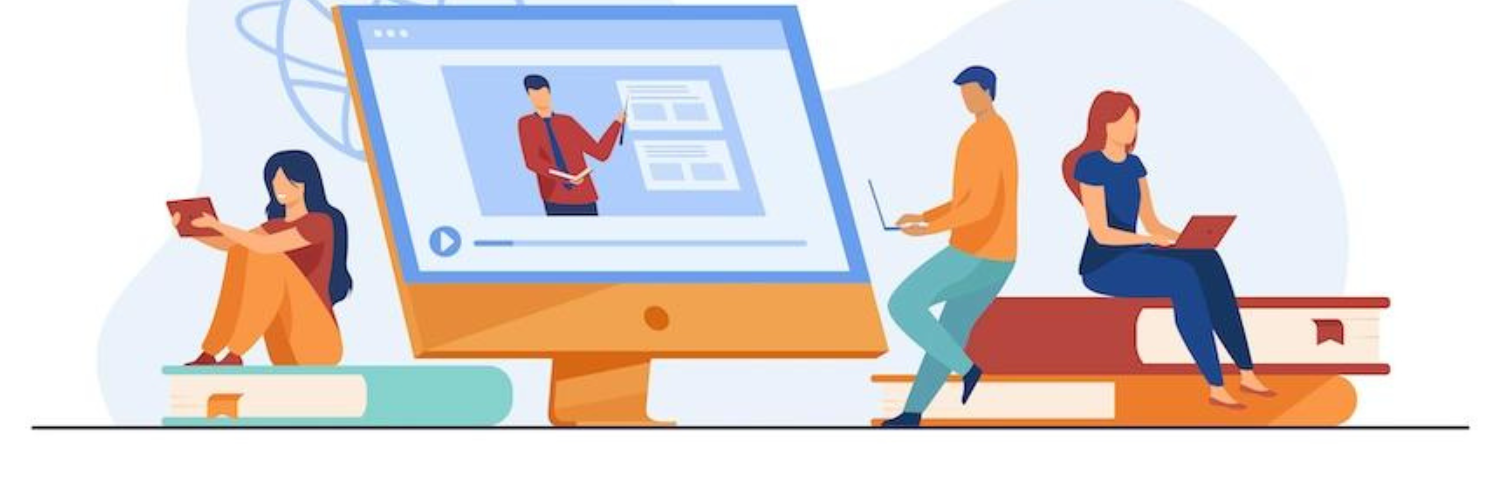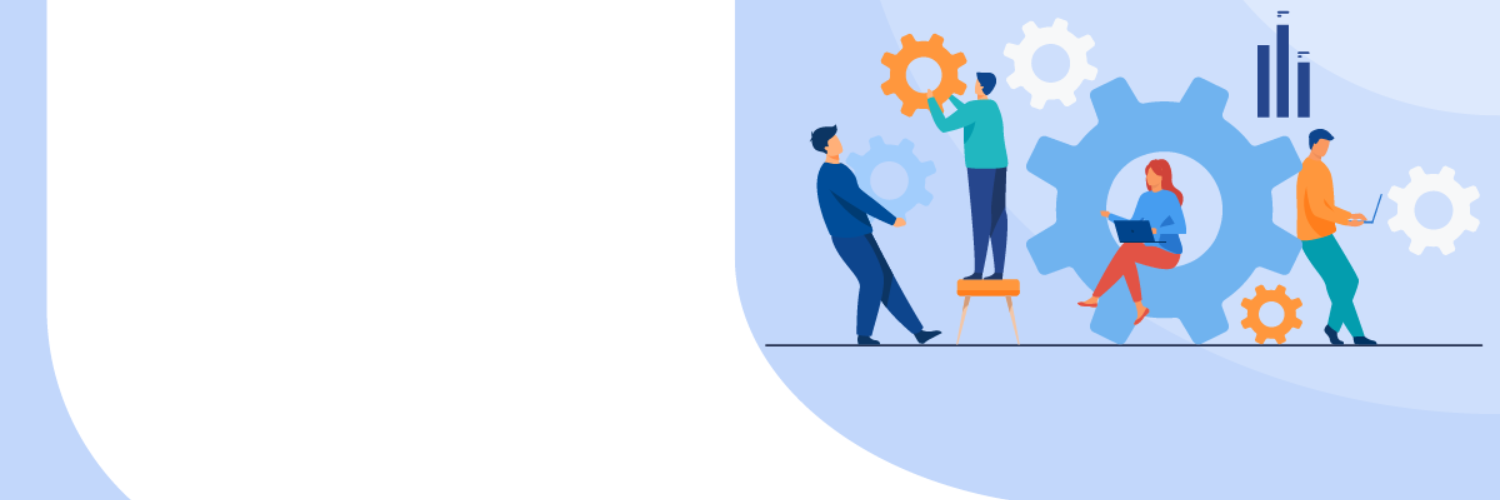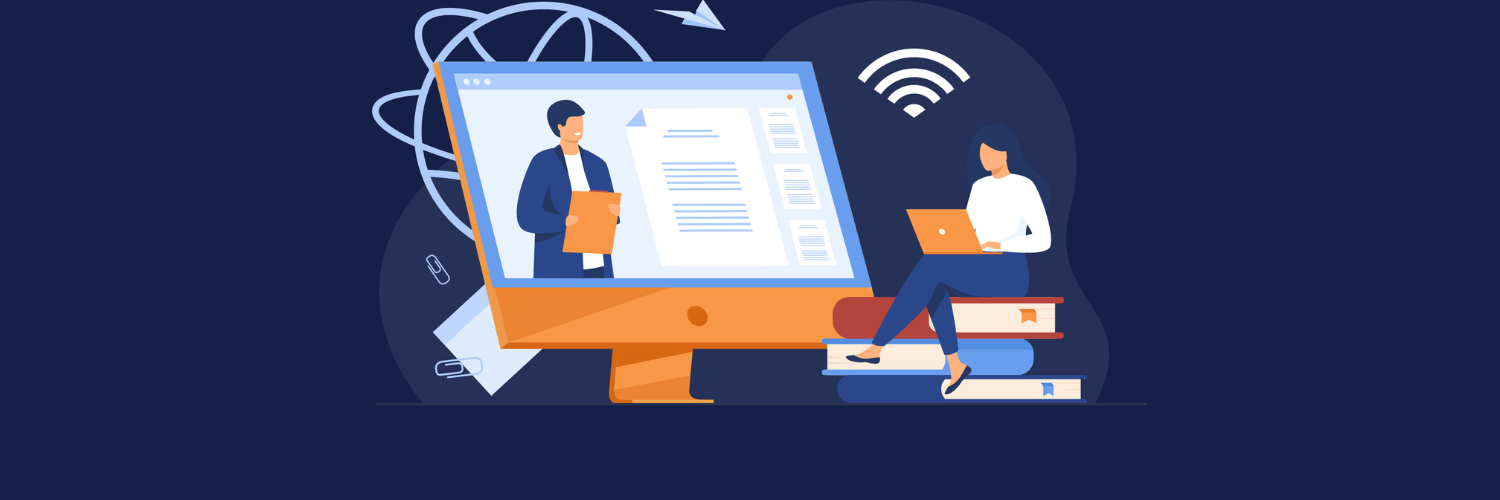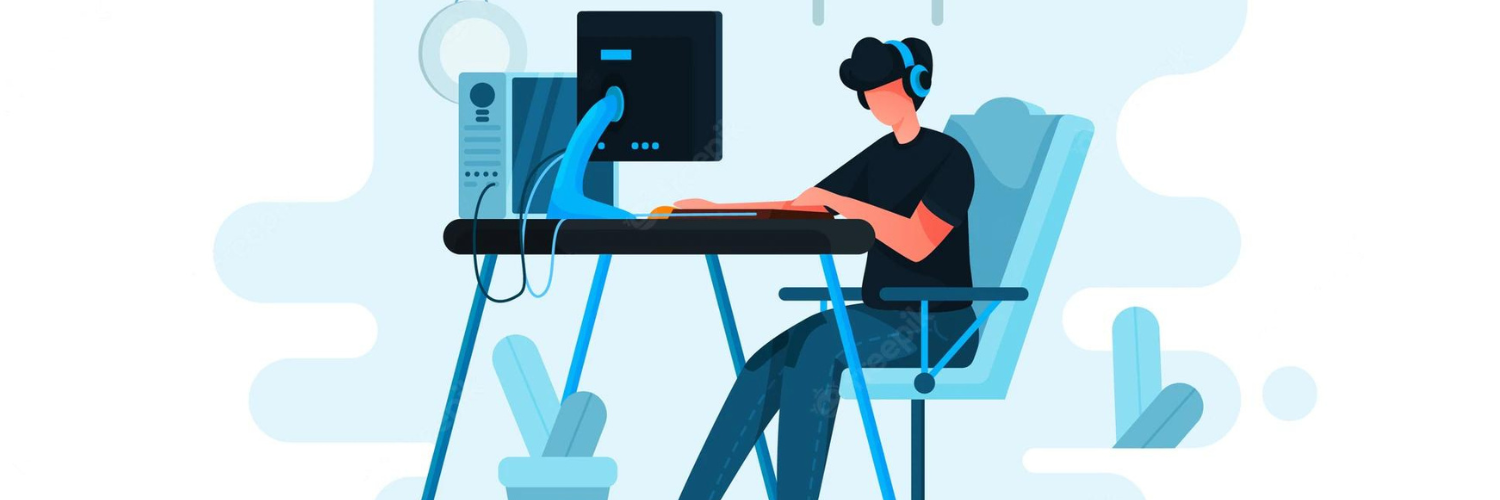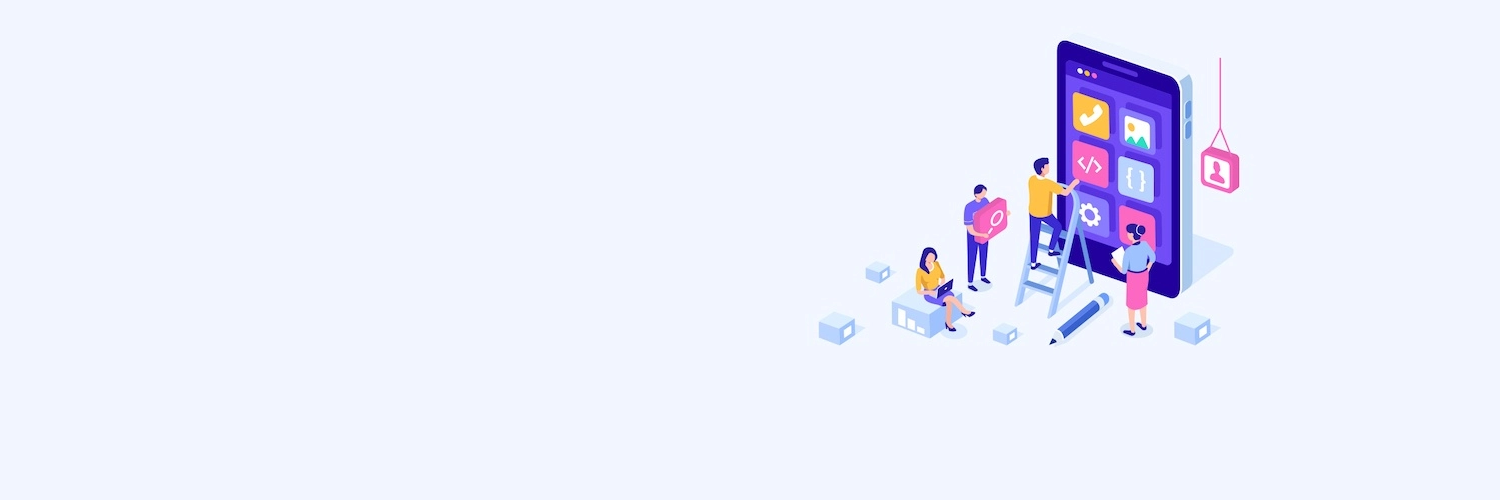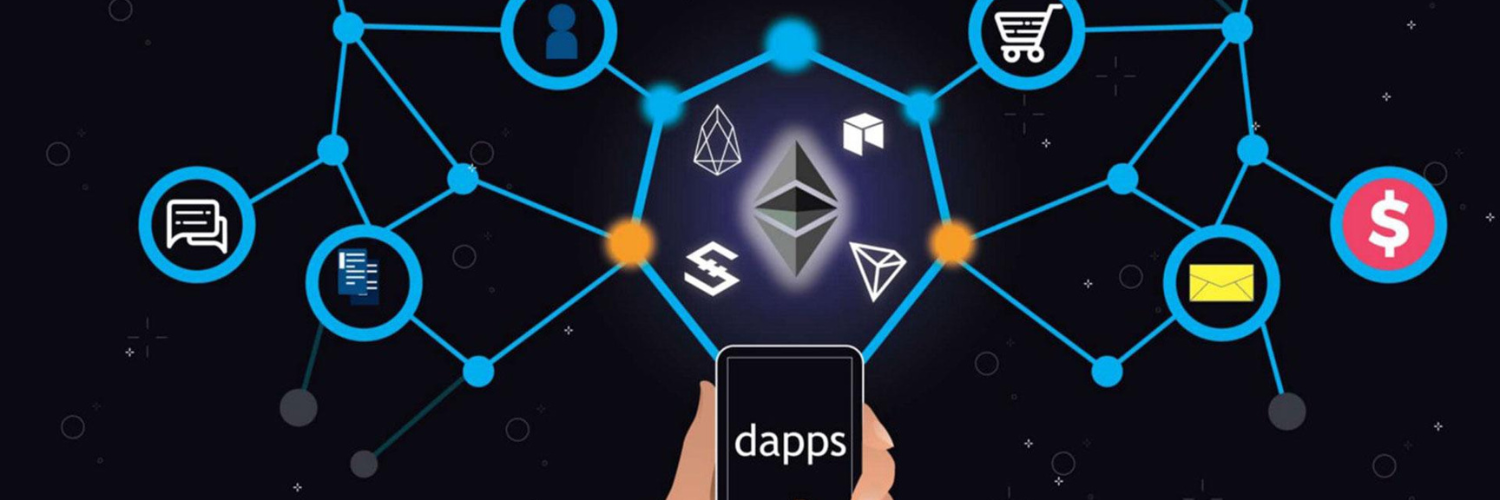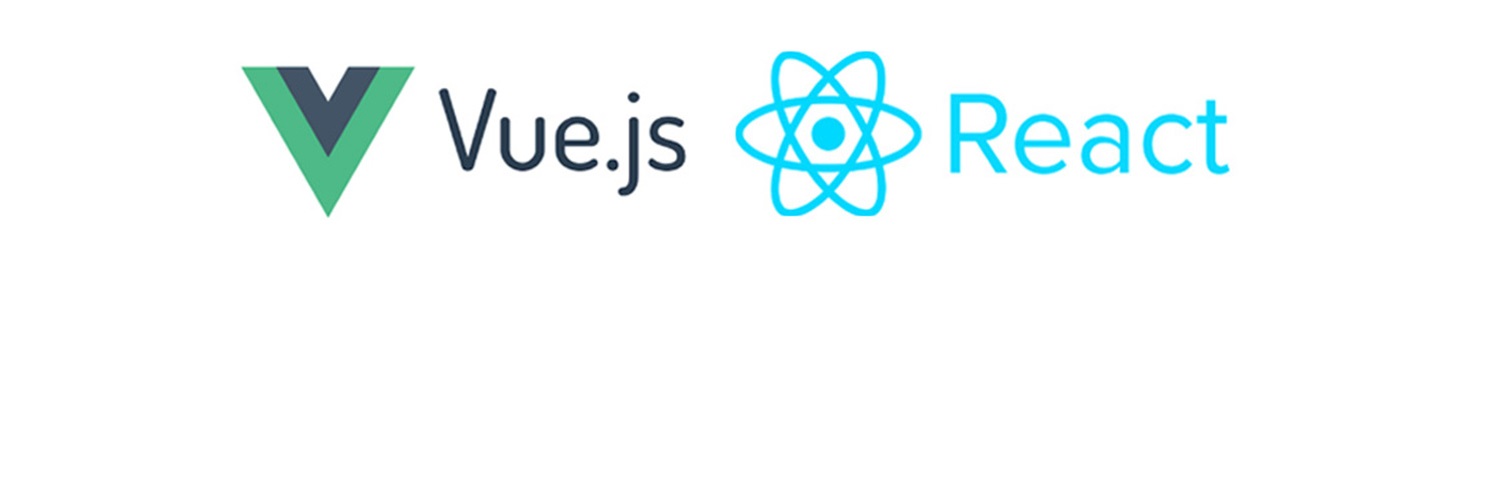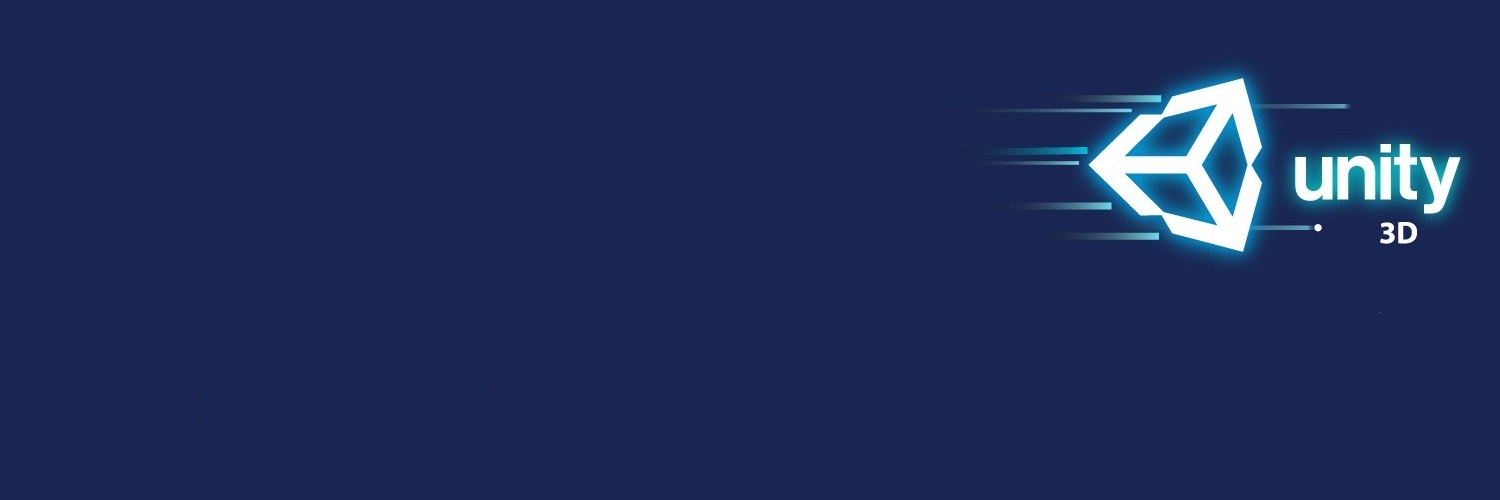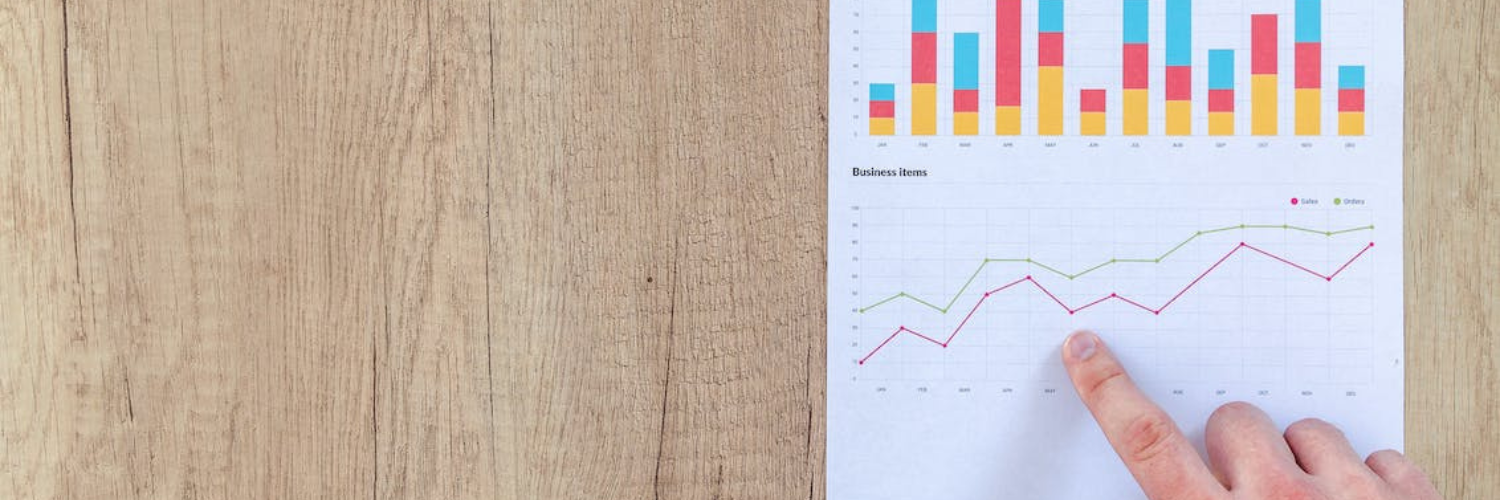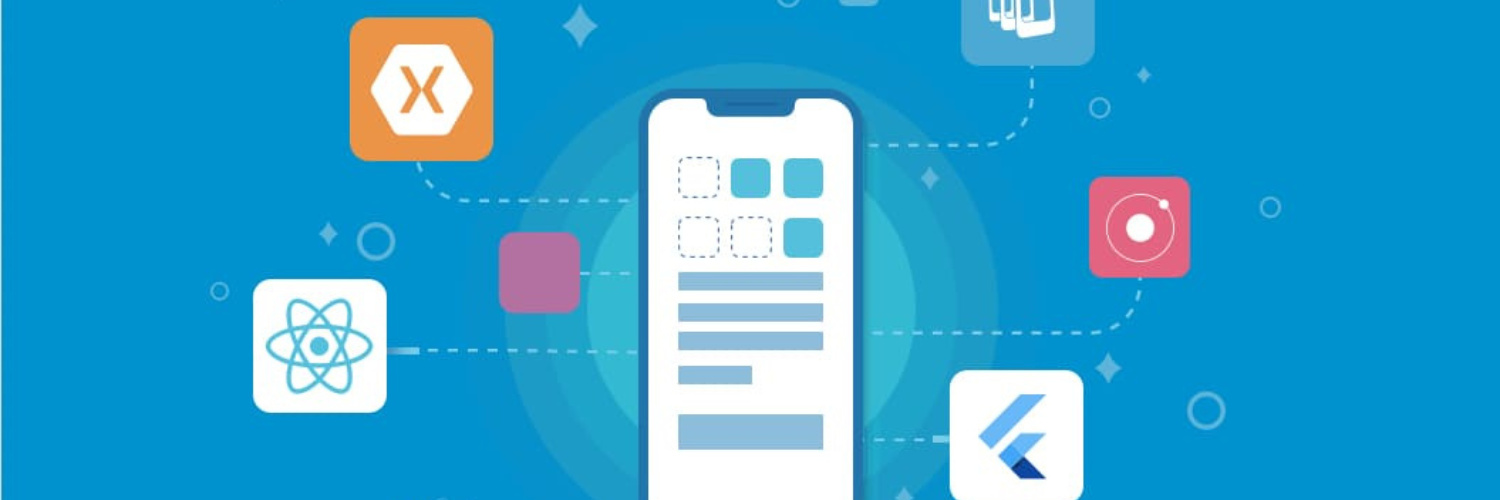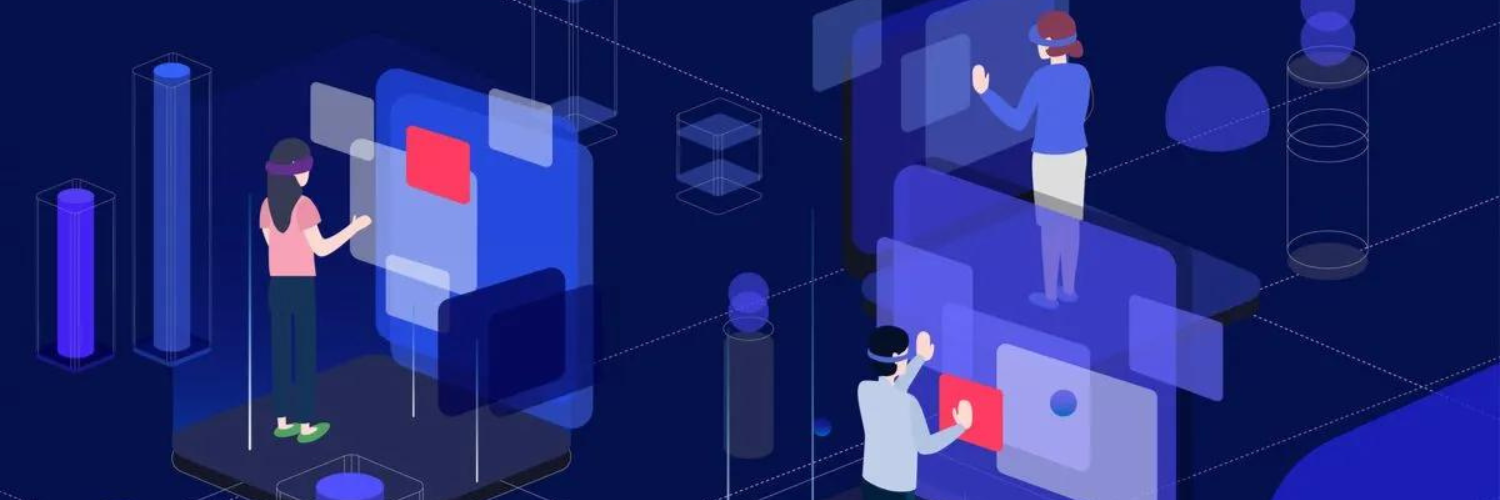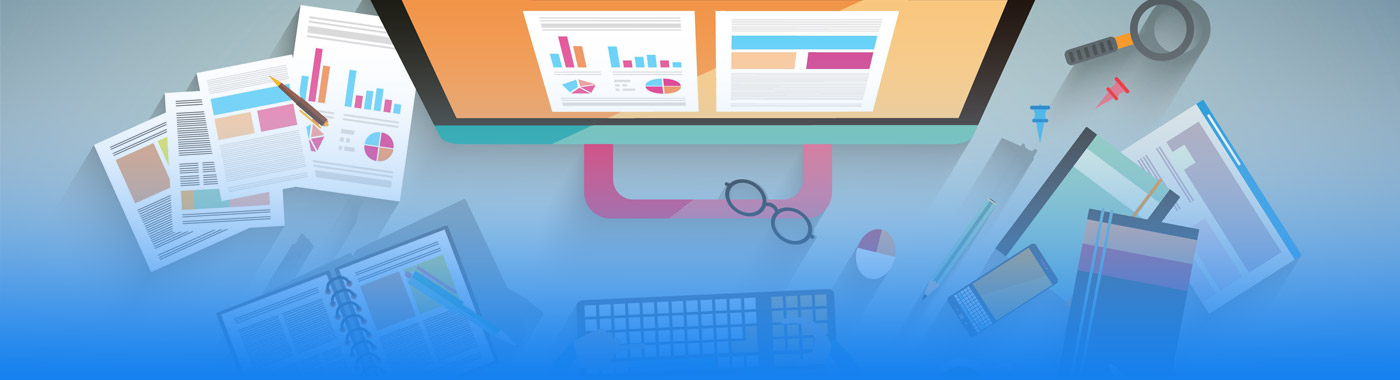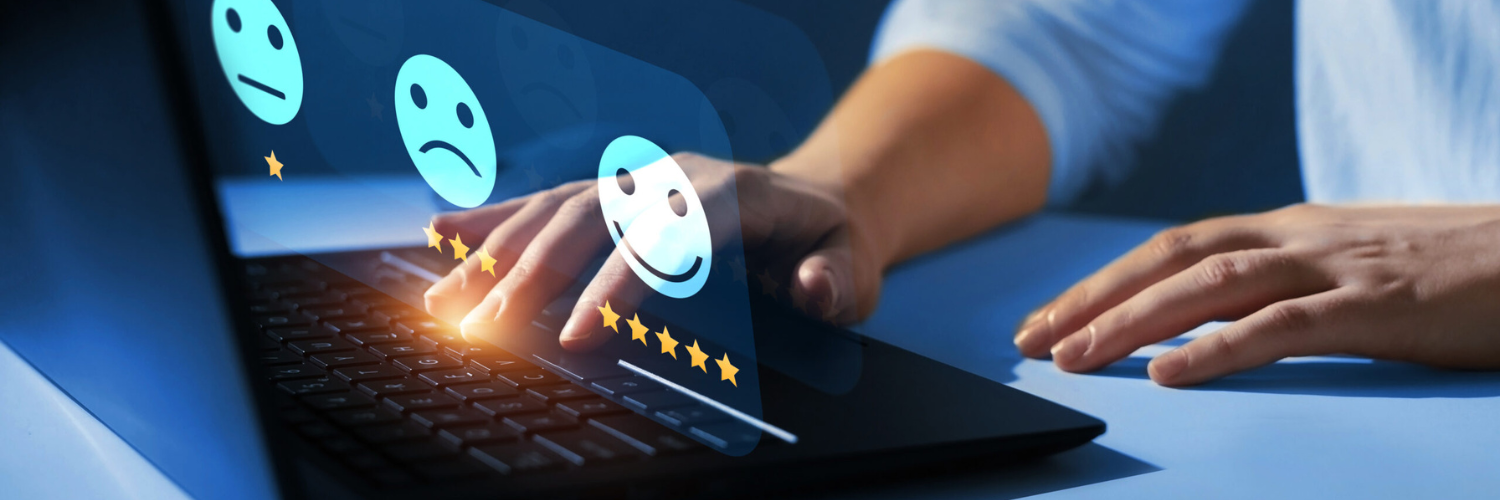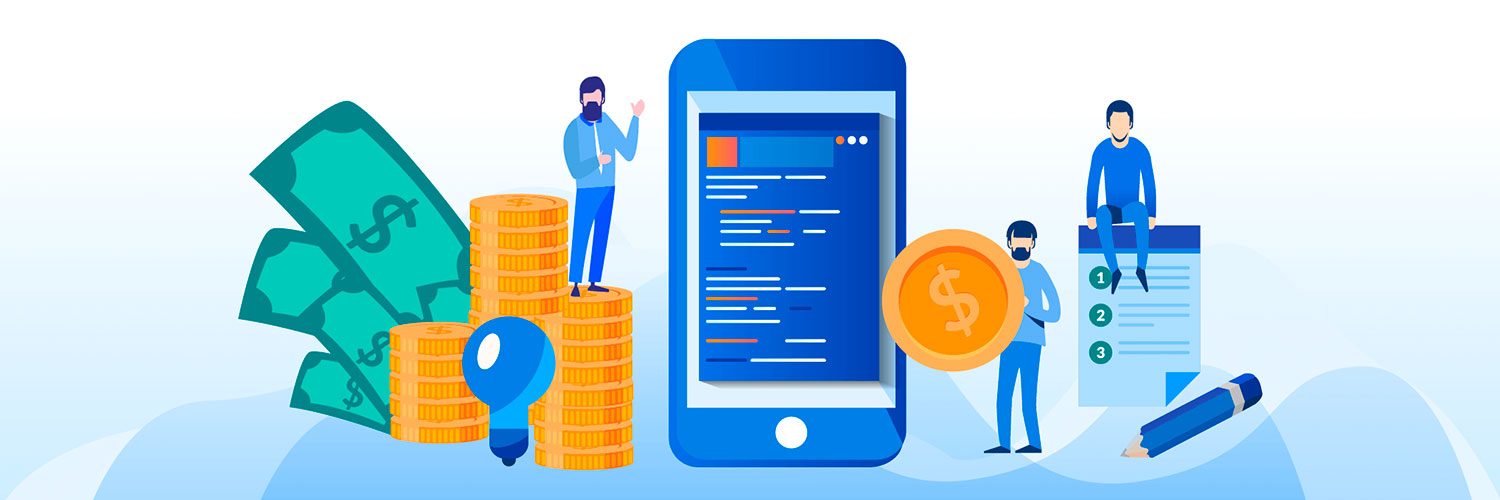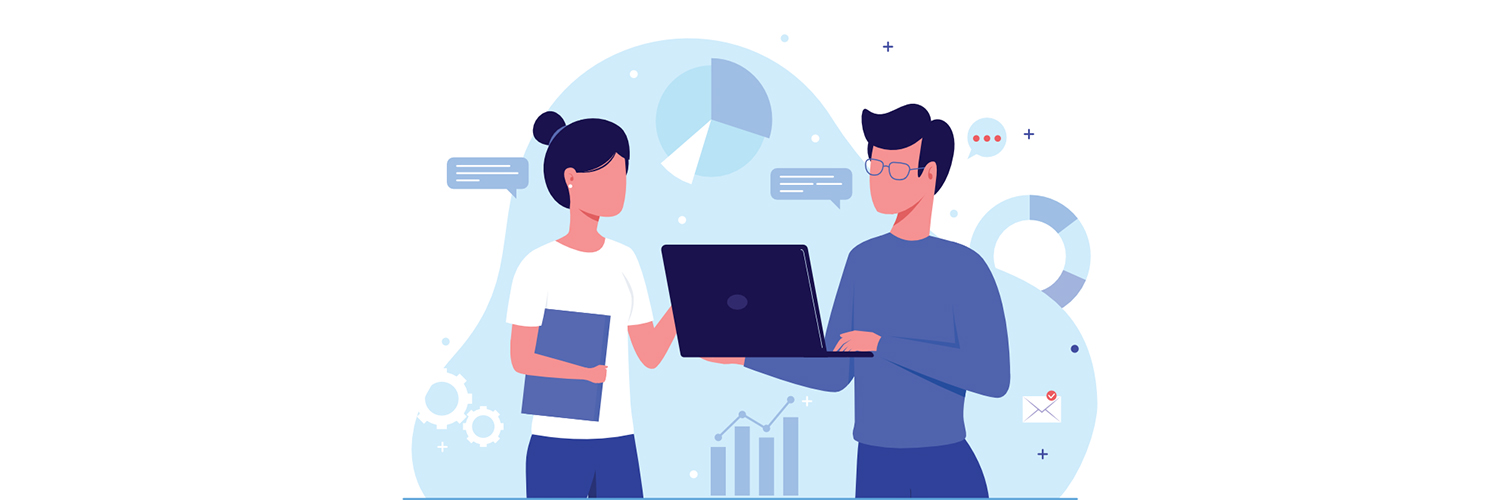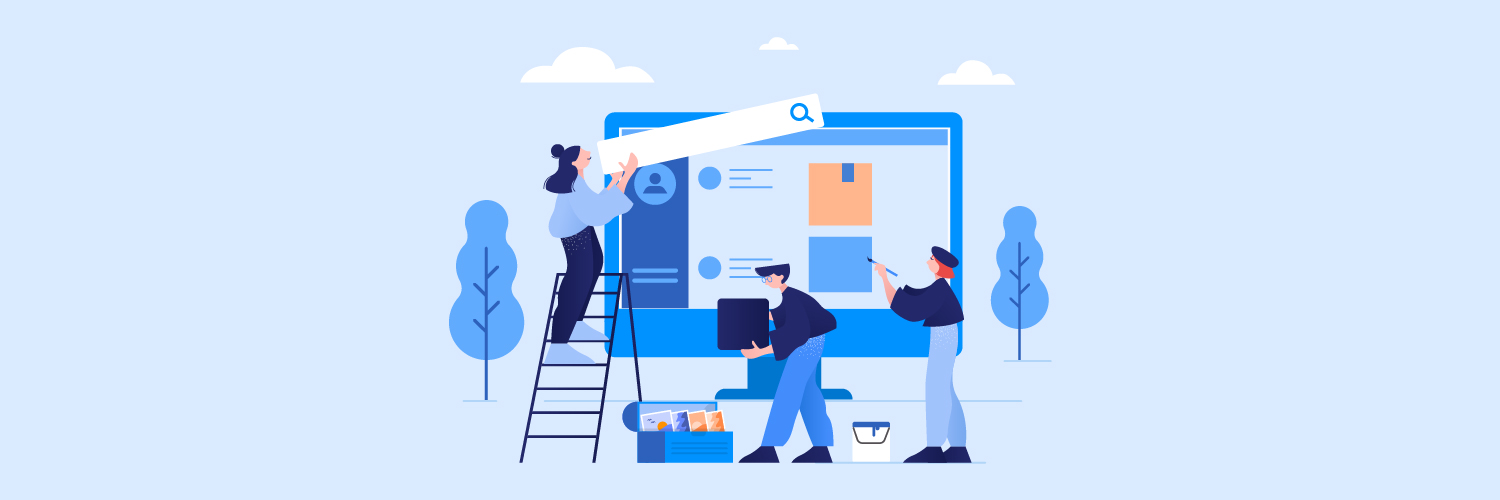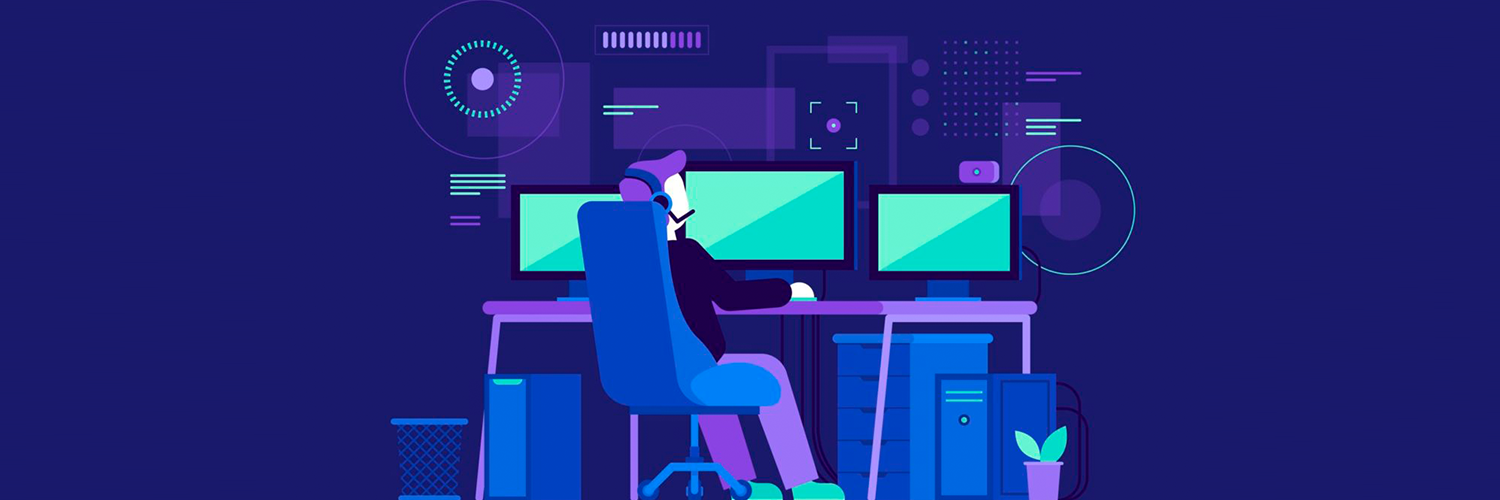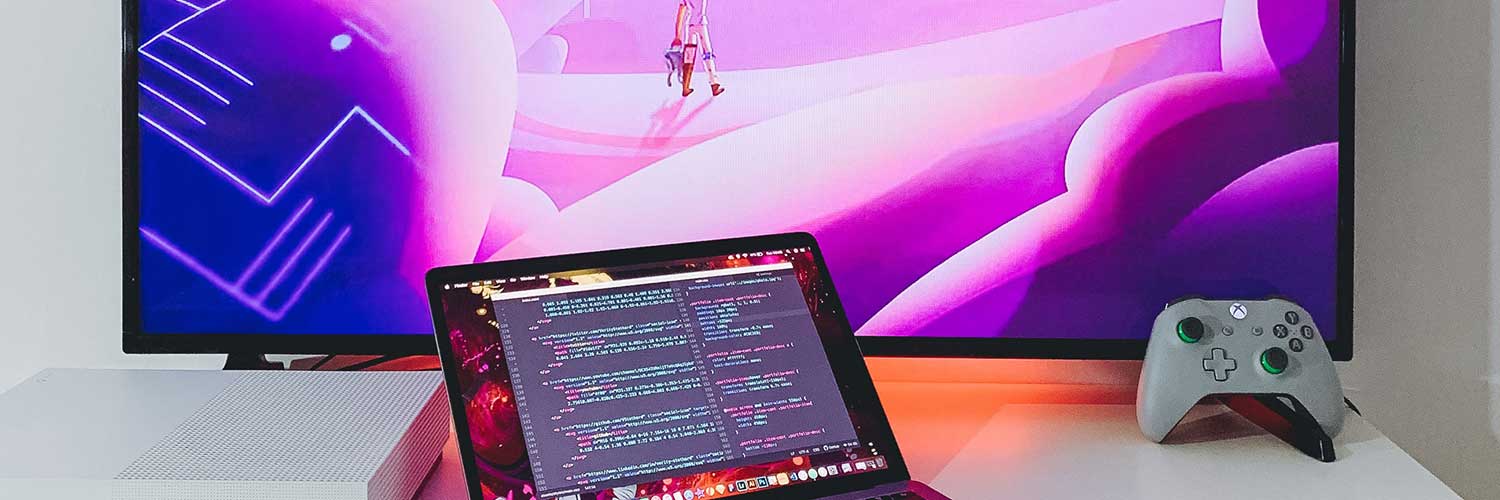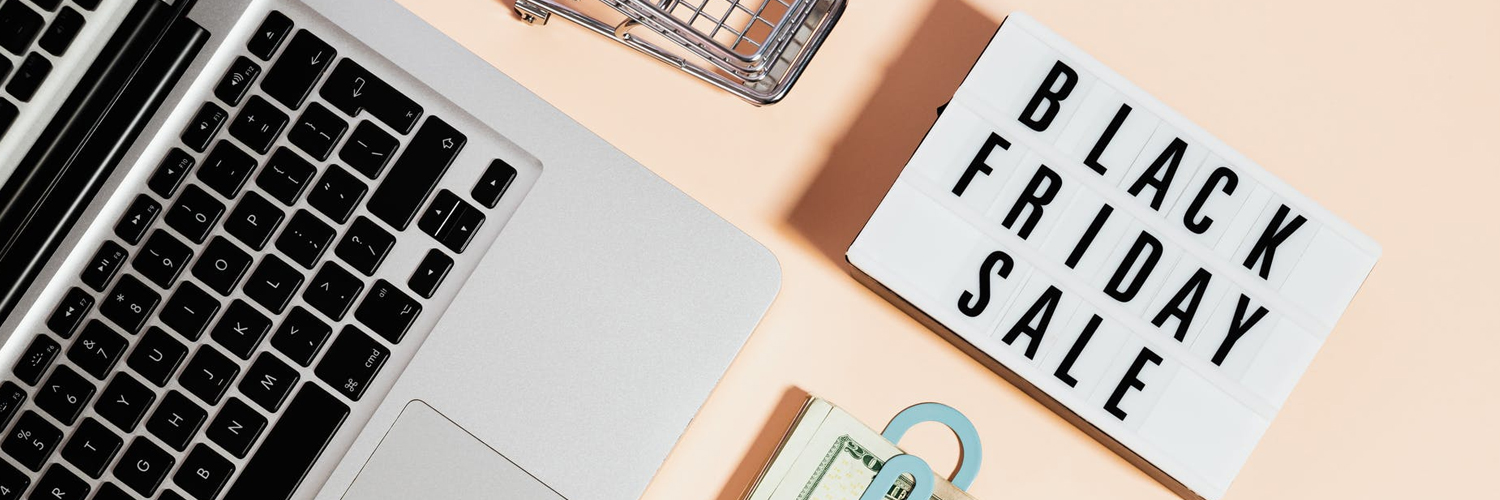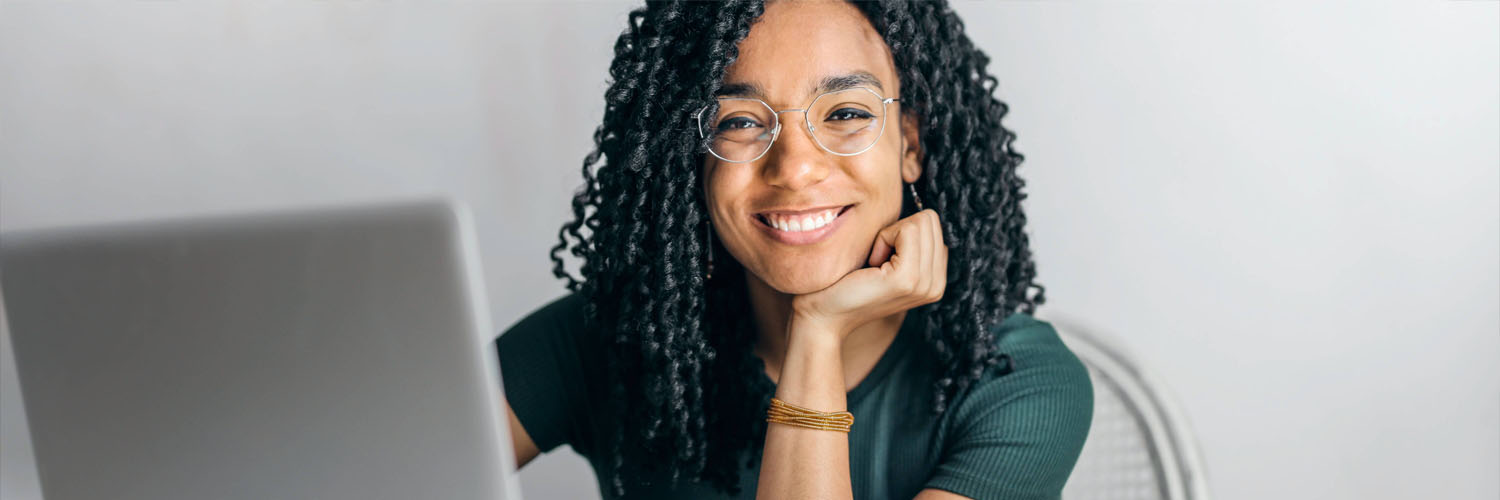Here's a step-by-step guide to create an Apple Developer Account and enroll into the Apple Developer Program
Step 1 : Clock on the link: https://developer.apple.com/
Step 2 : Select “Account” in the top right corner
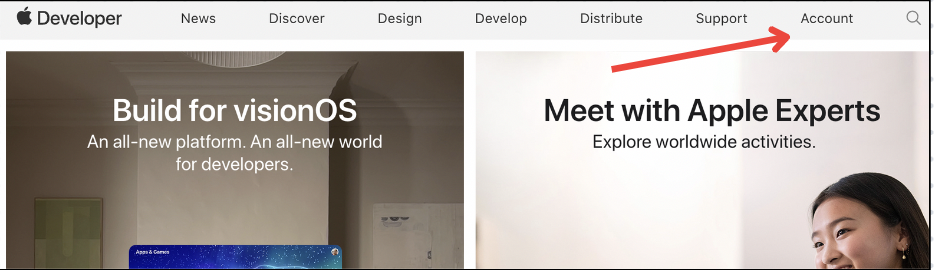
Step 3 : Sign in or create an Apple ID, if you do not have an Apple ID follow the instructions to create one and then return to step 4.
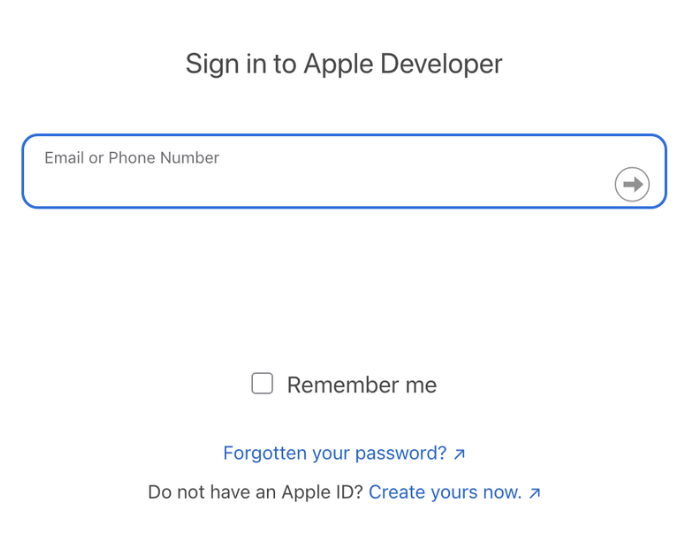
Step 4 : Accept the terms and conditions for signing in

Step 5 : Click on the “Enroll today” button
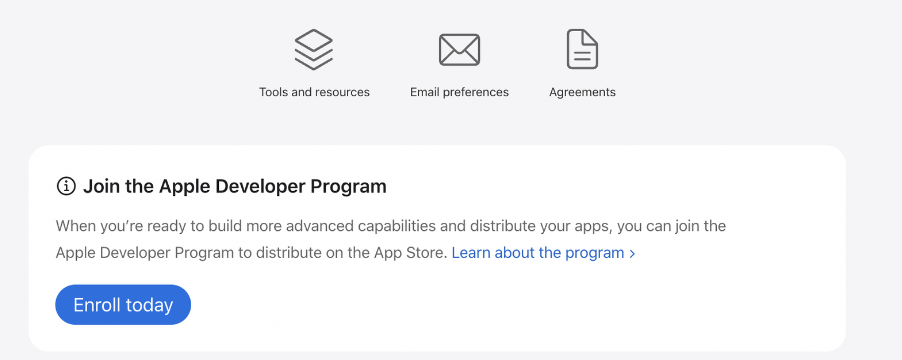
Step 6 : Continue with enrolment on the web
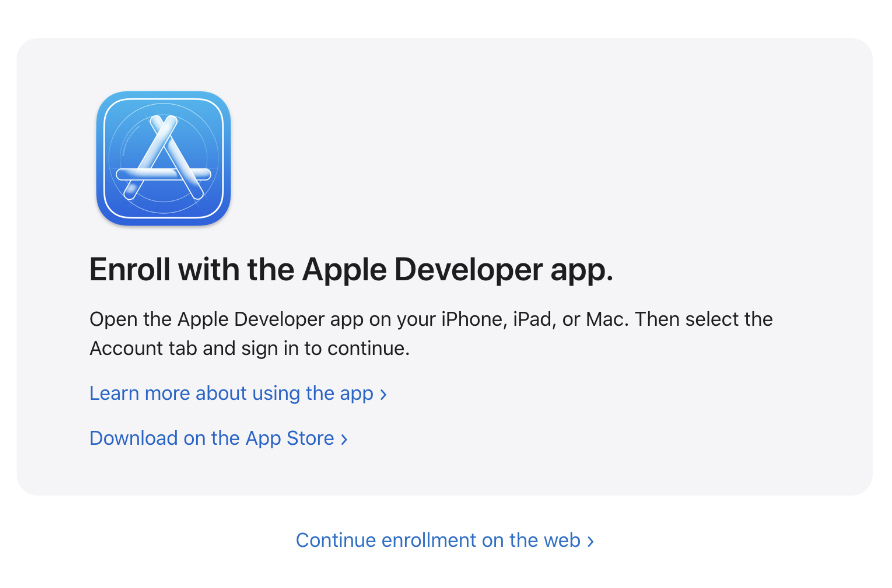
Step 7 : Input your personal information
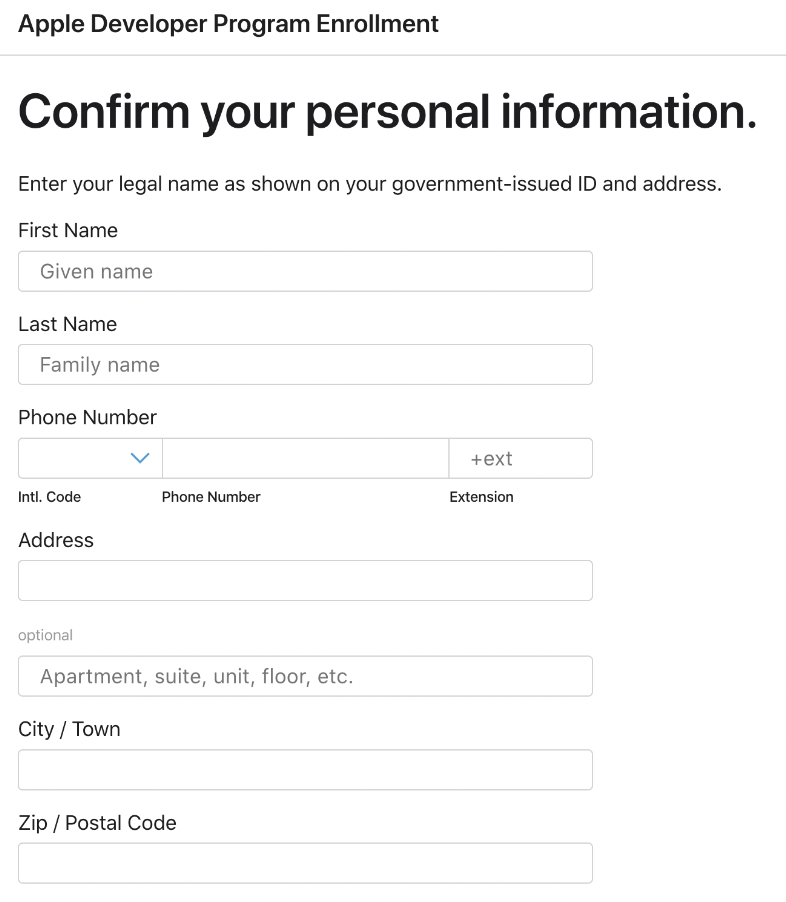
Step 8 : Select your entity type - individual for personal use or organization if you are representing a business.
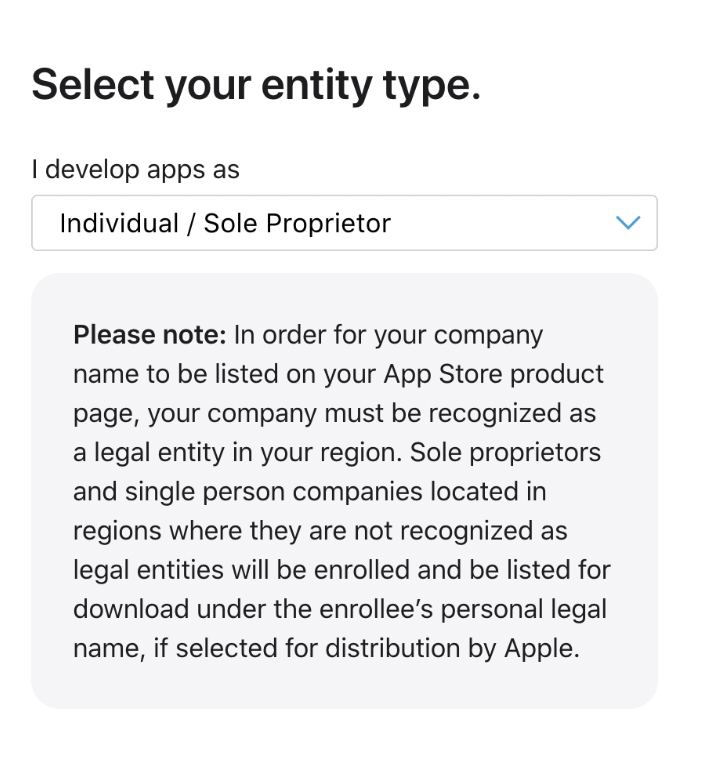
Step 9 : Fill in the required information if you previously selected an organization account
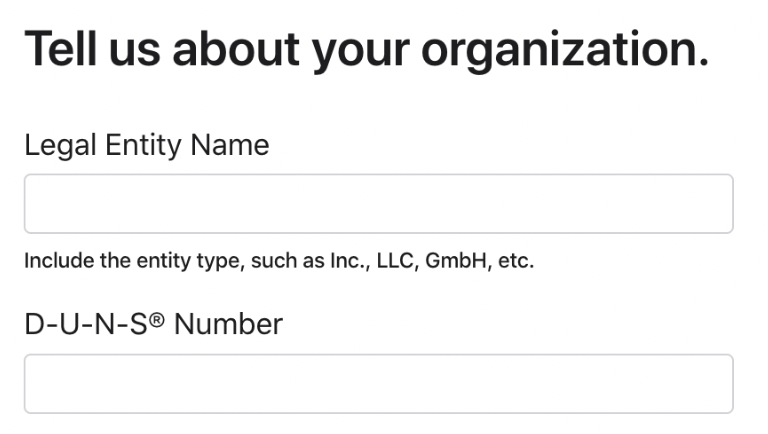
Step 10 : Read and accept the Legal document. Check the box below the agreement once you have read through it and select “Continue”
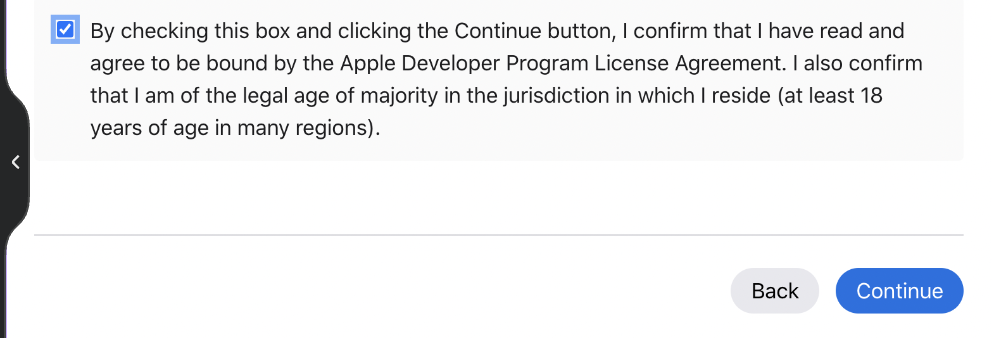
Step 11 : Pay the Enrollment fee, the fees may vary depending on the selected account type.
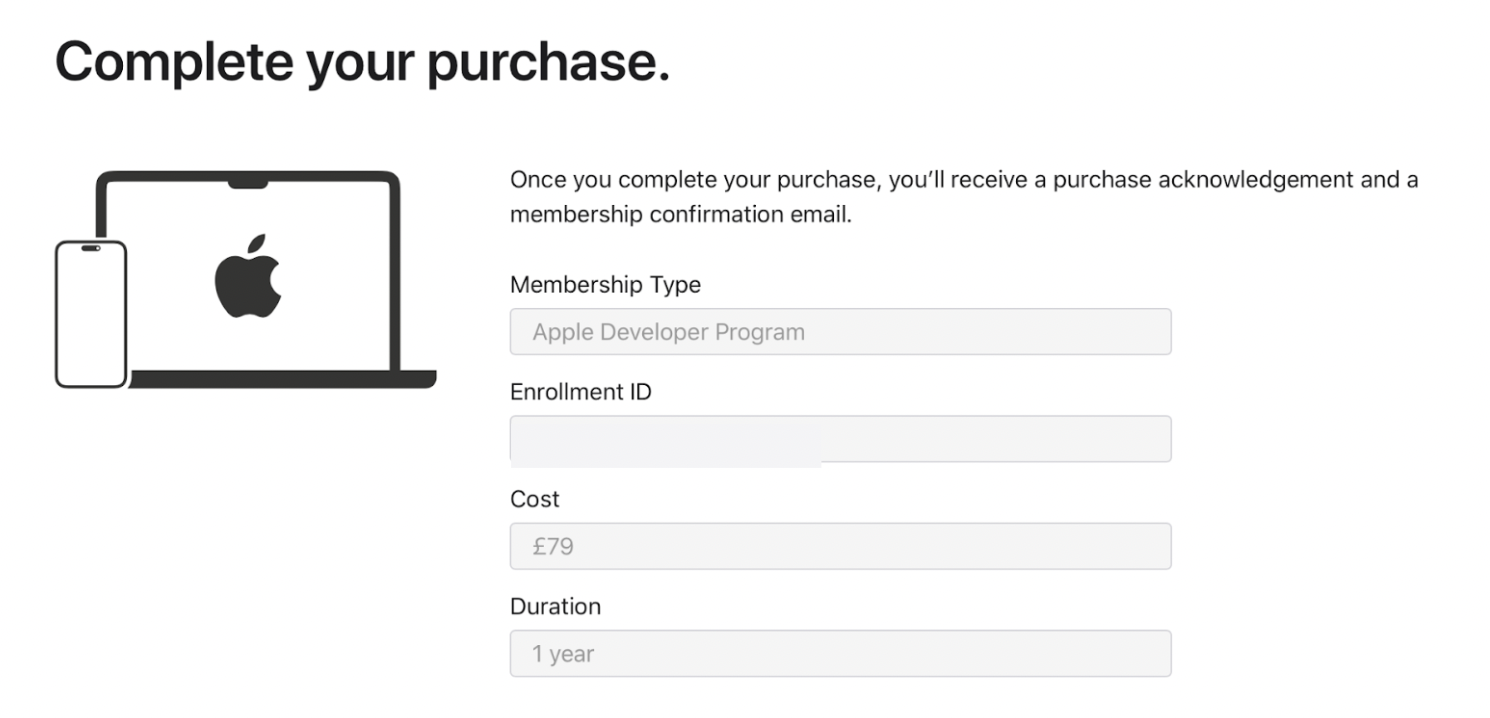
Step 12: Wait for approval. Apple will review your enrollment. This may take some time, and you will receive an email once your enrollment is approved.
Access Developer Resources
Once approved, log in to your Apple Developer account.
Access the Developer Resources, including documentation, tools, and certi?cates.
Step 1 : Set Up App Store Connect
- Go to https://appstoreconnect.apple.com/ and sign in with your Apple Developer account.
- Set up your App Store Connect account for managing apps, app versions, and submitting them for review.
Step 2 : Create App IDs and Certi?cates
- In App Store Connect, create App IDs for your apps.
- Generate and download development and distribution certi?cates.
Step 3 : Create Provisioning Pro?les
- Generate provisioning pro?les for your apps to run on physical devices and for distribution through the App Store.
Step 4 : Develop and Test Your App
- Develop your app using Xcode or other development tools.
- Test your app on physical devices using the provisioning pro?les.
Step 5 : Submit Your App for Review
- Once your app is ready, submit it for review through App Store Connect.
Step 6 : Monitor App Status
- Monitor the status of your app submission in App Store Connect.
- Once approved, your app will be available on the App Store.
For free consultation on Apple Developer account setup, click here.
WRITTEN BY
Deimante Boguzaite
2024-03-18