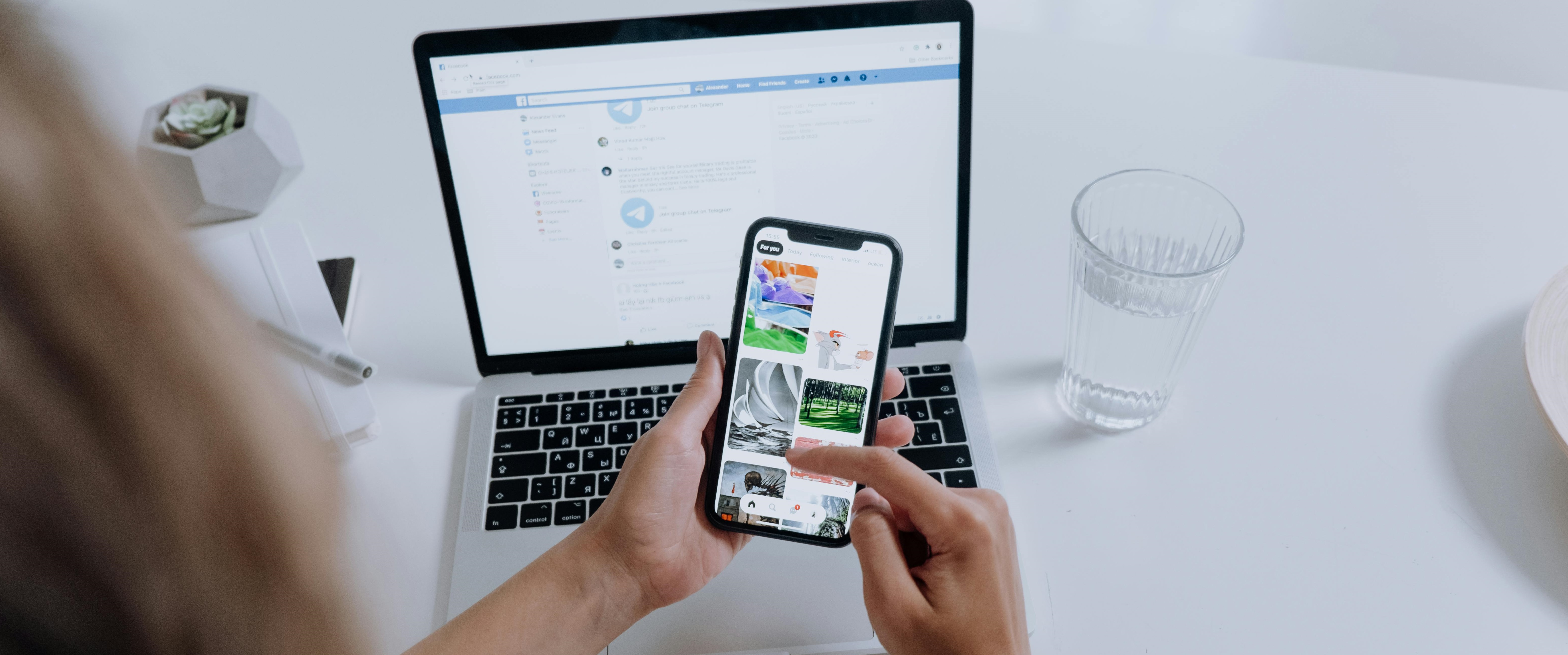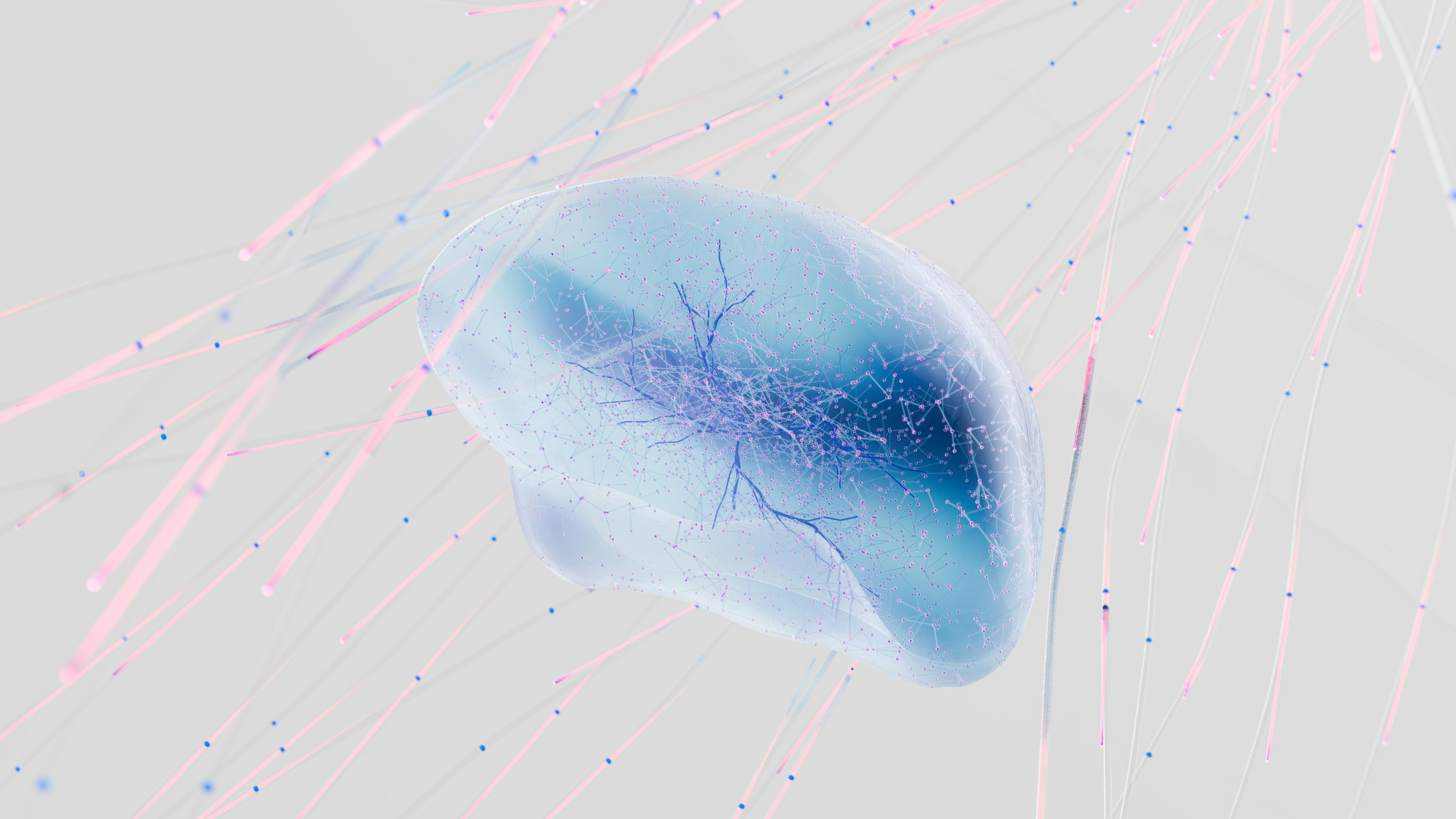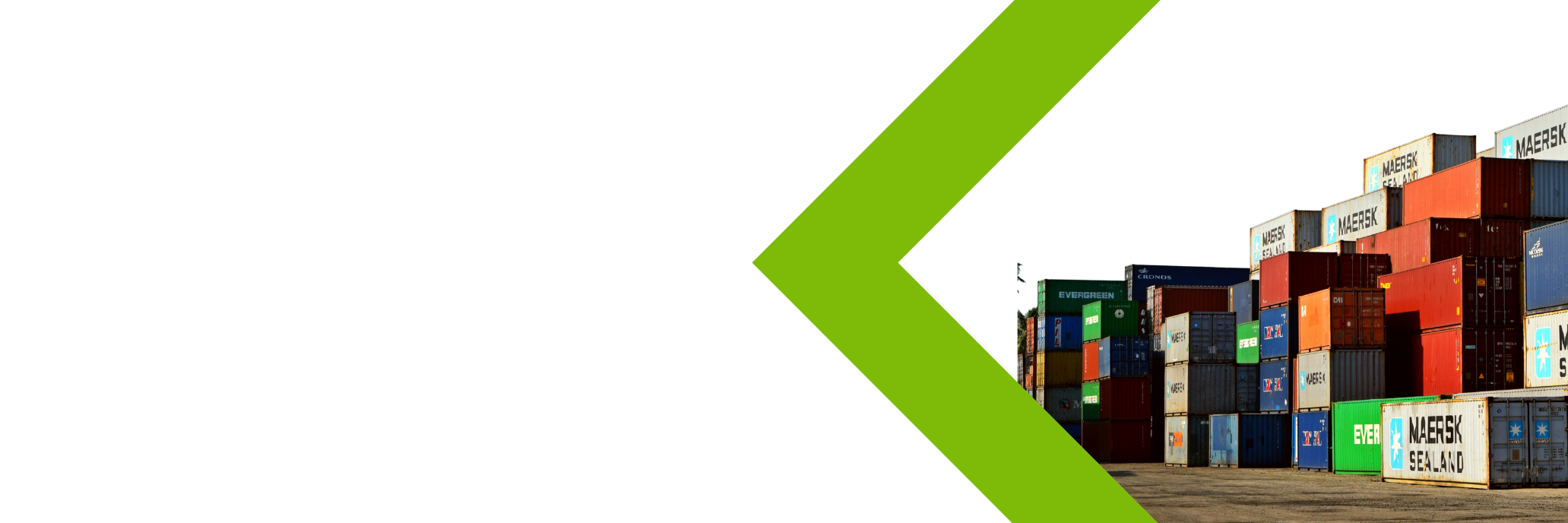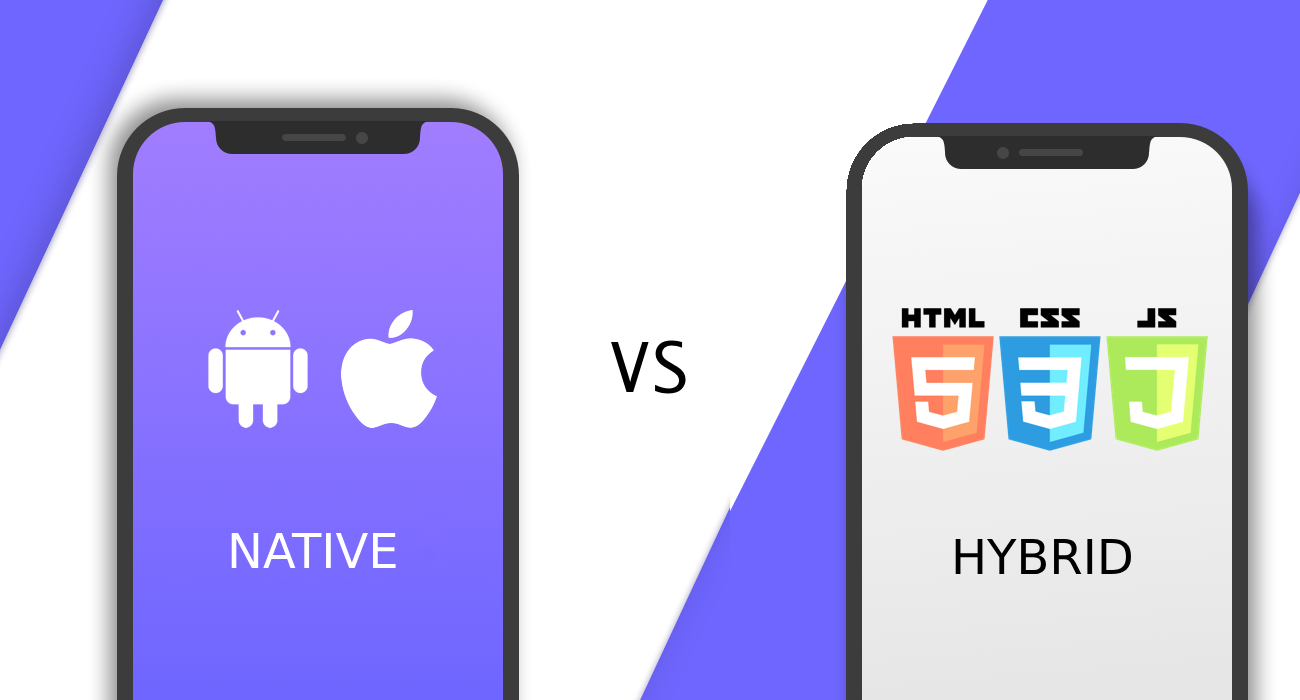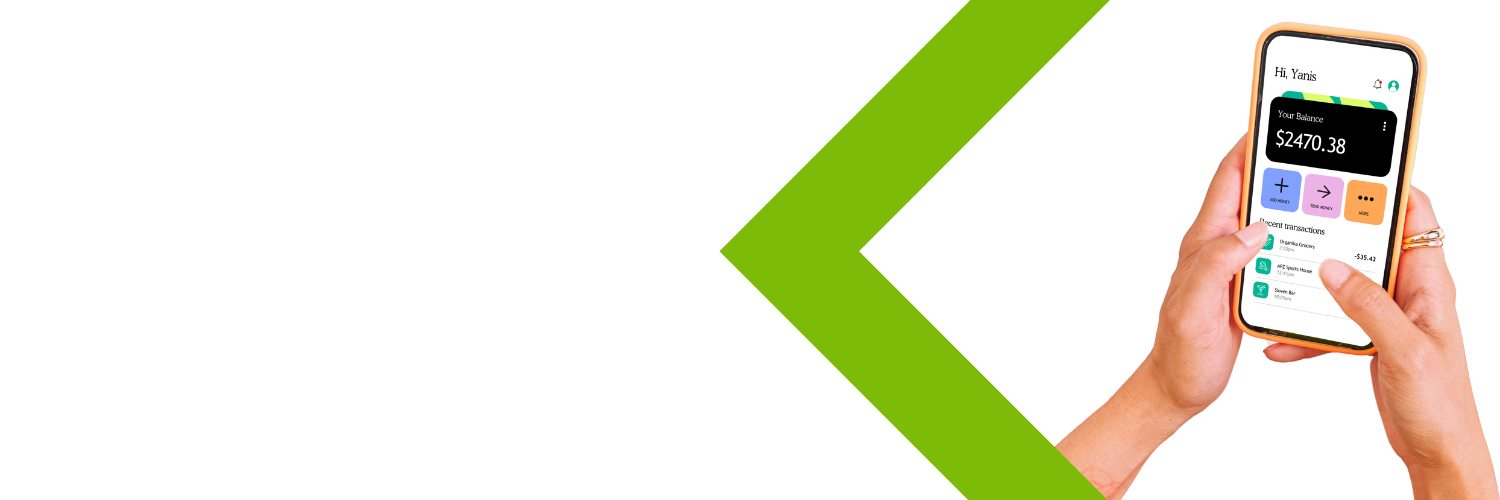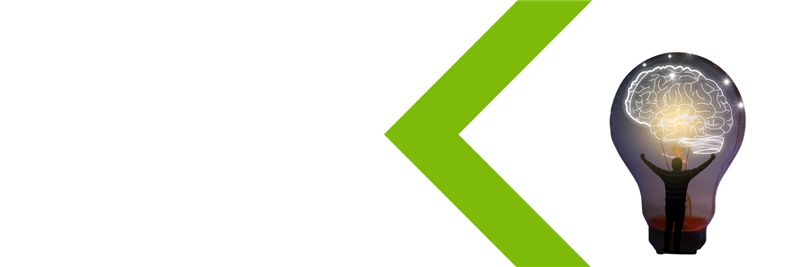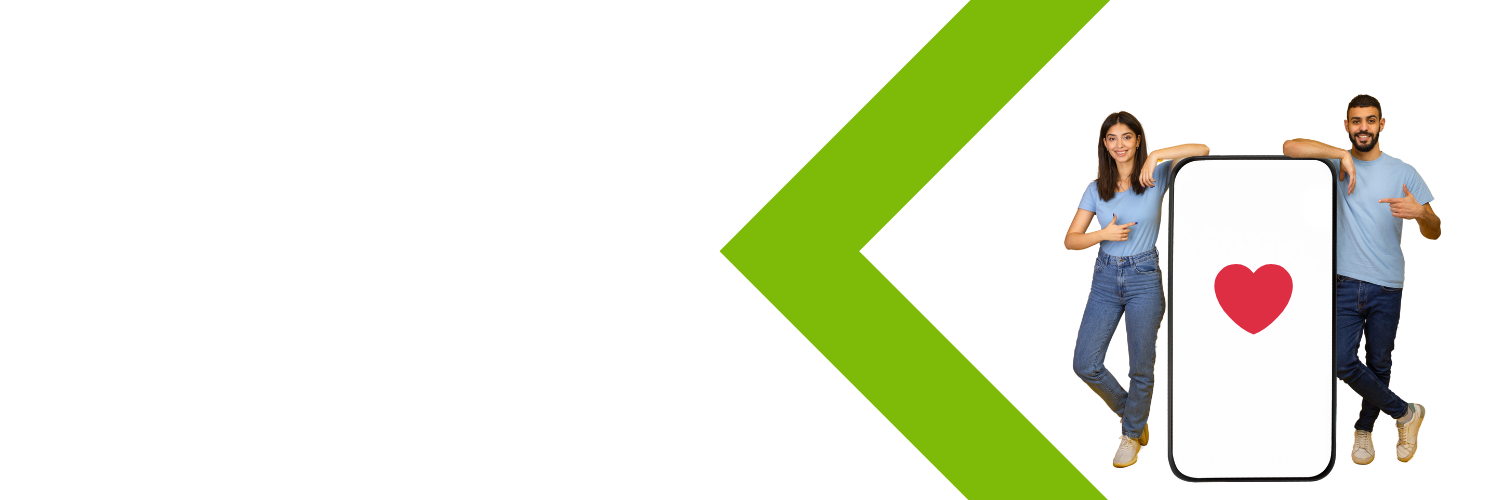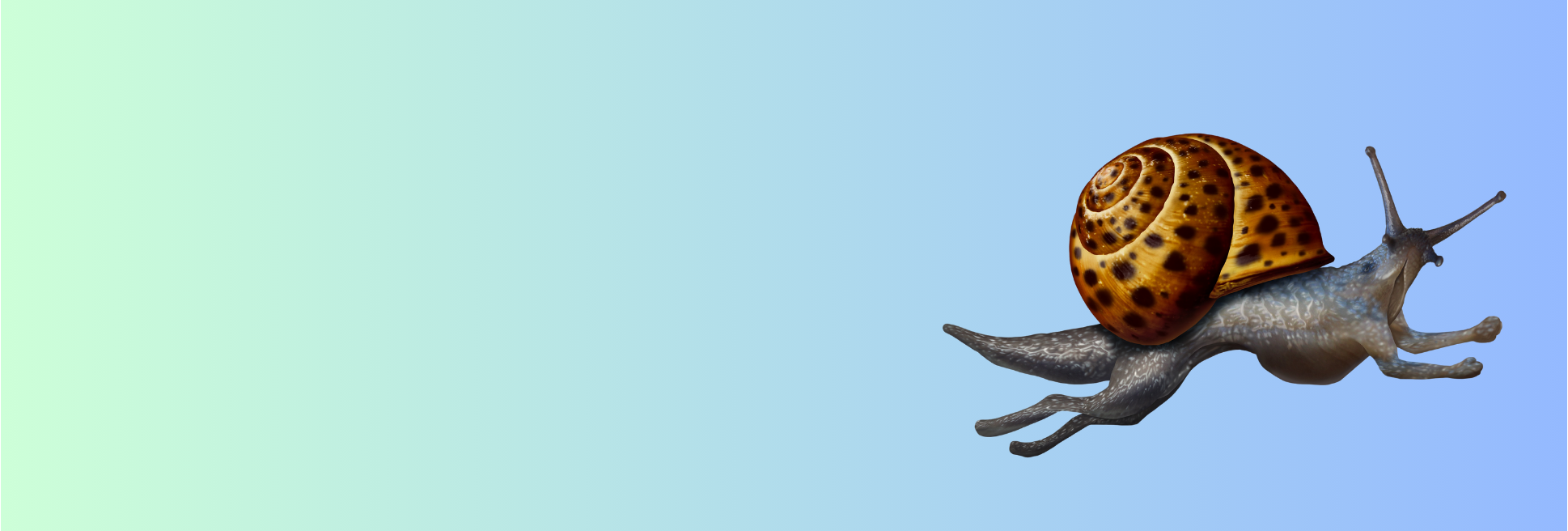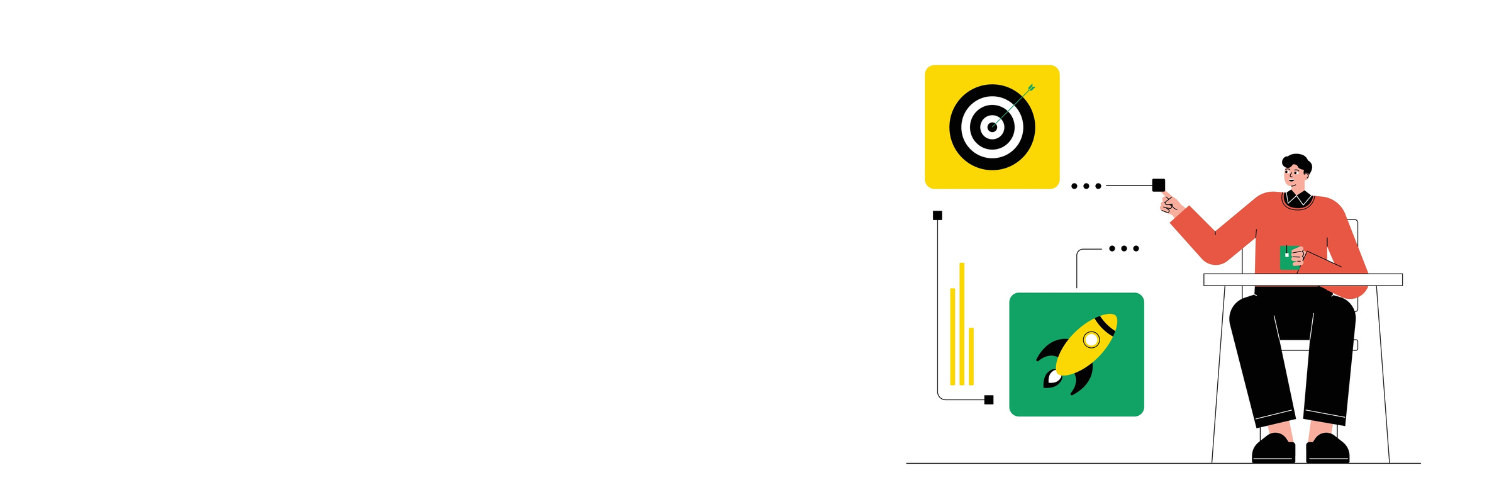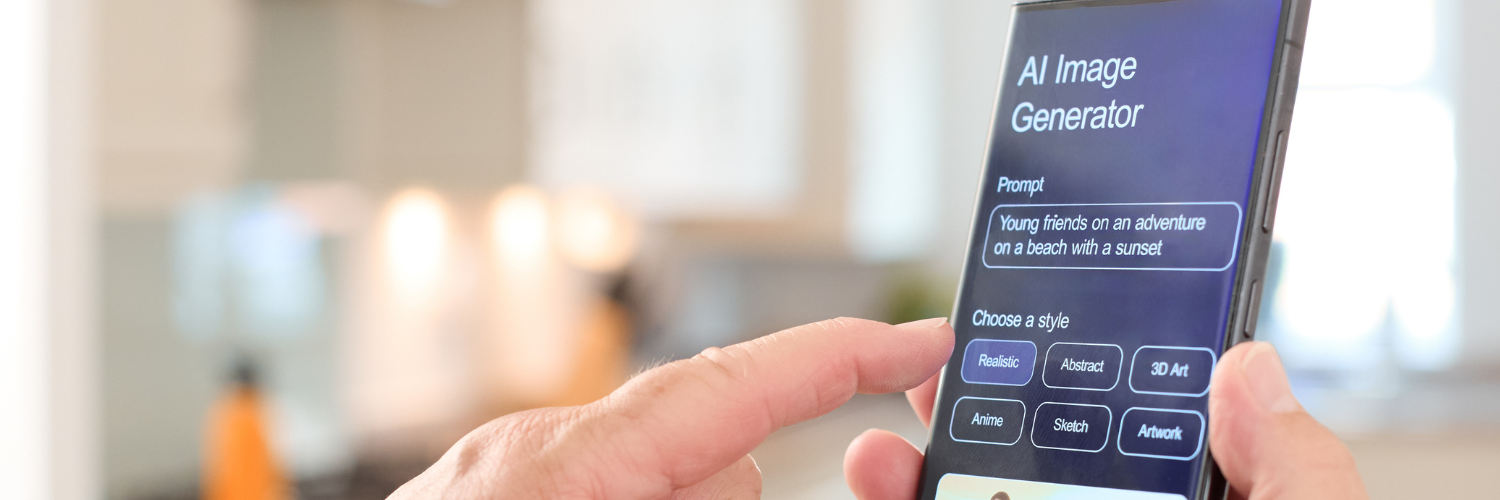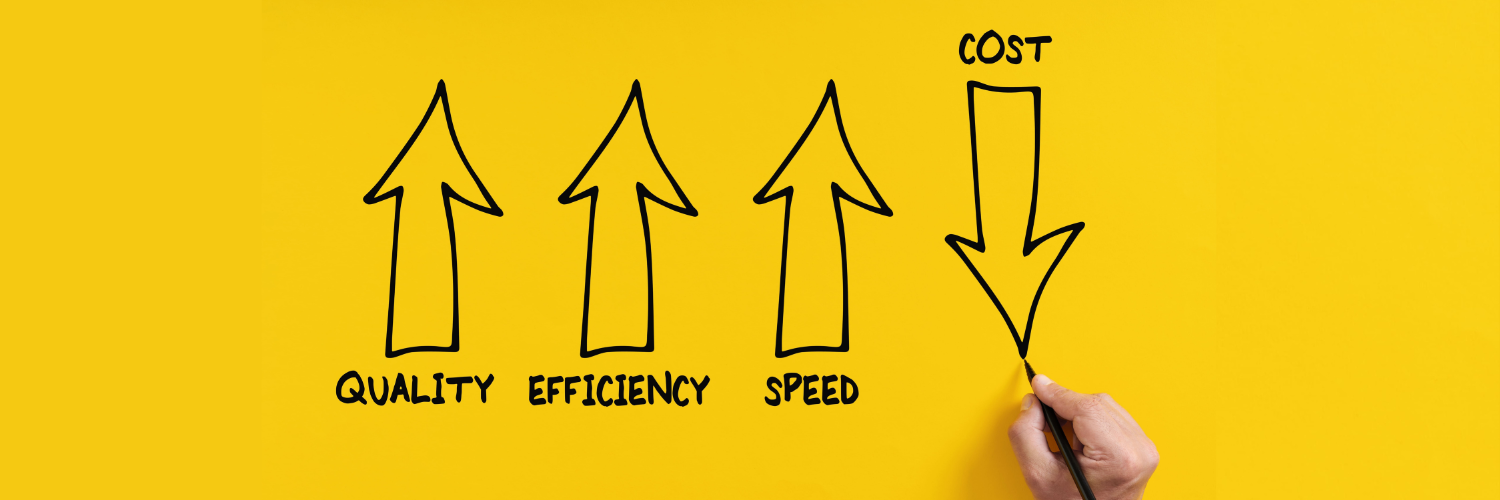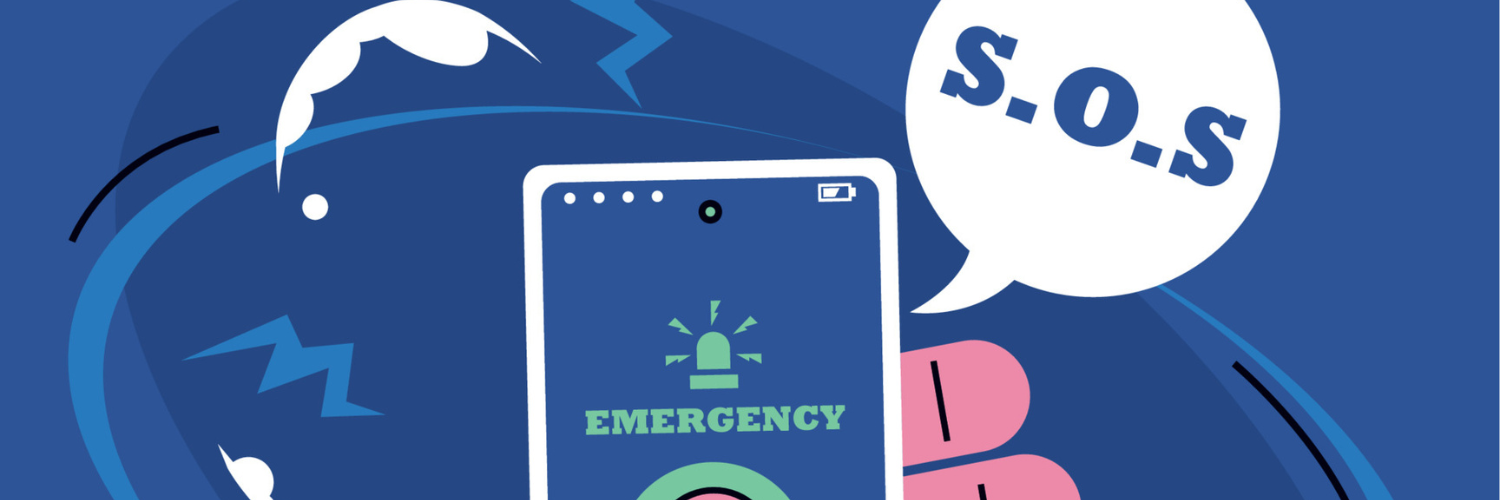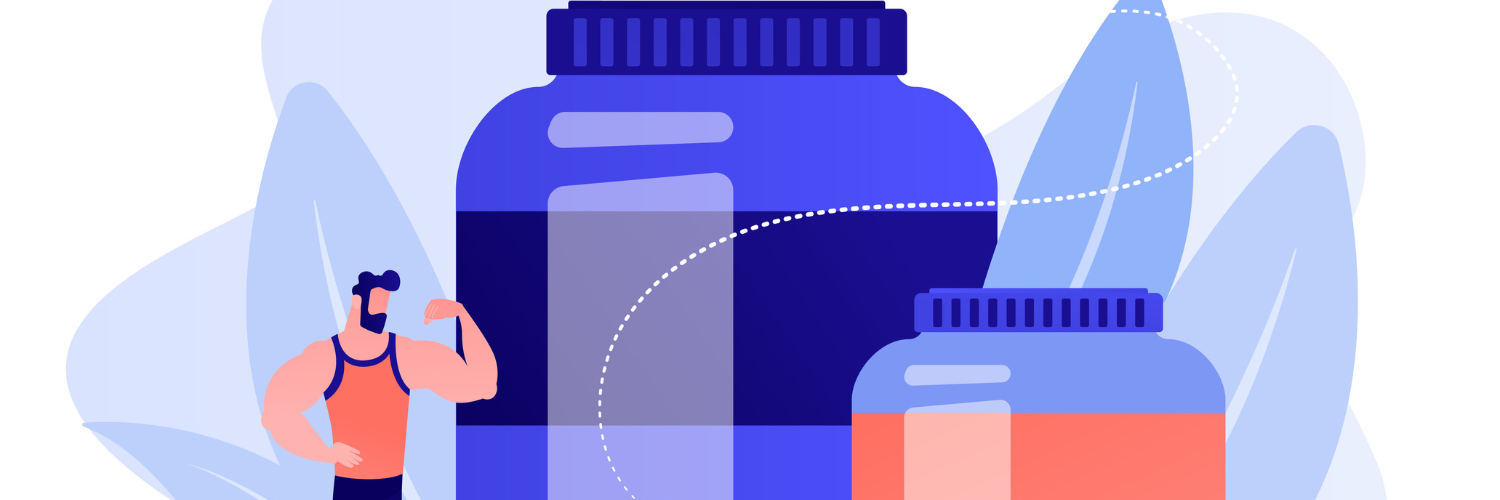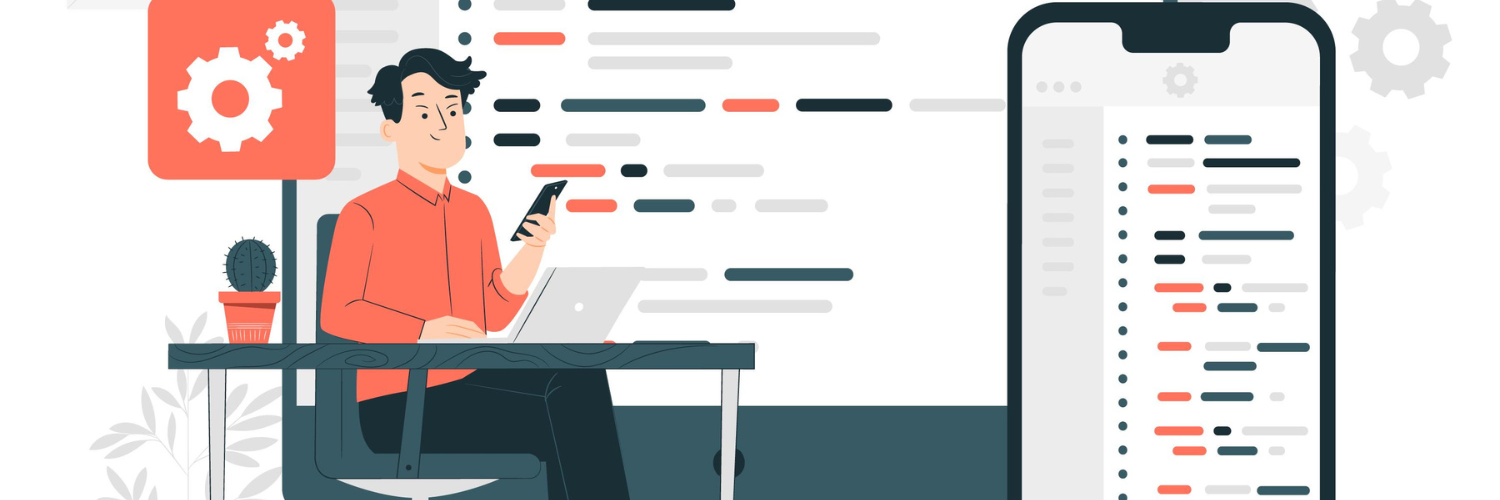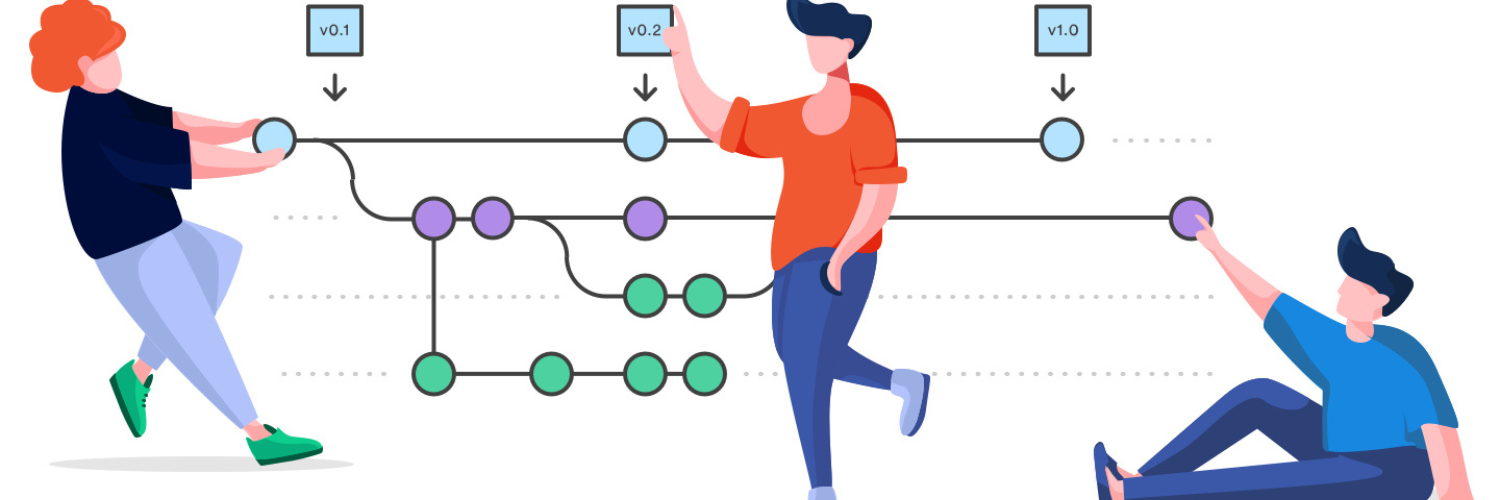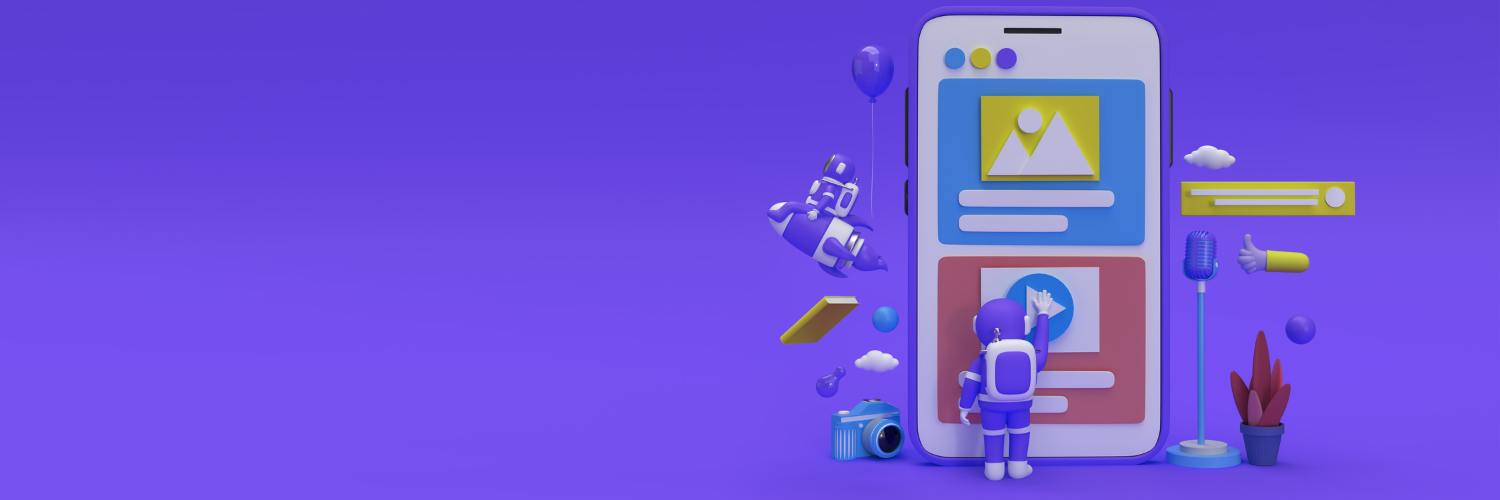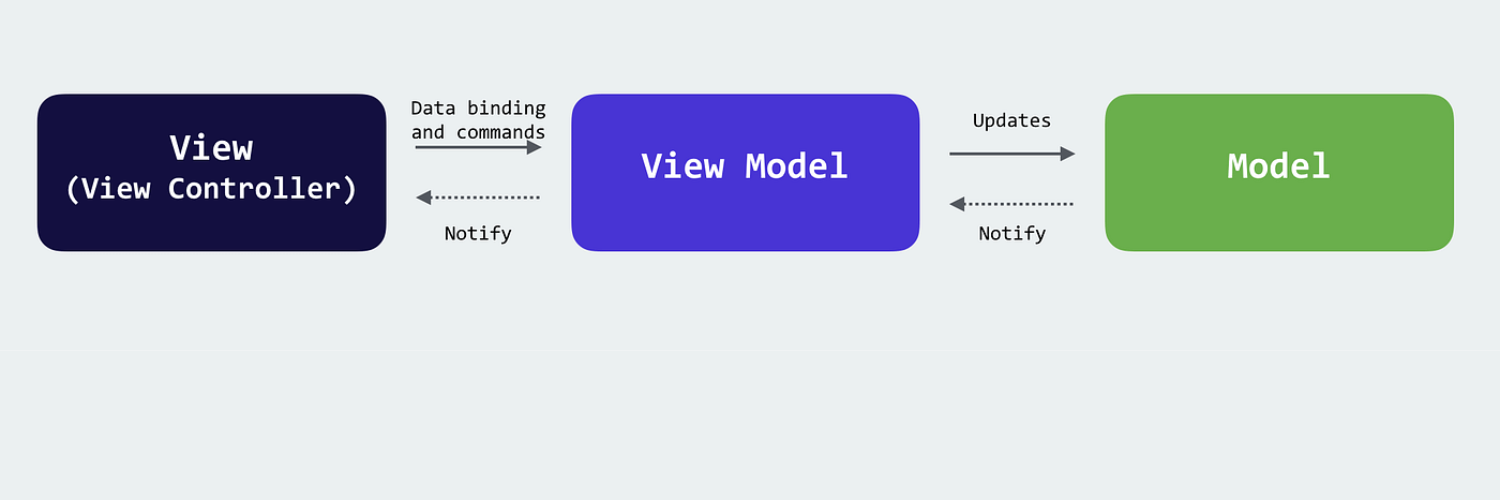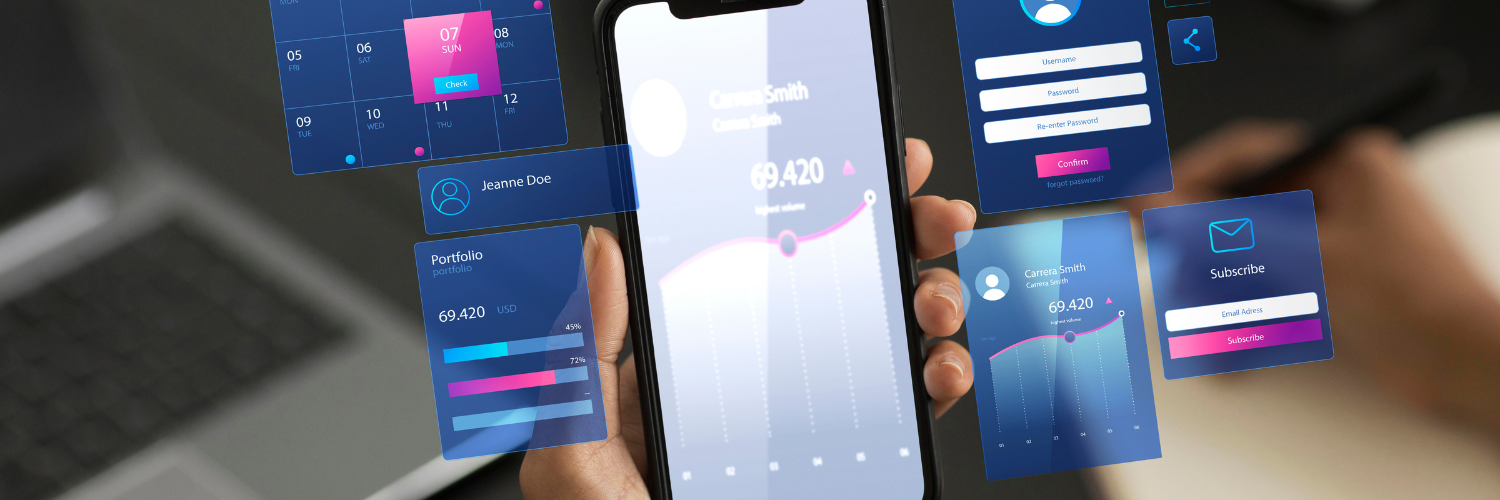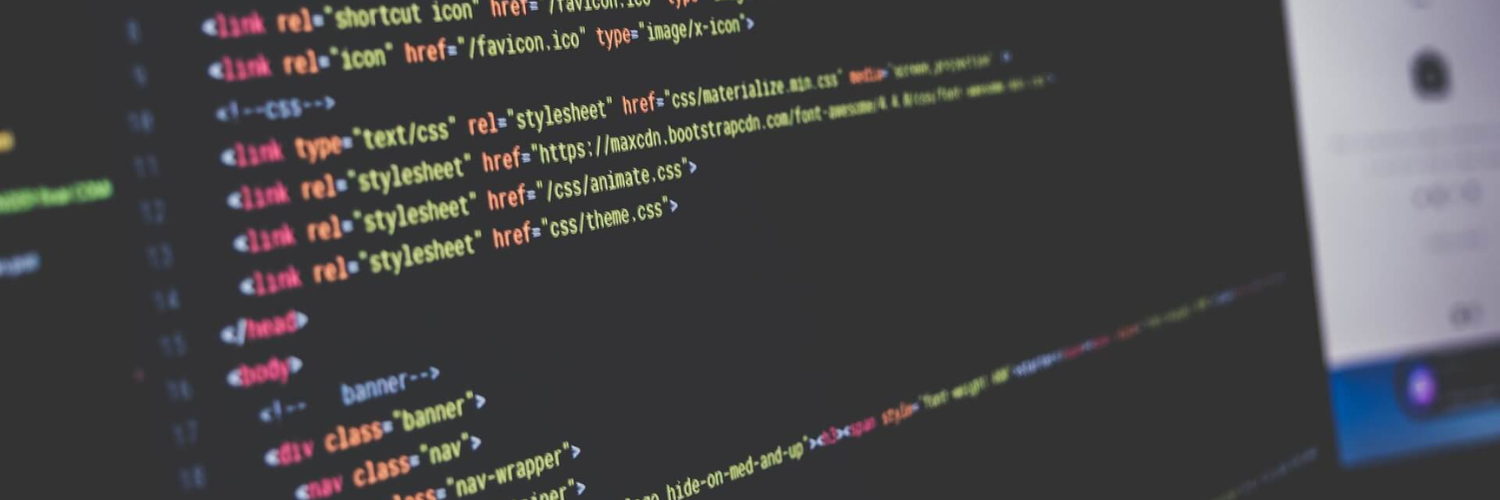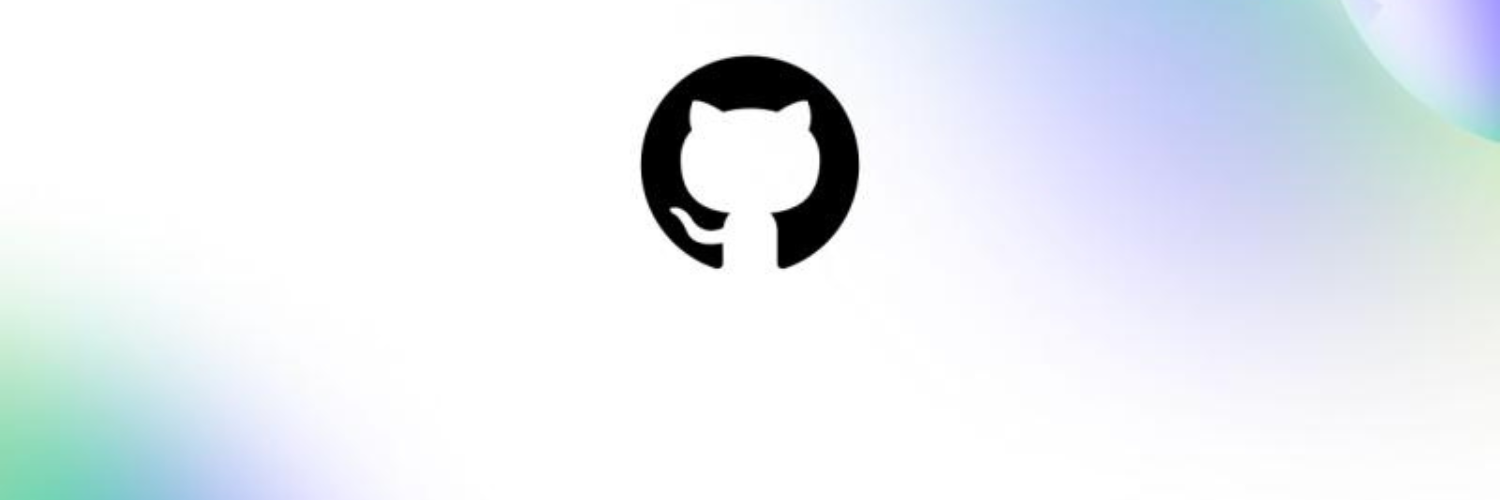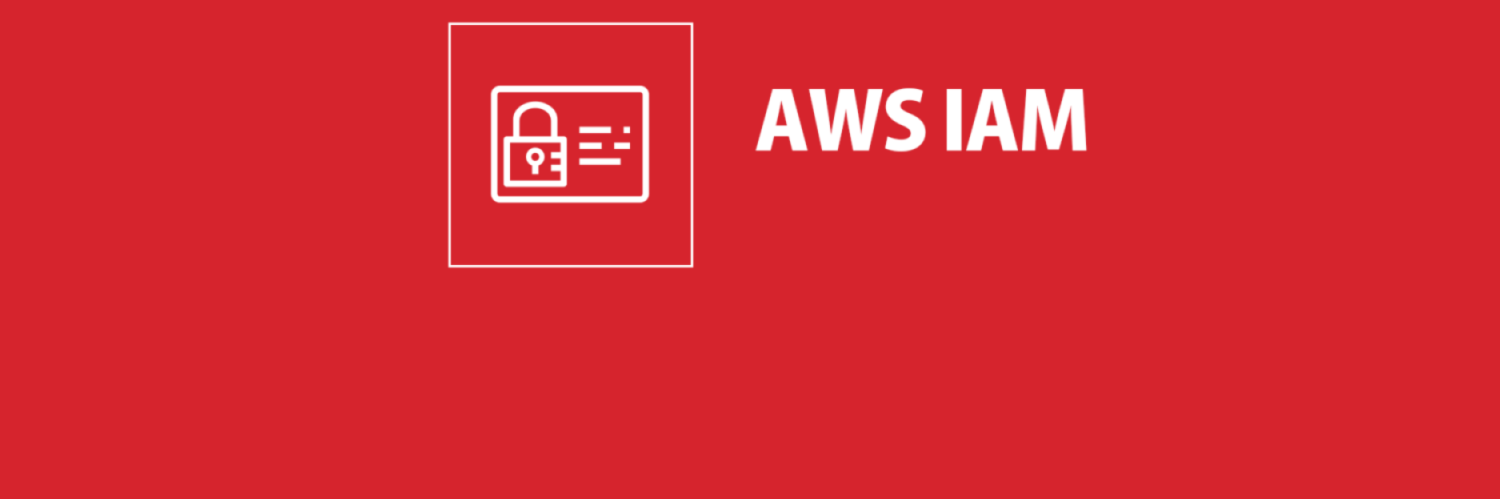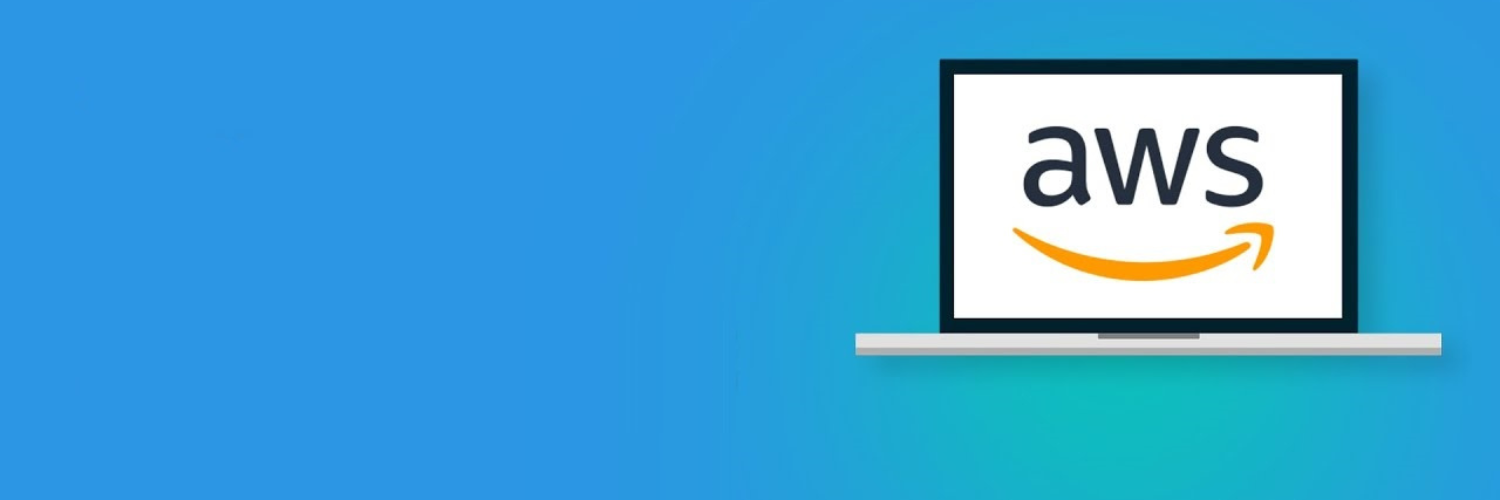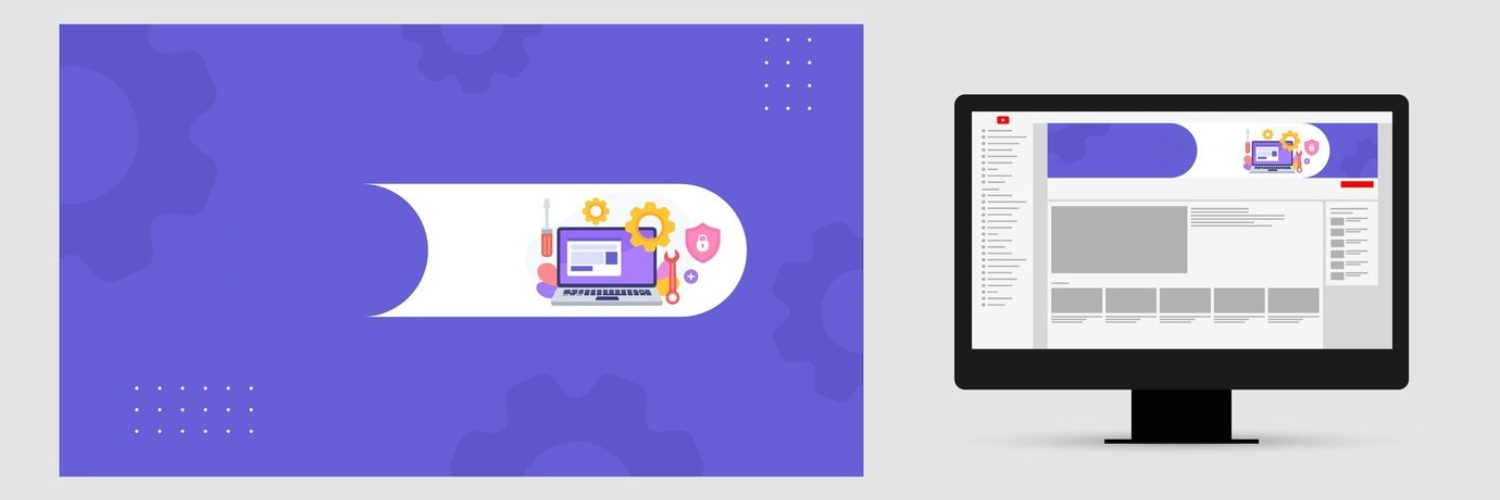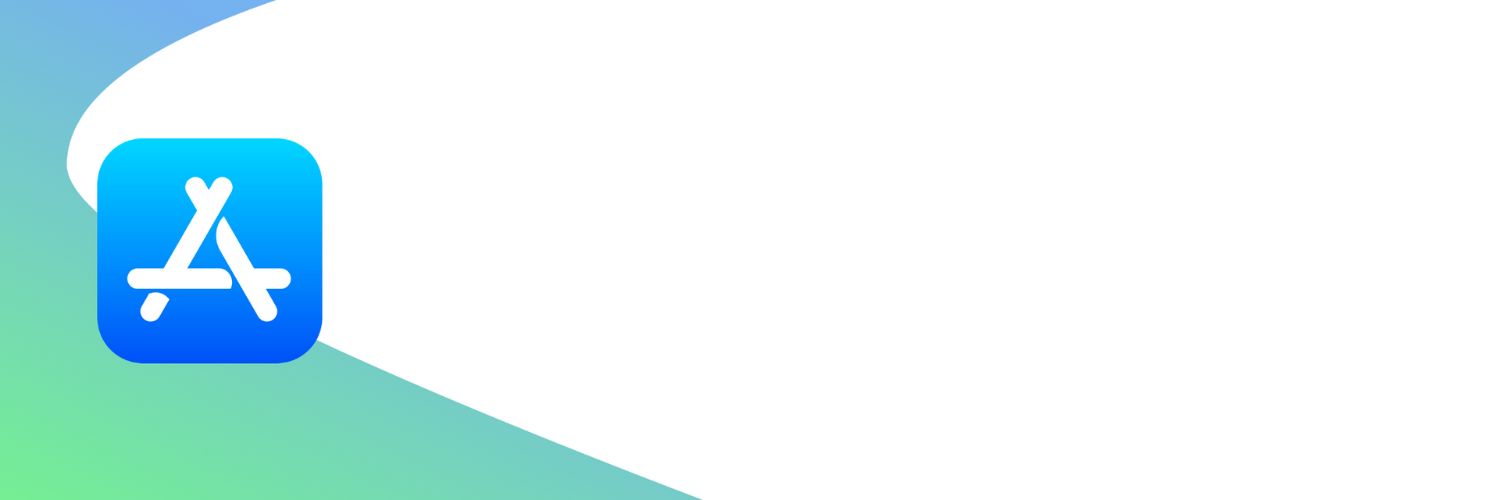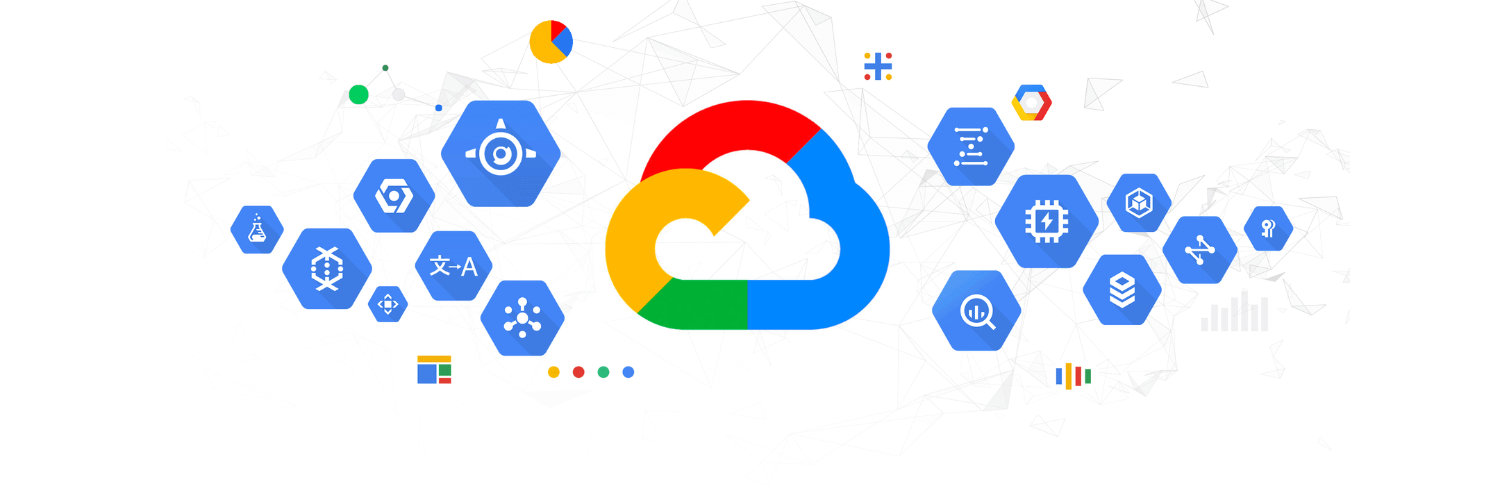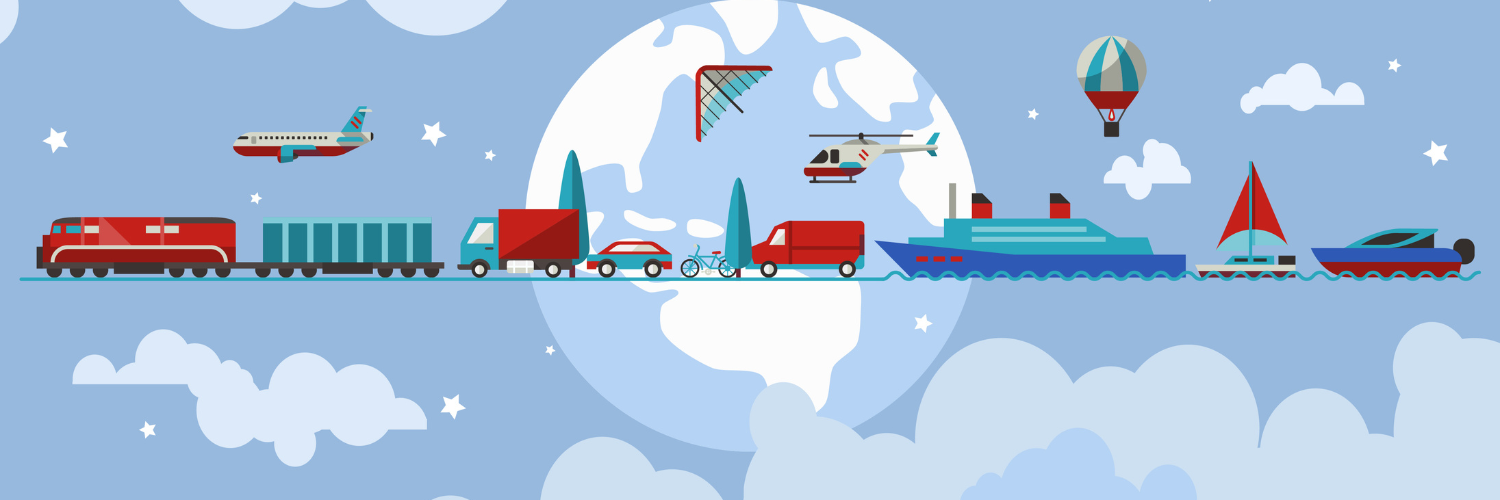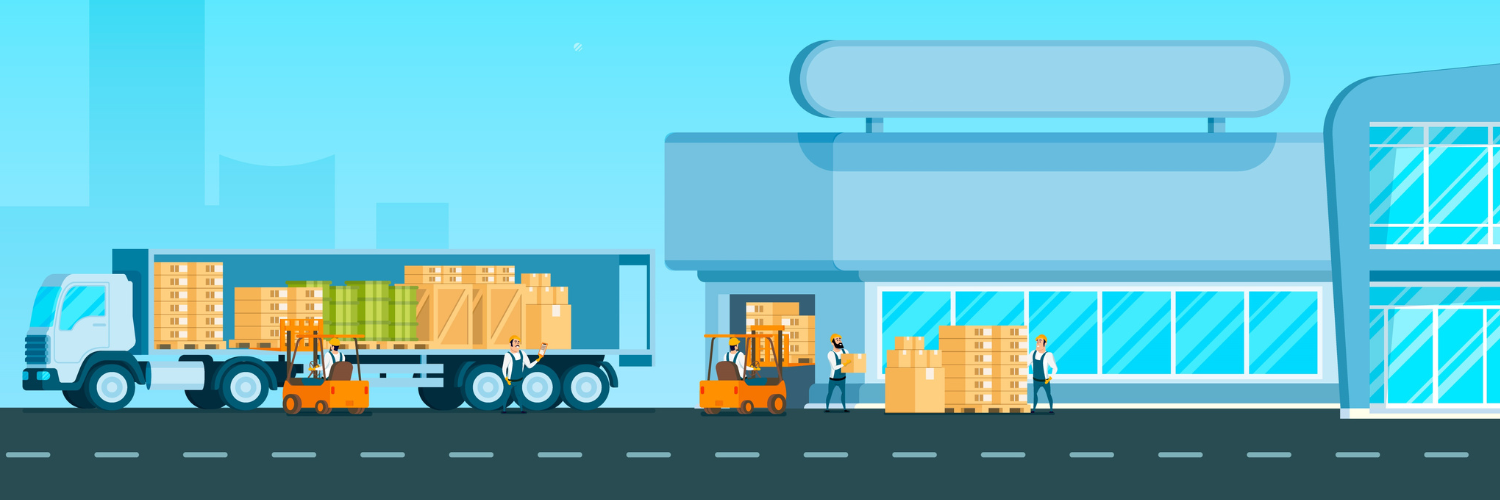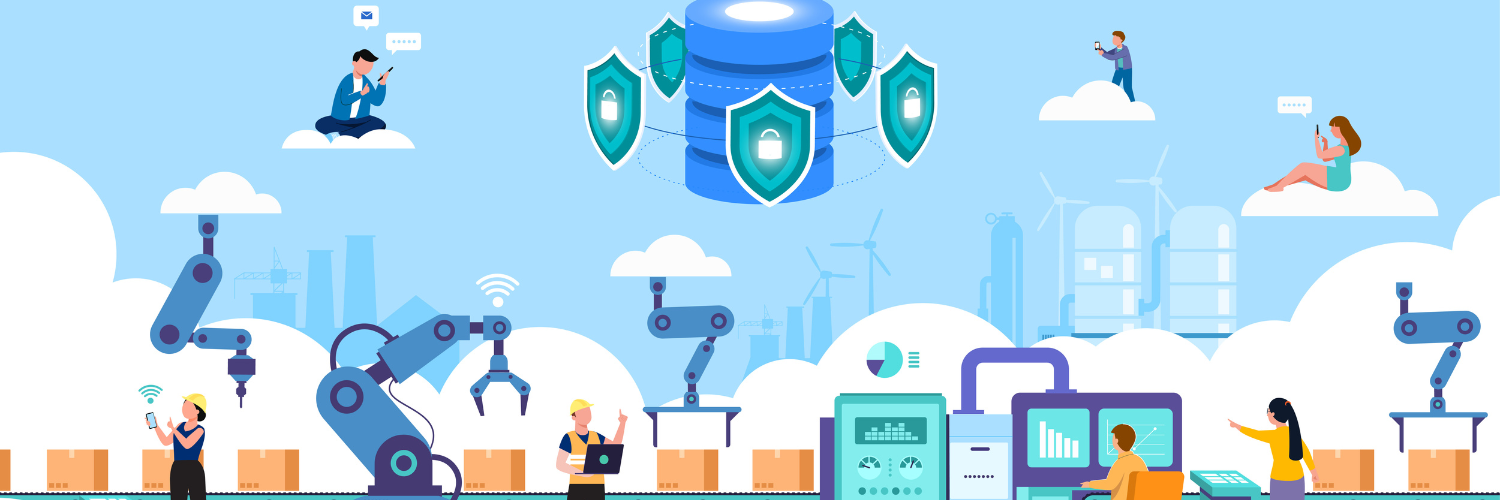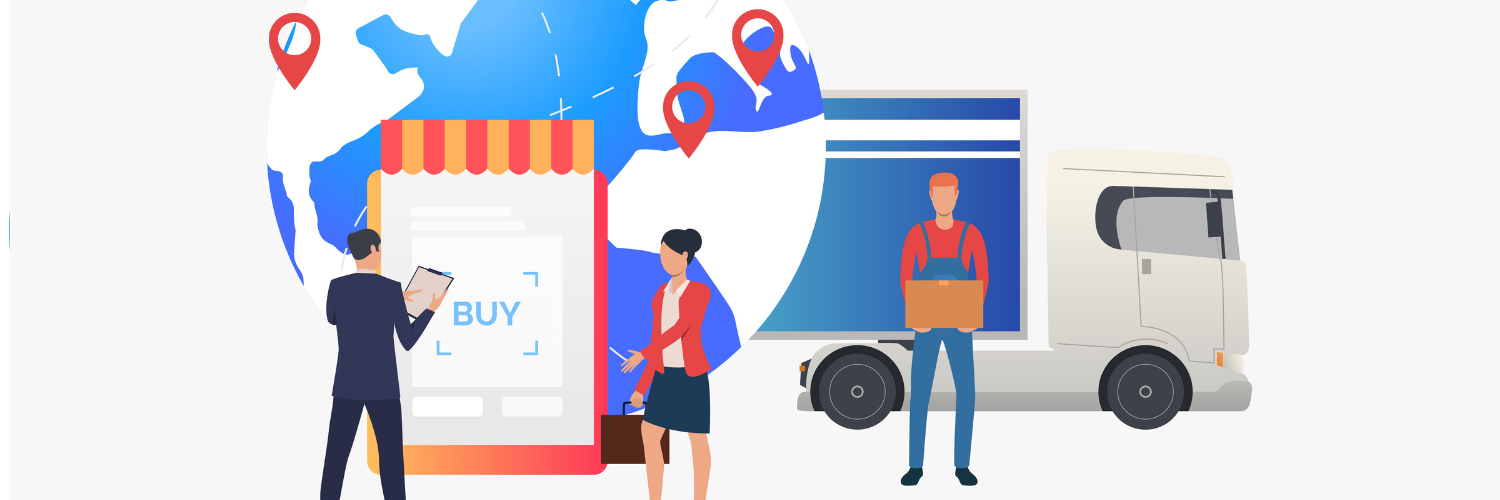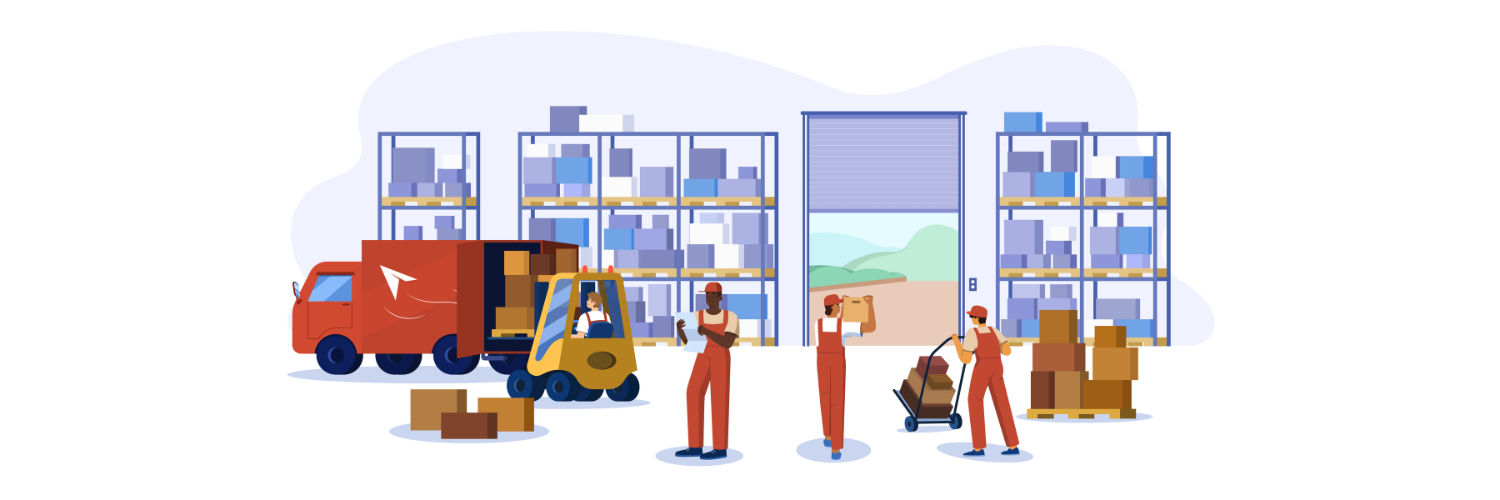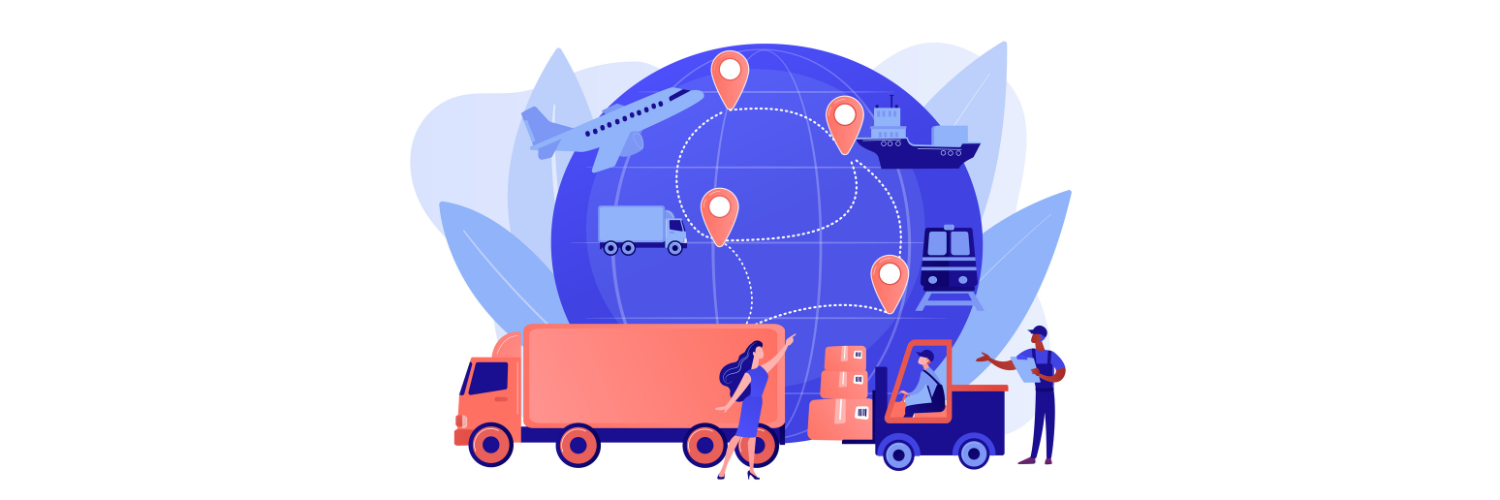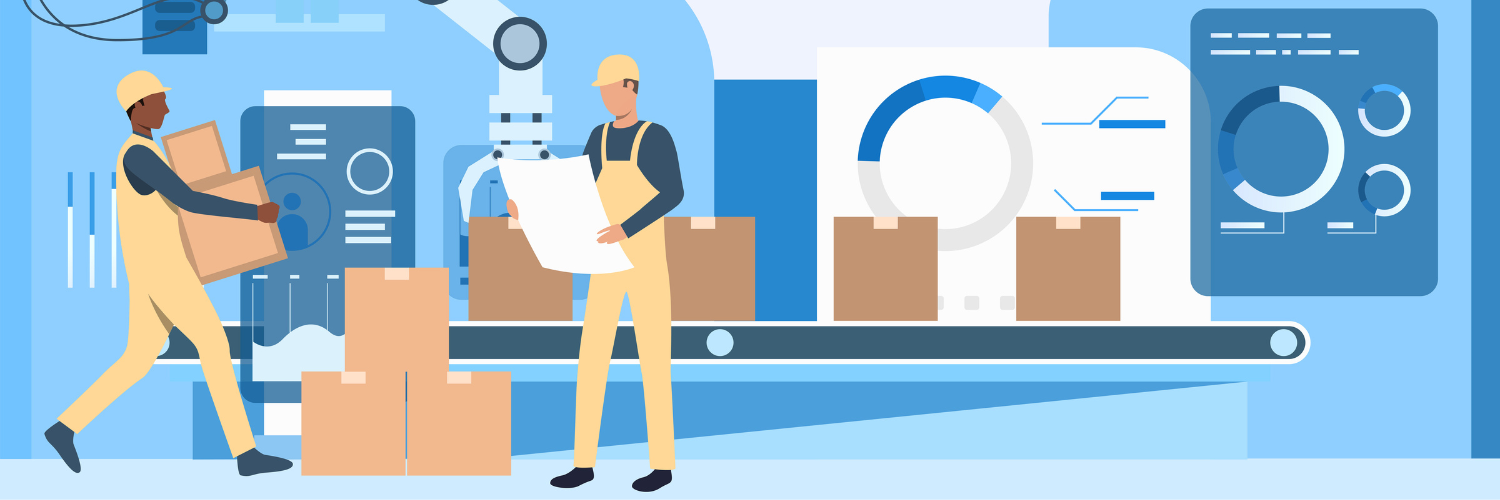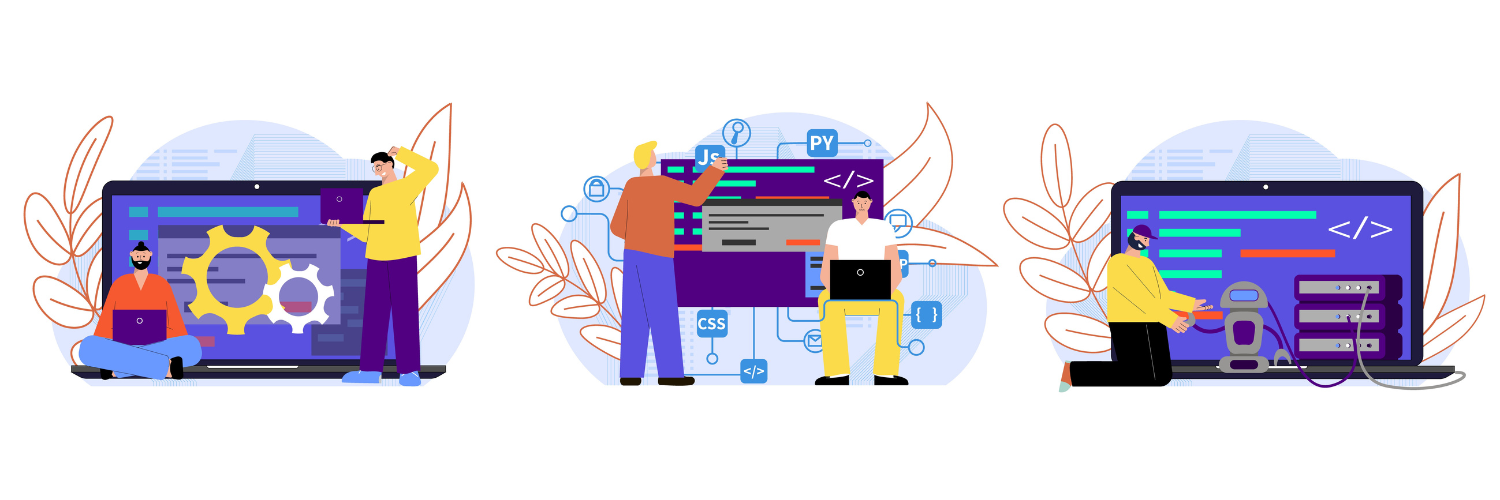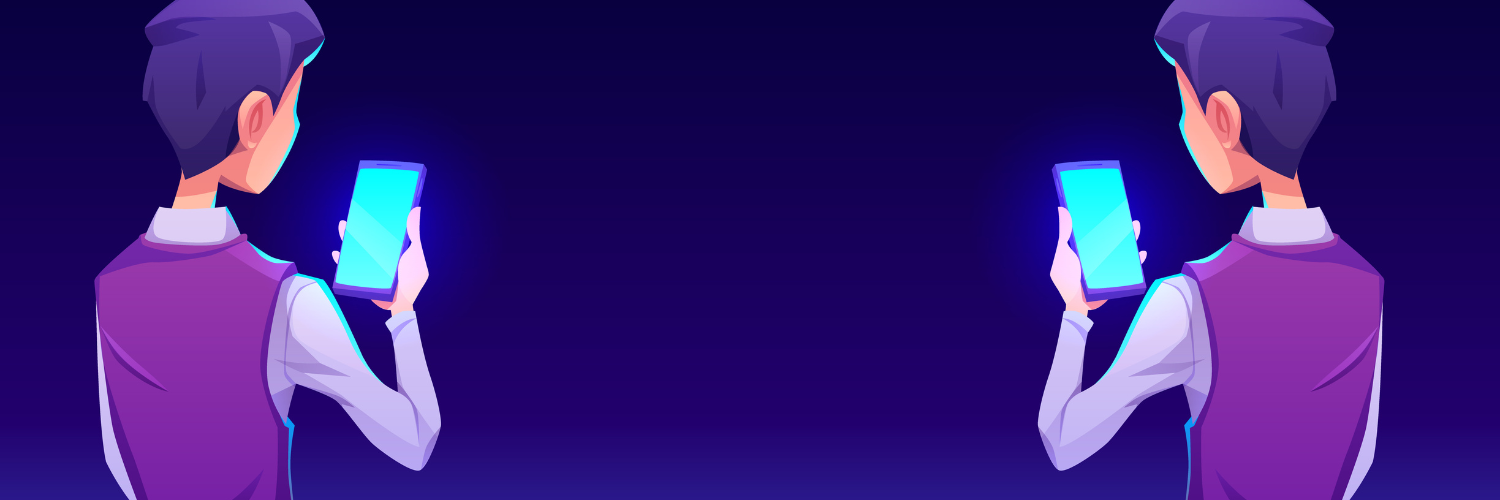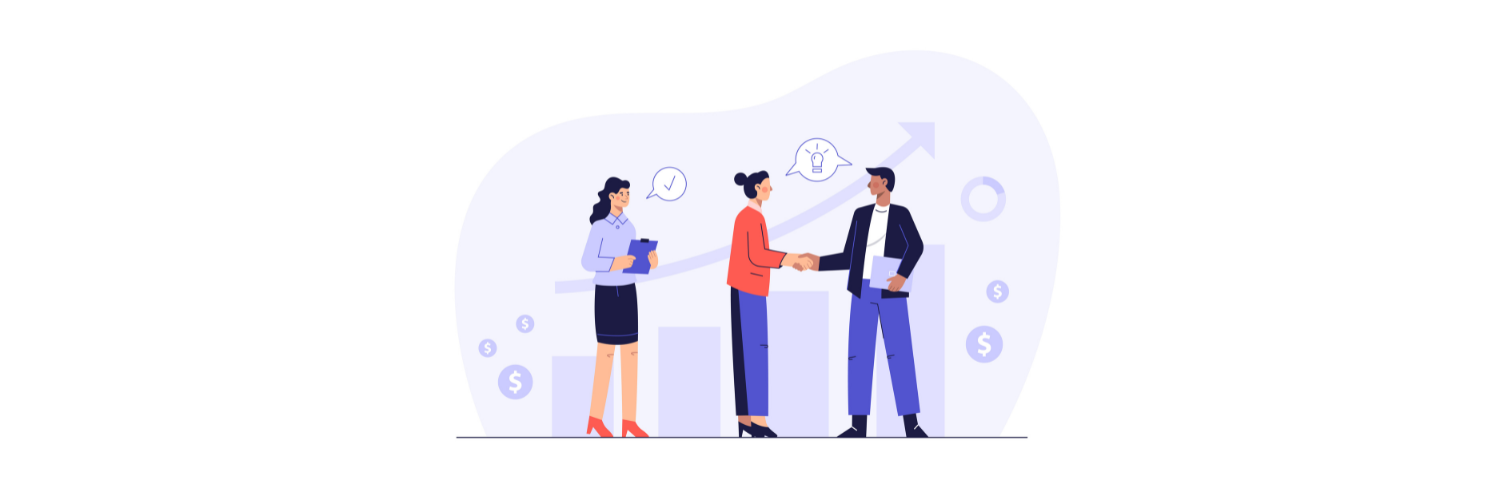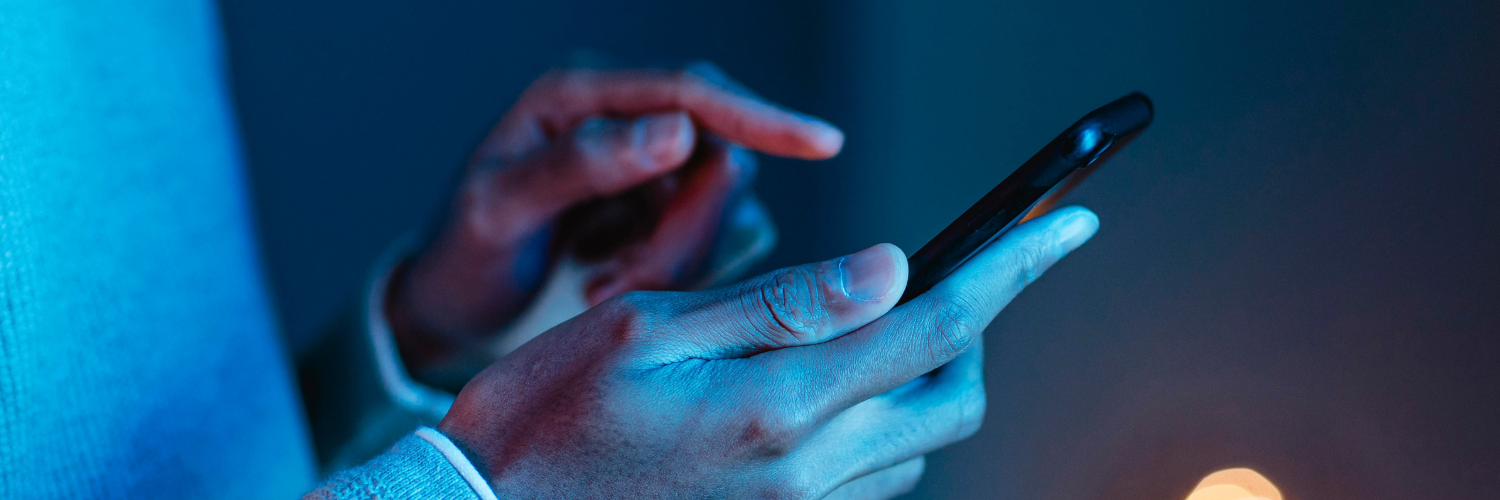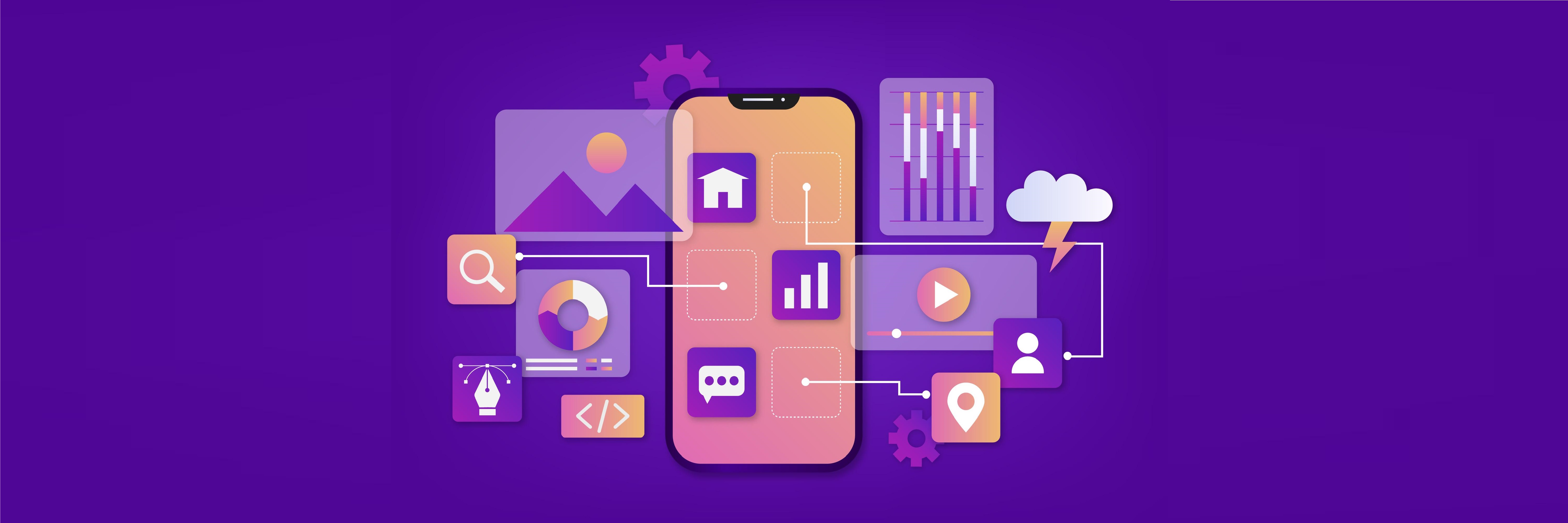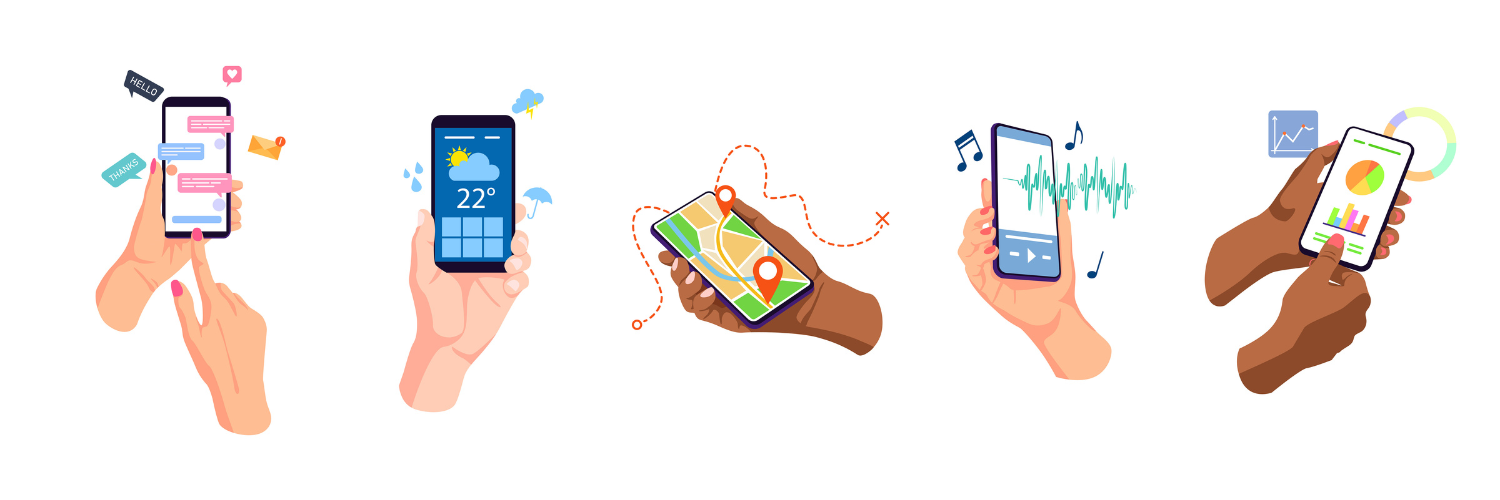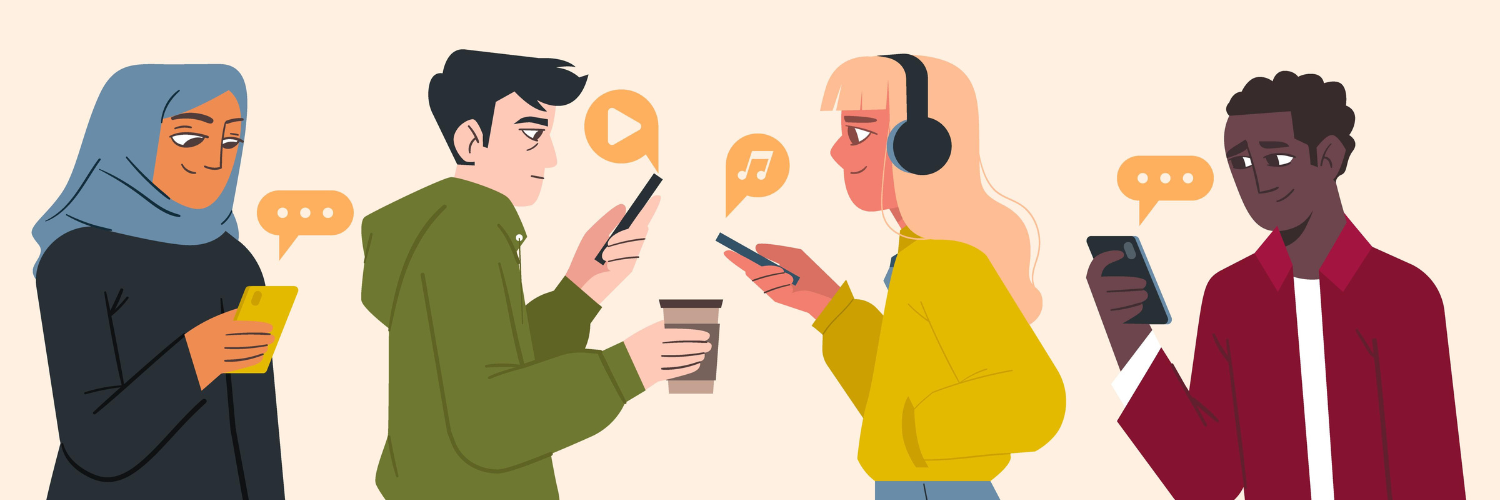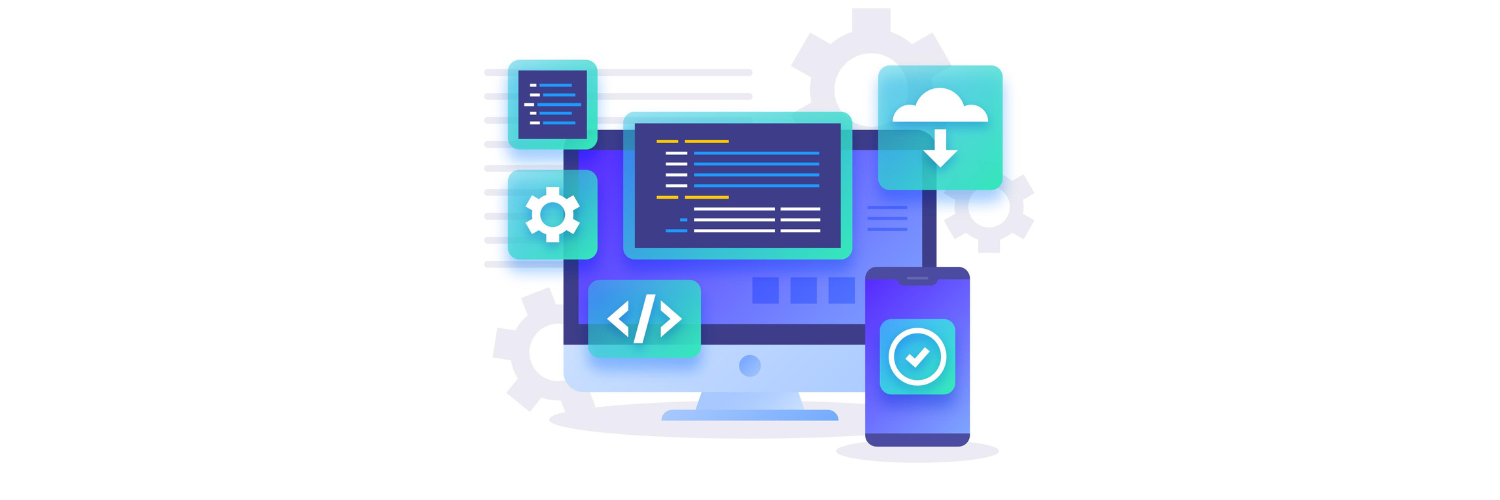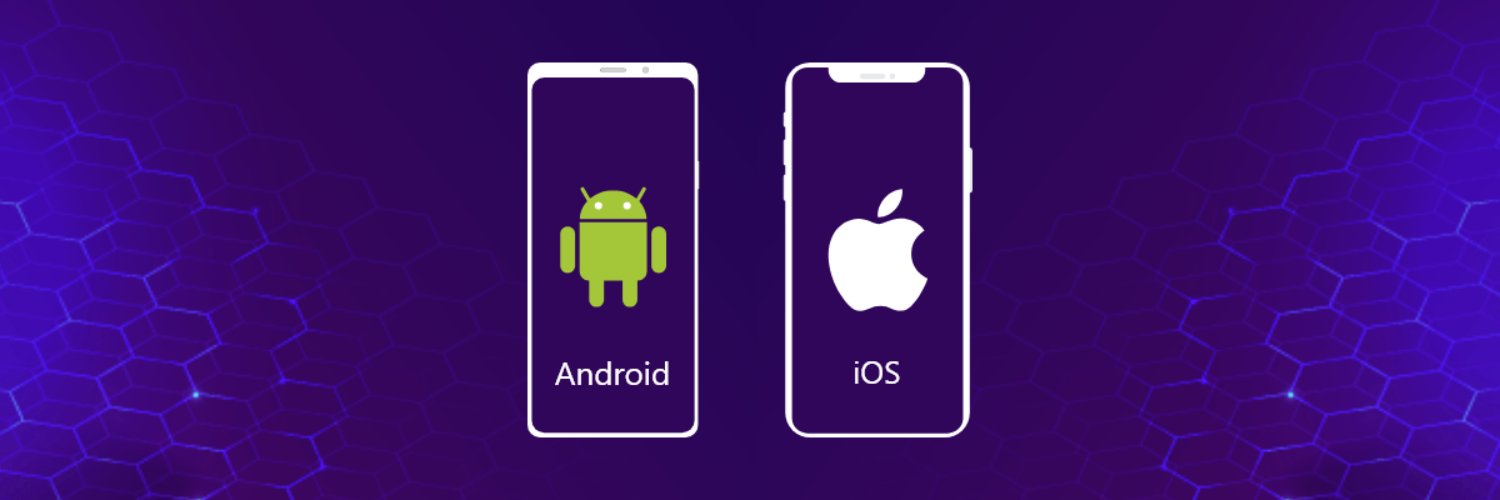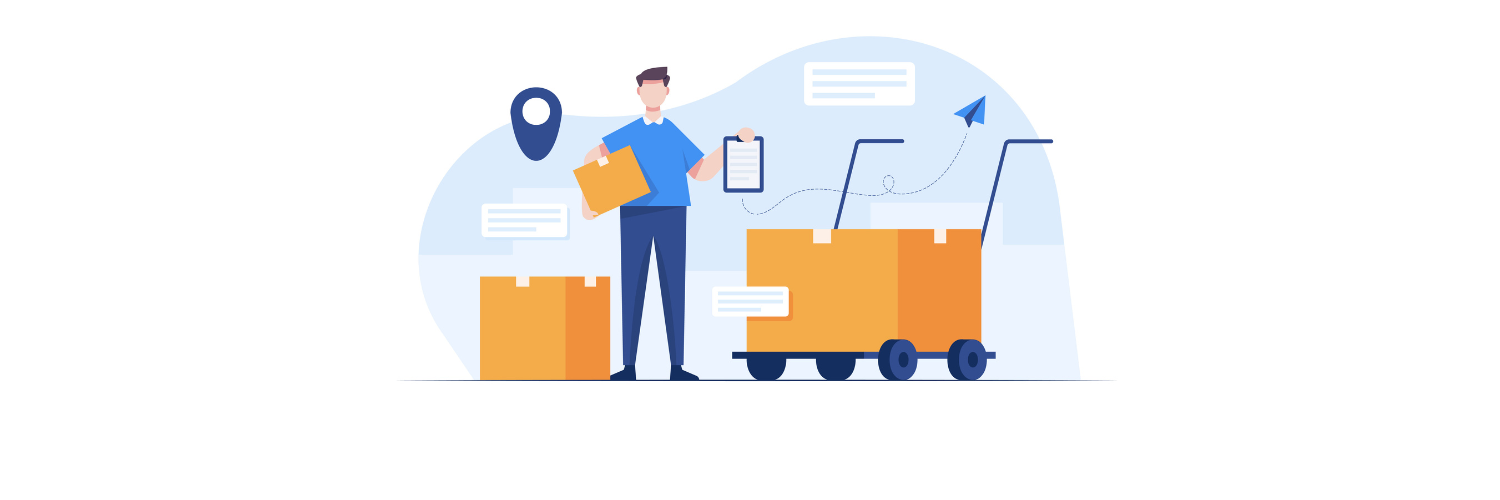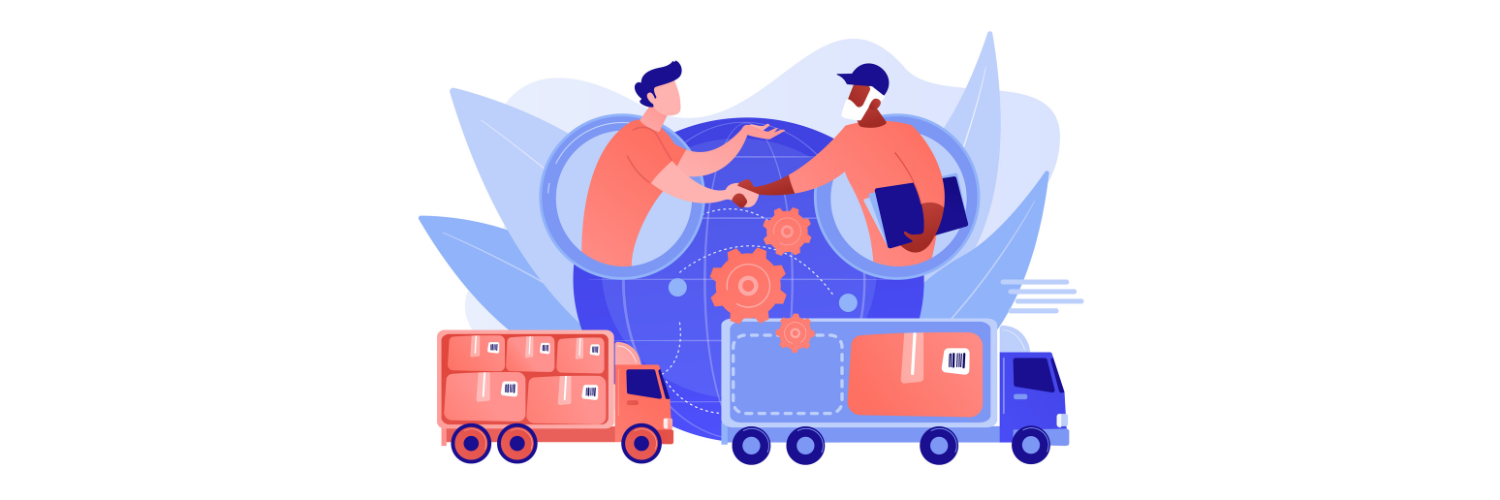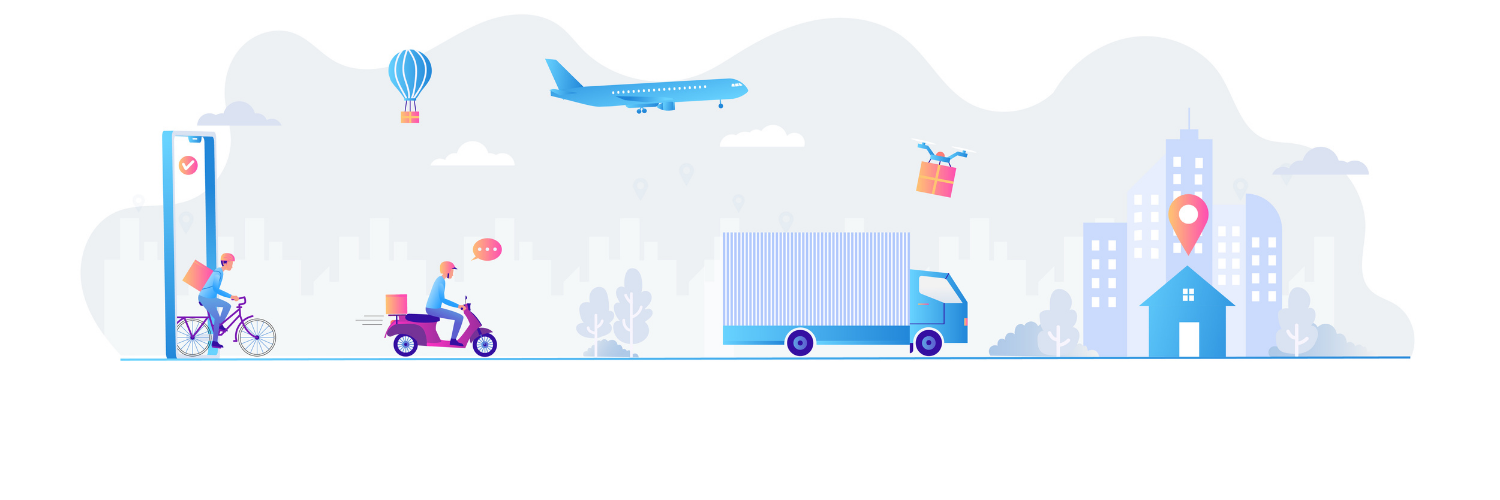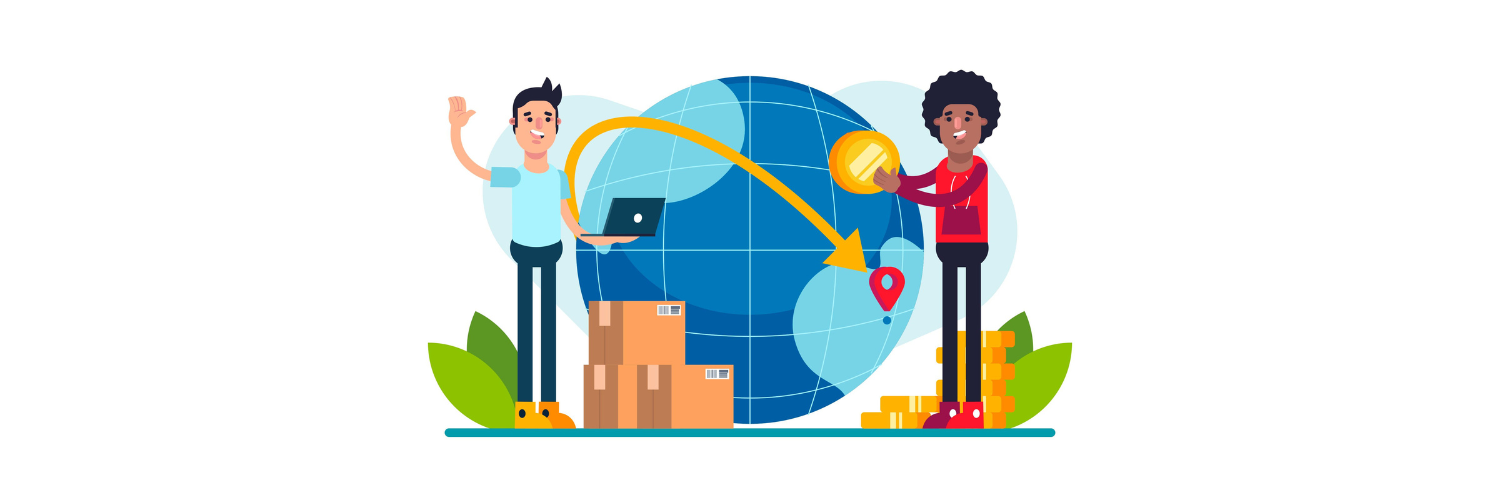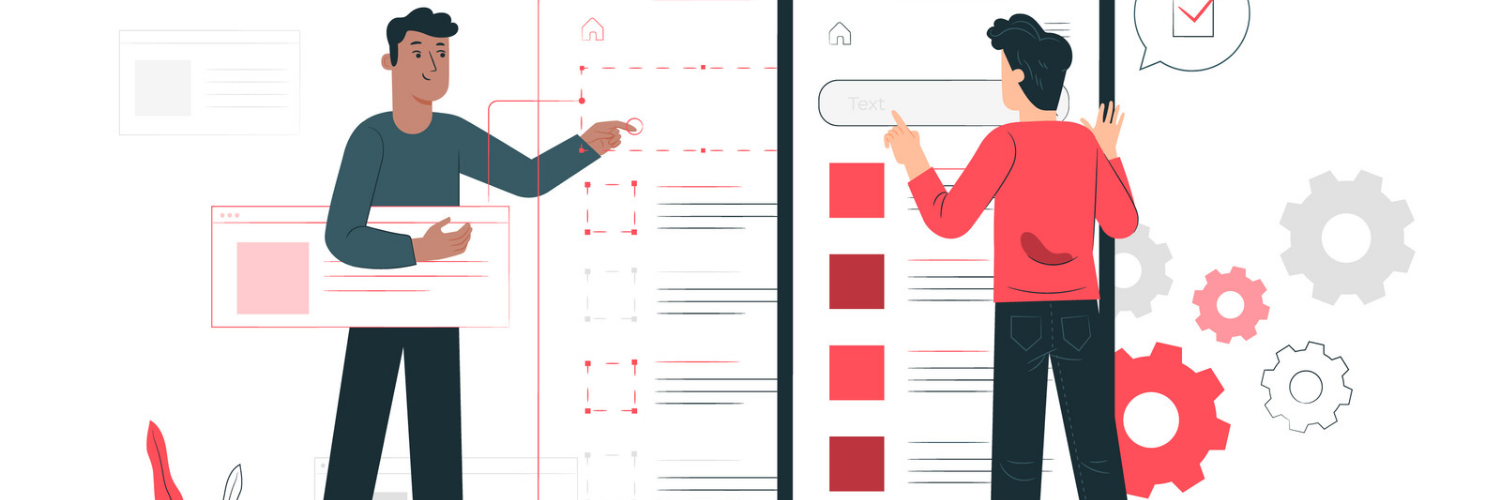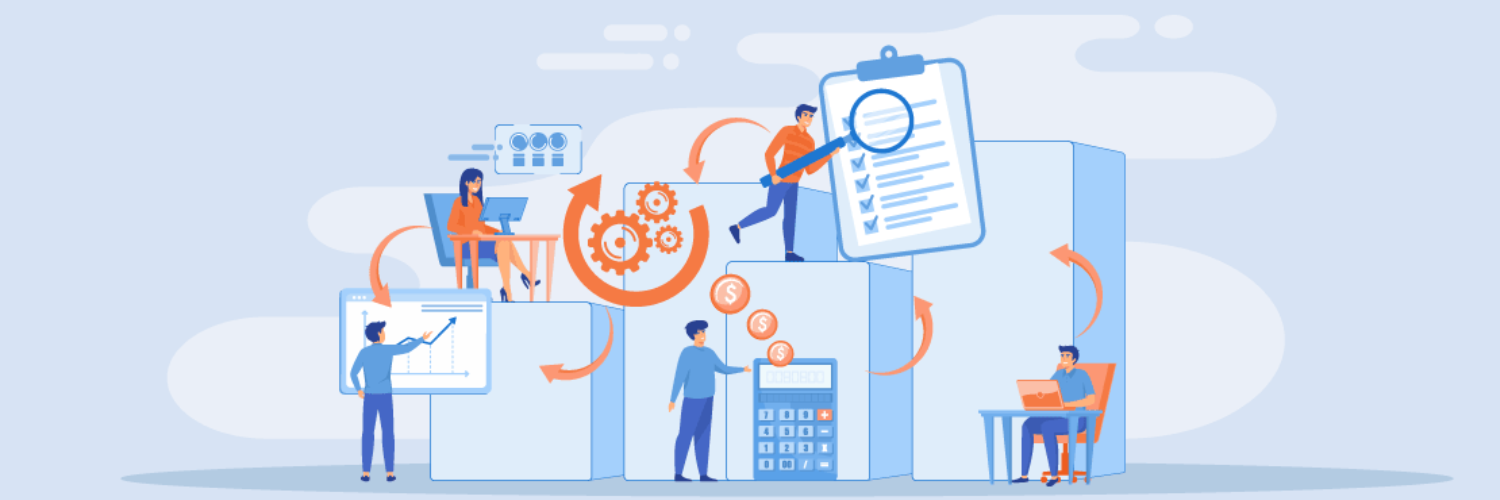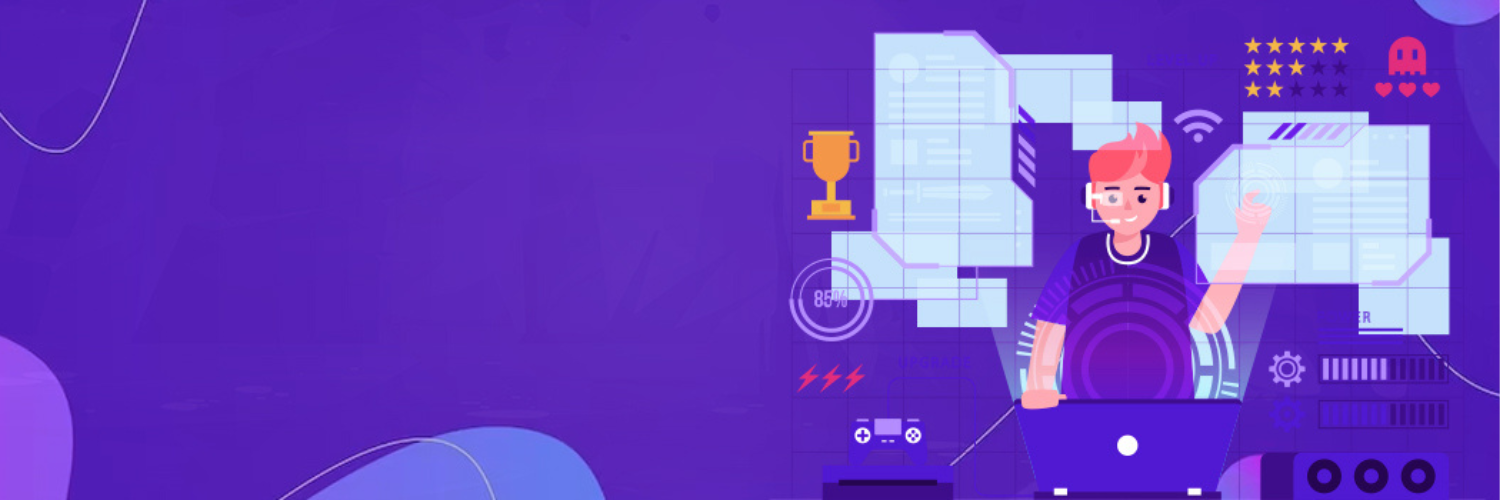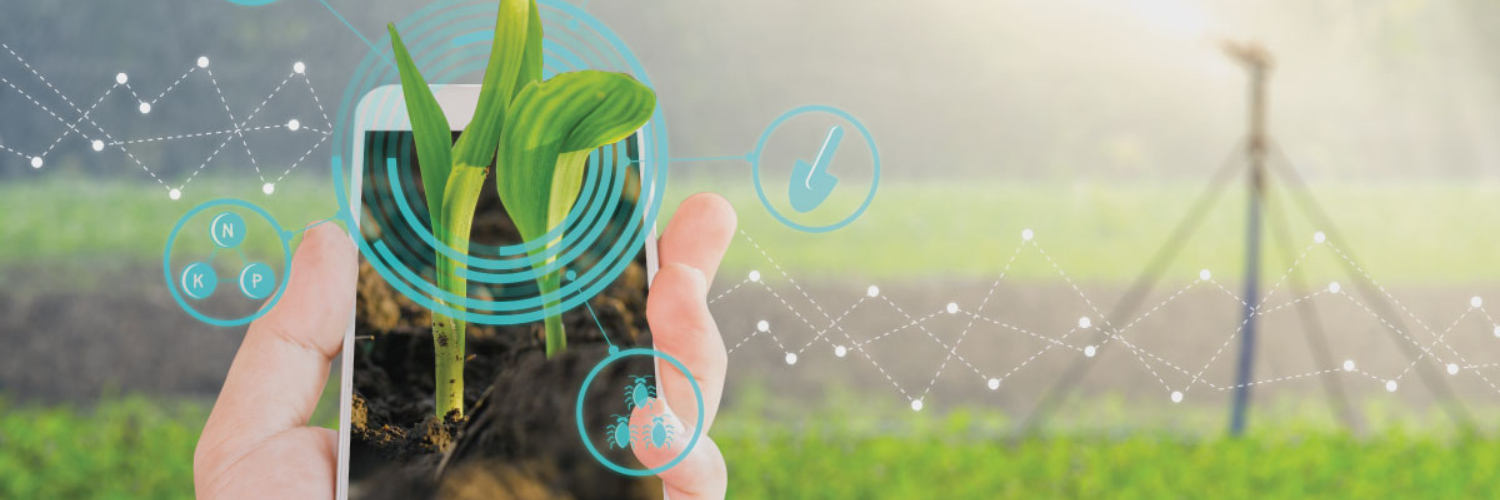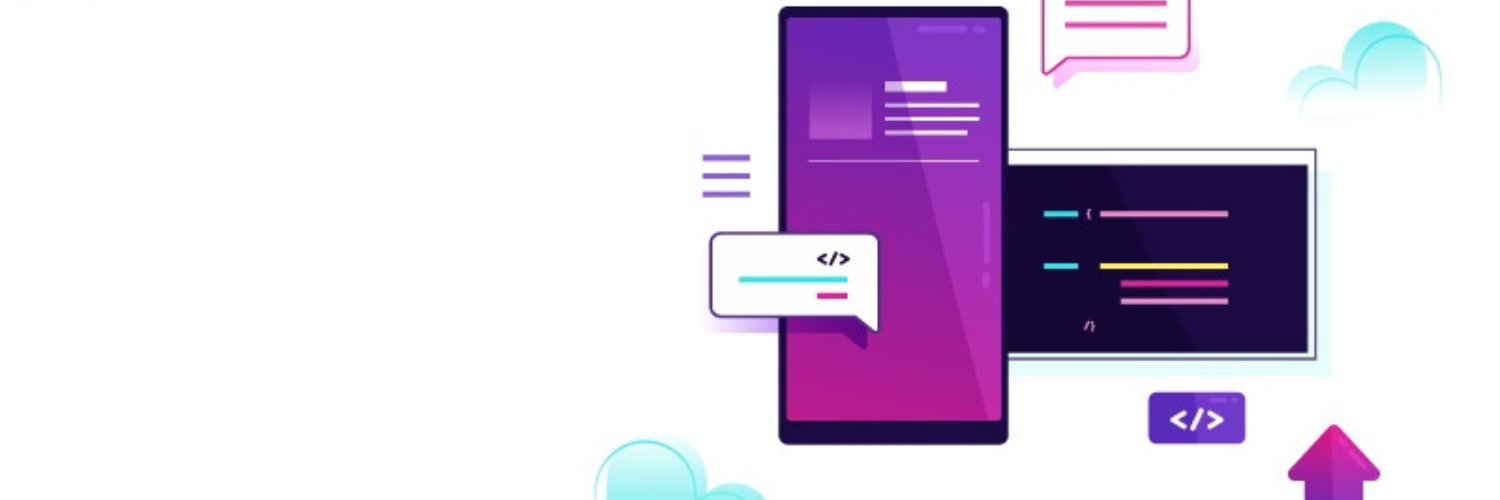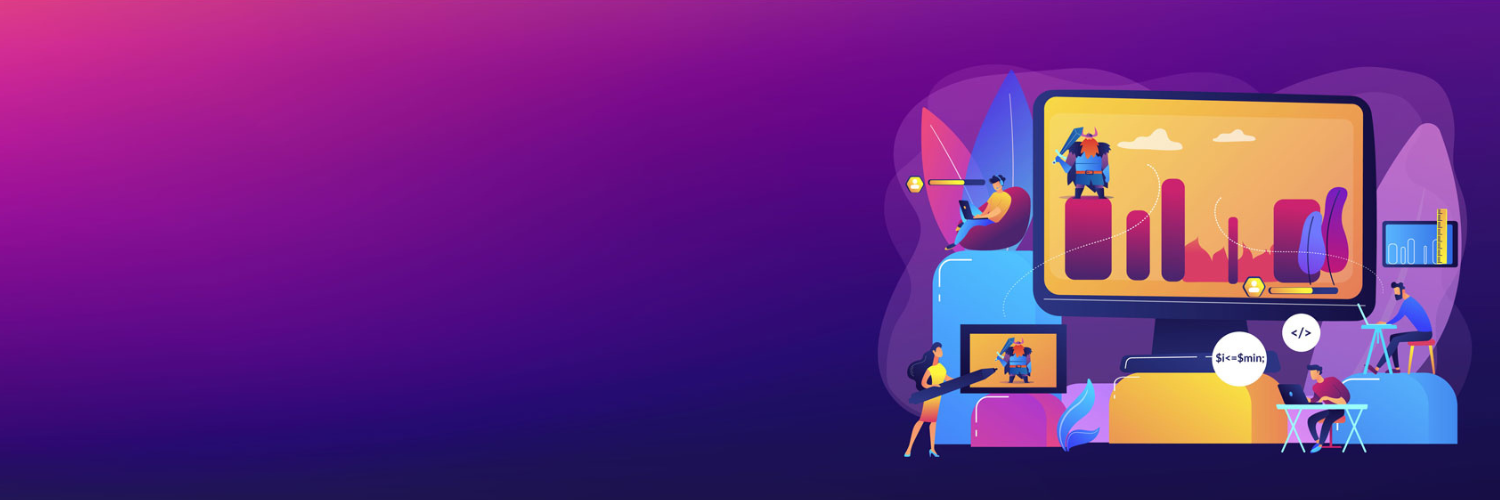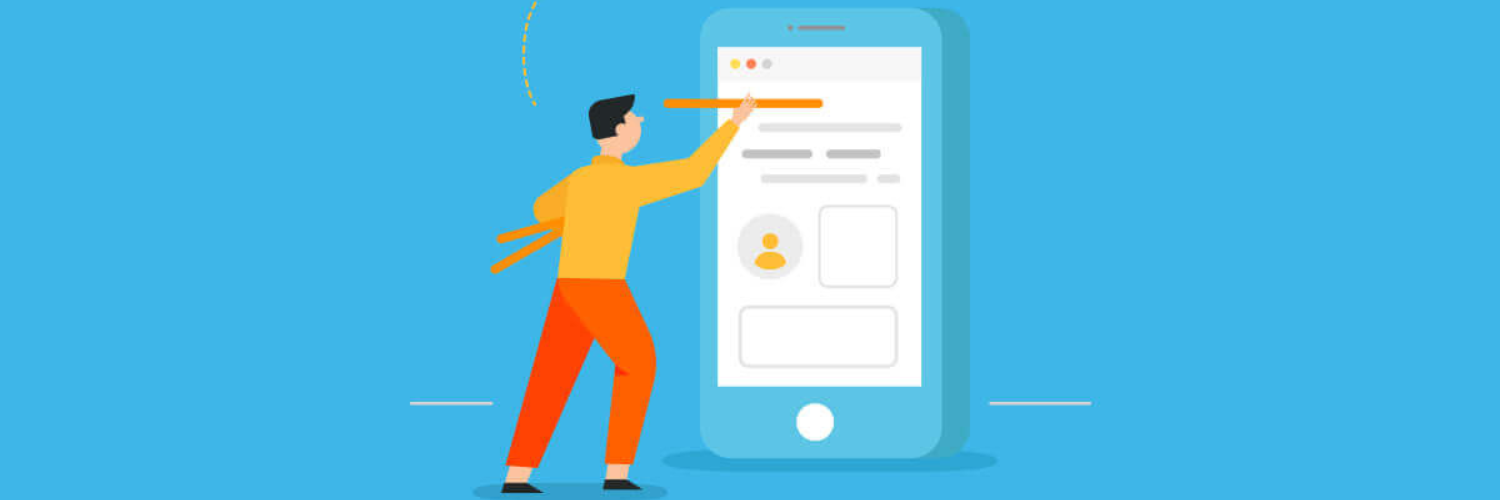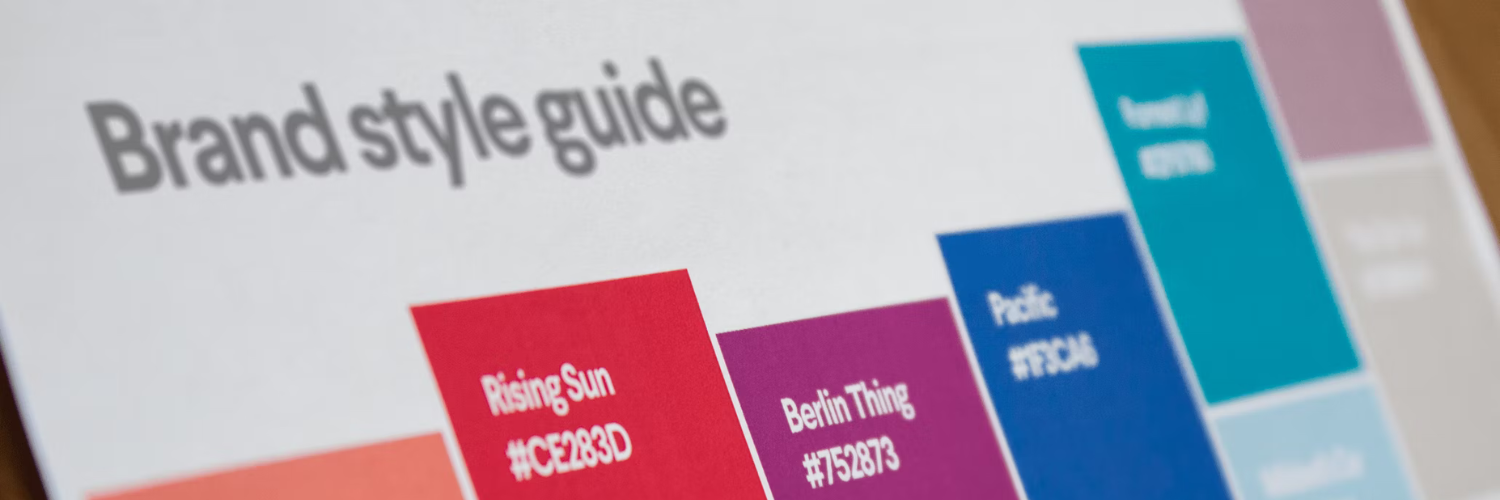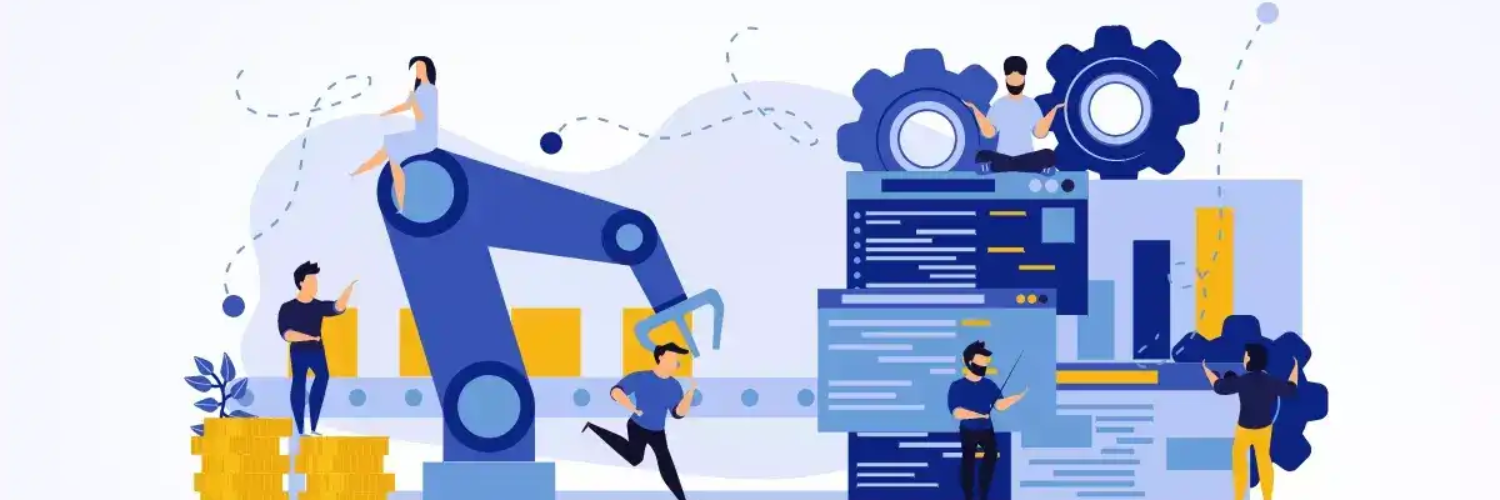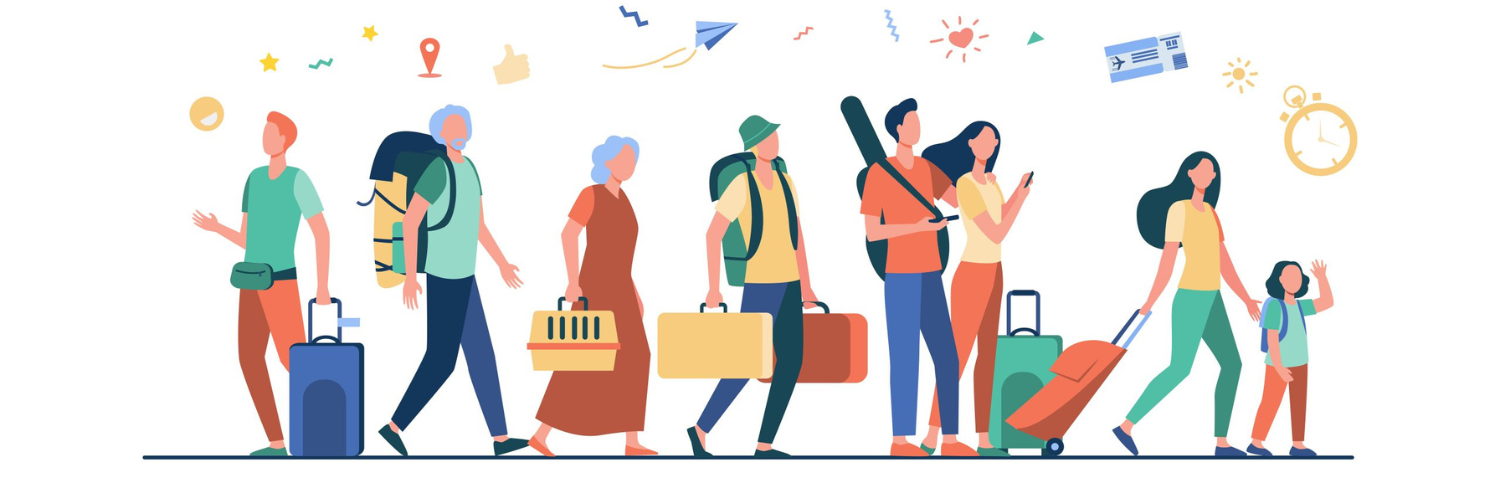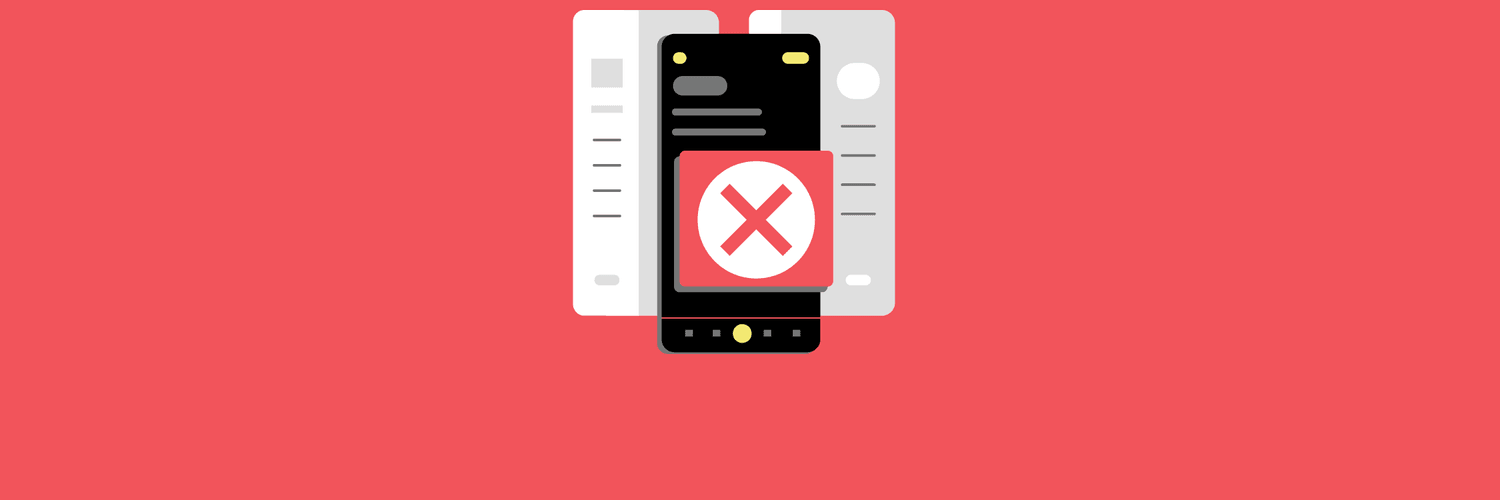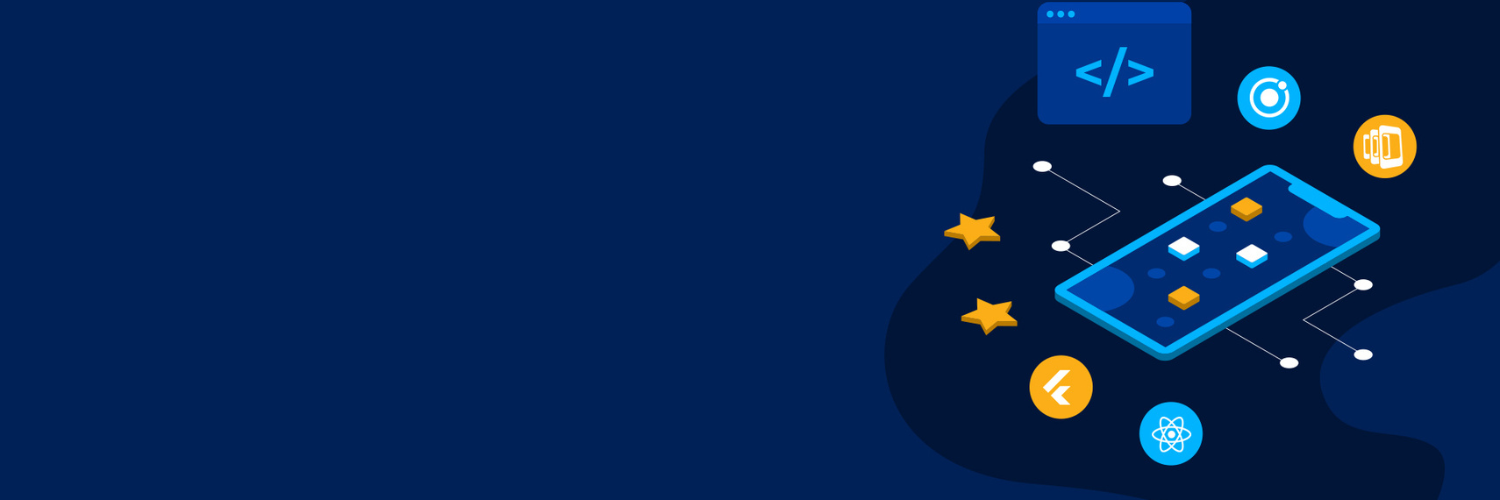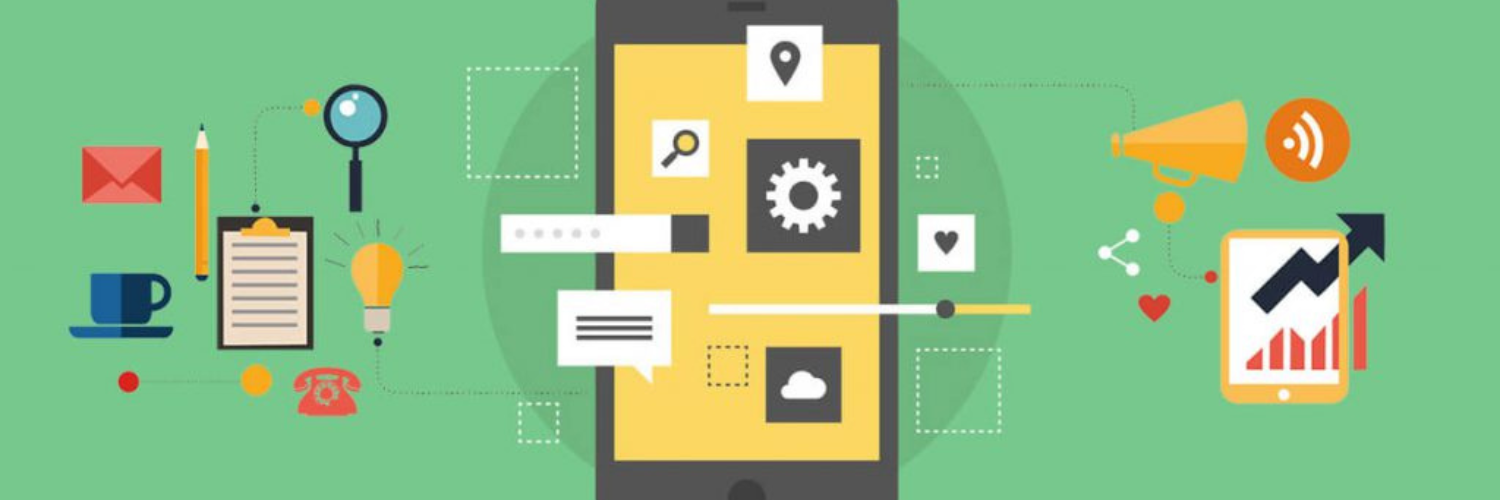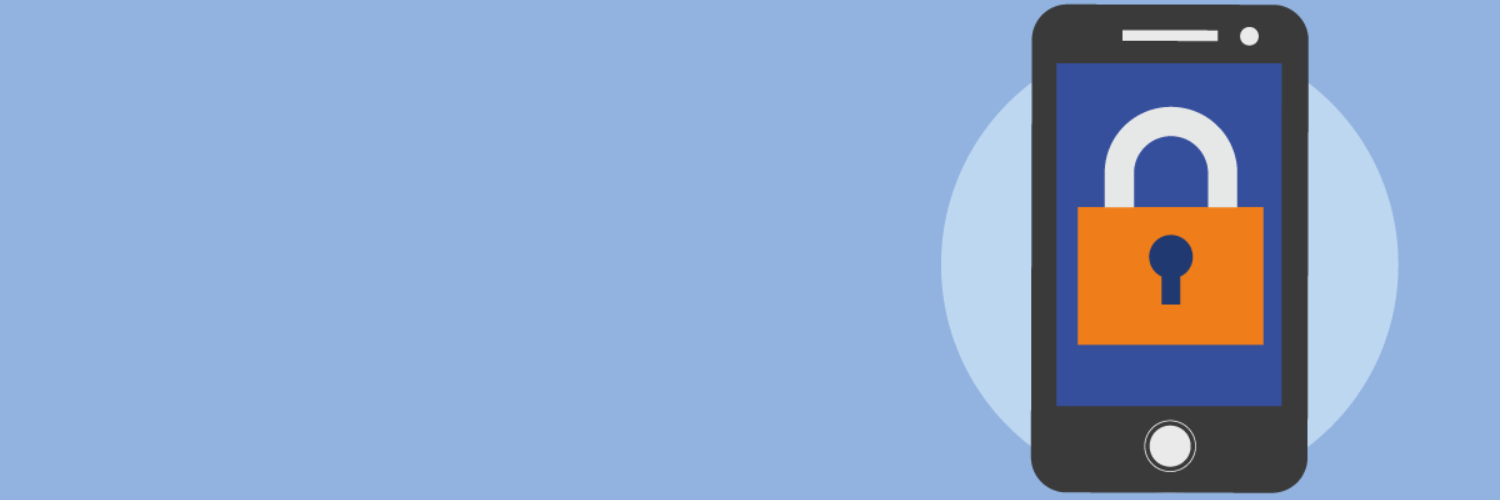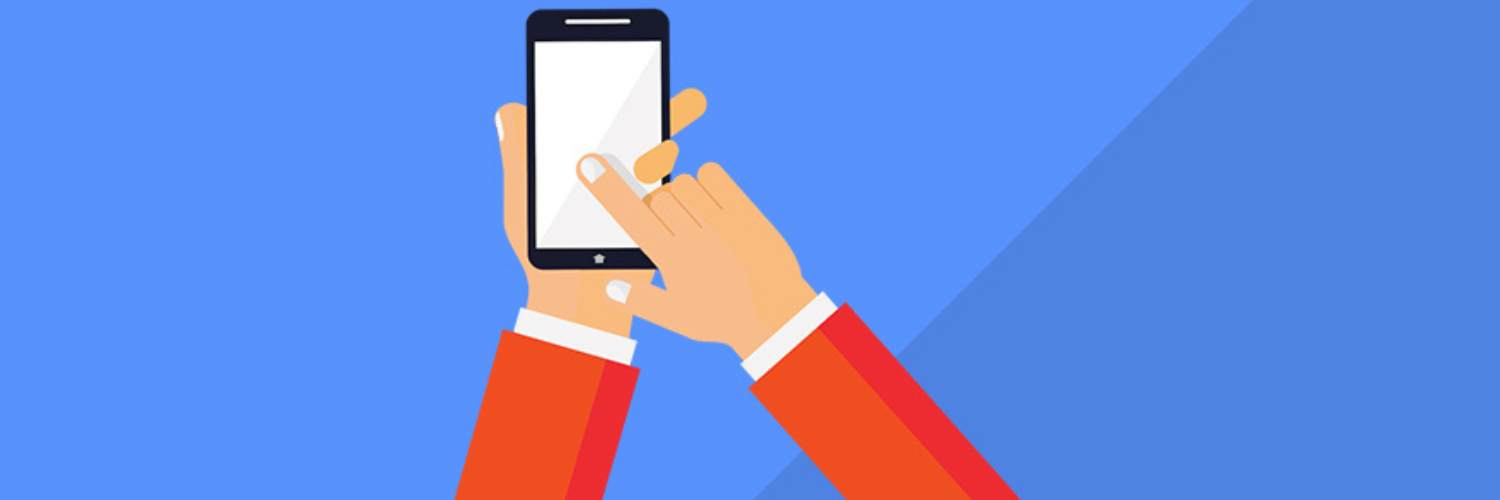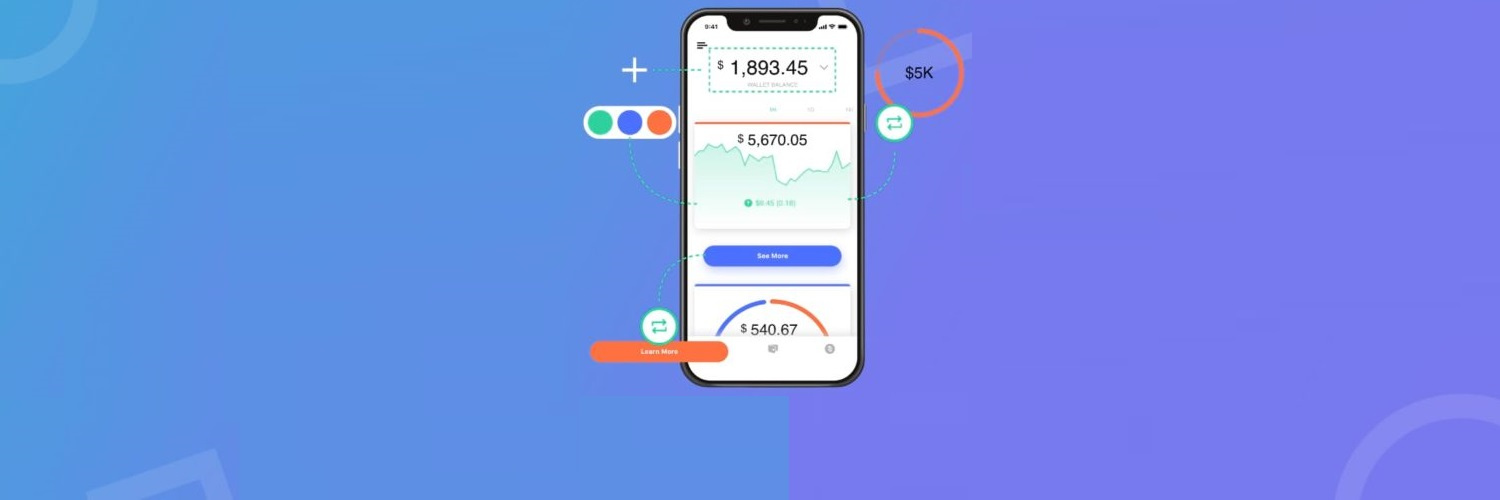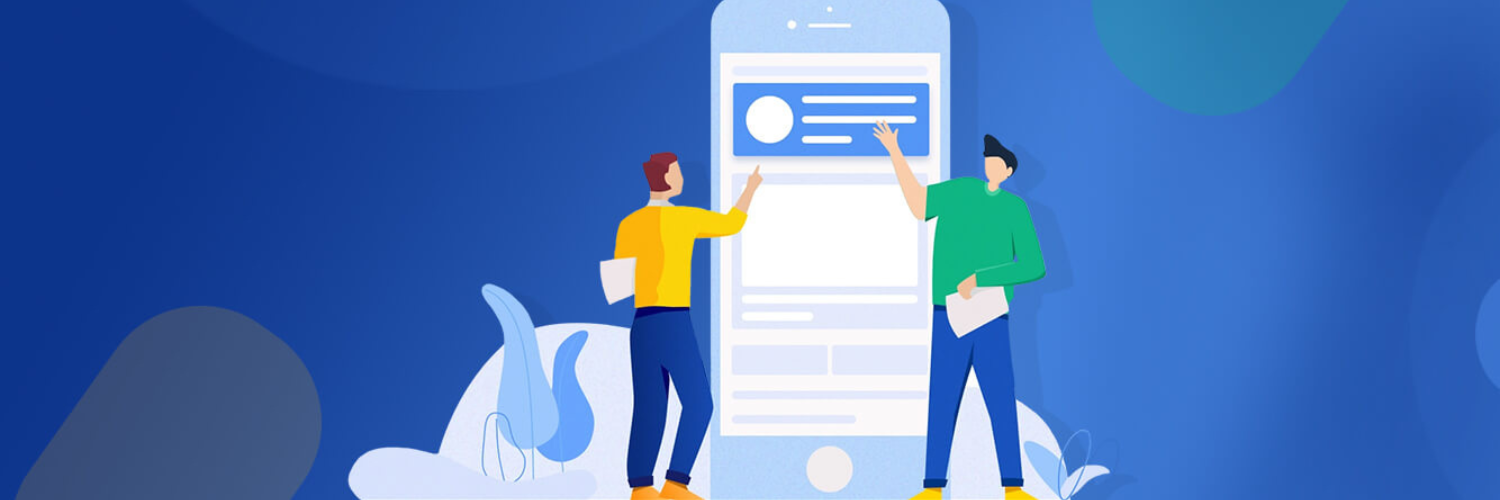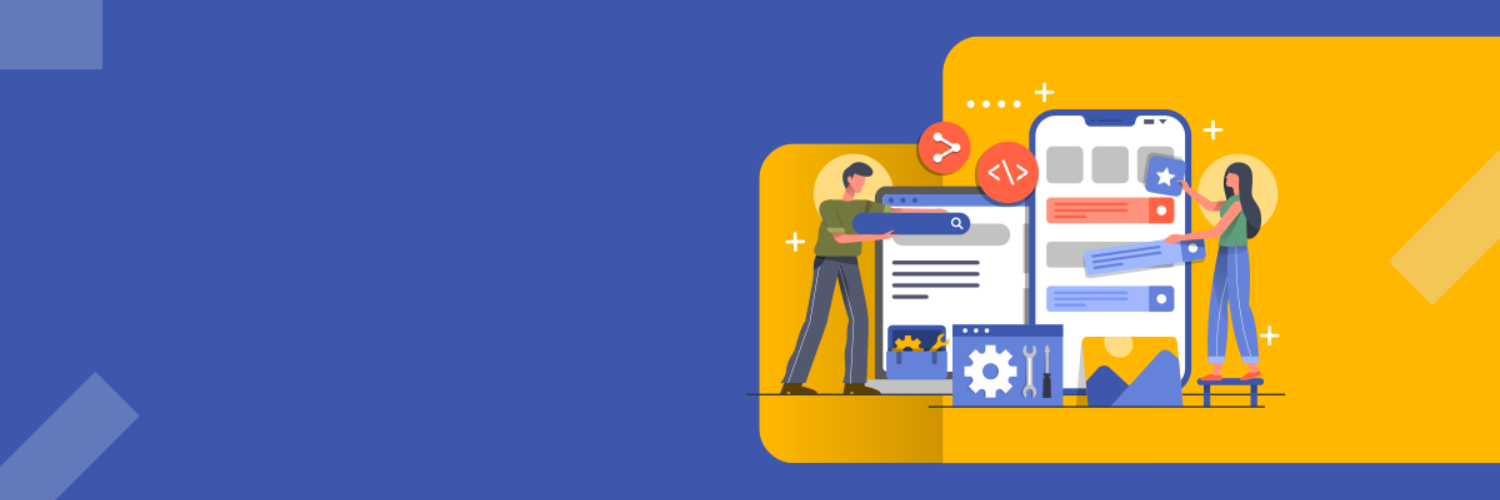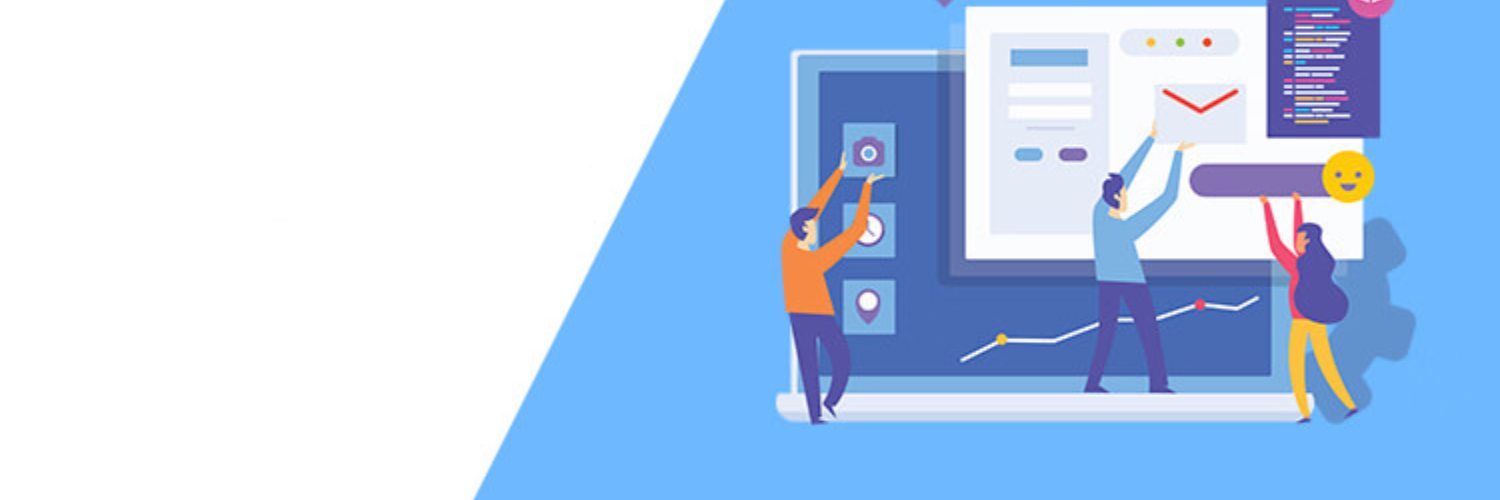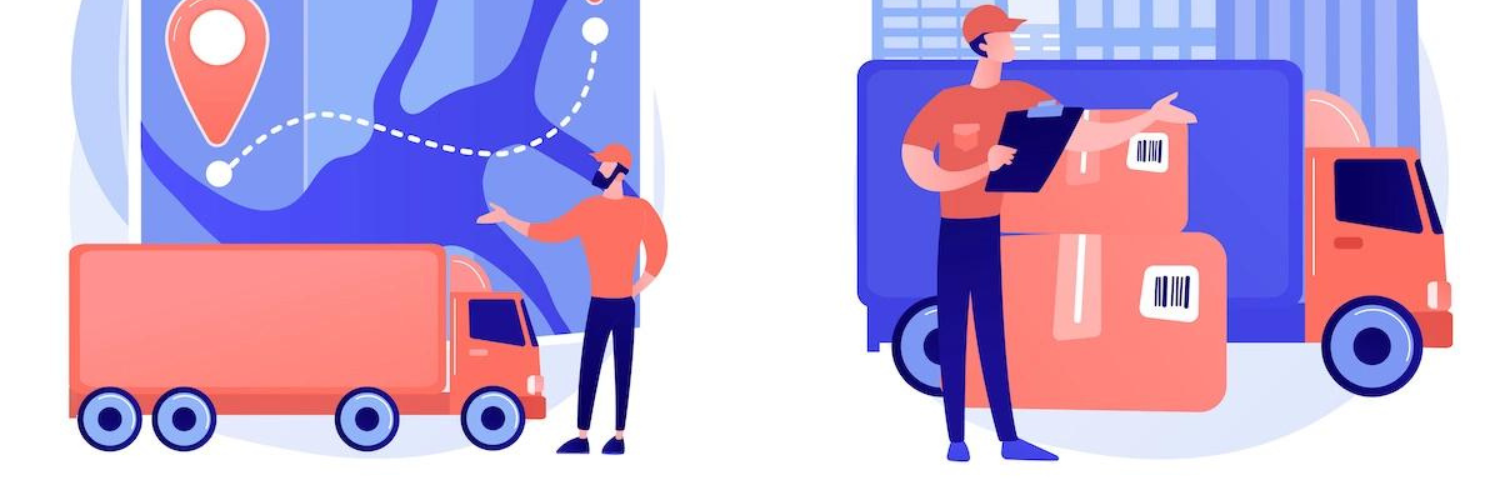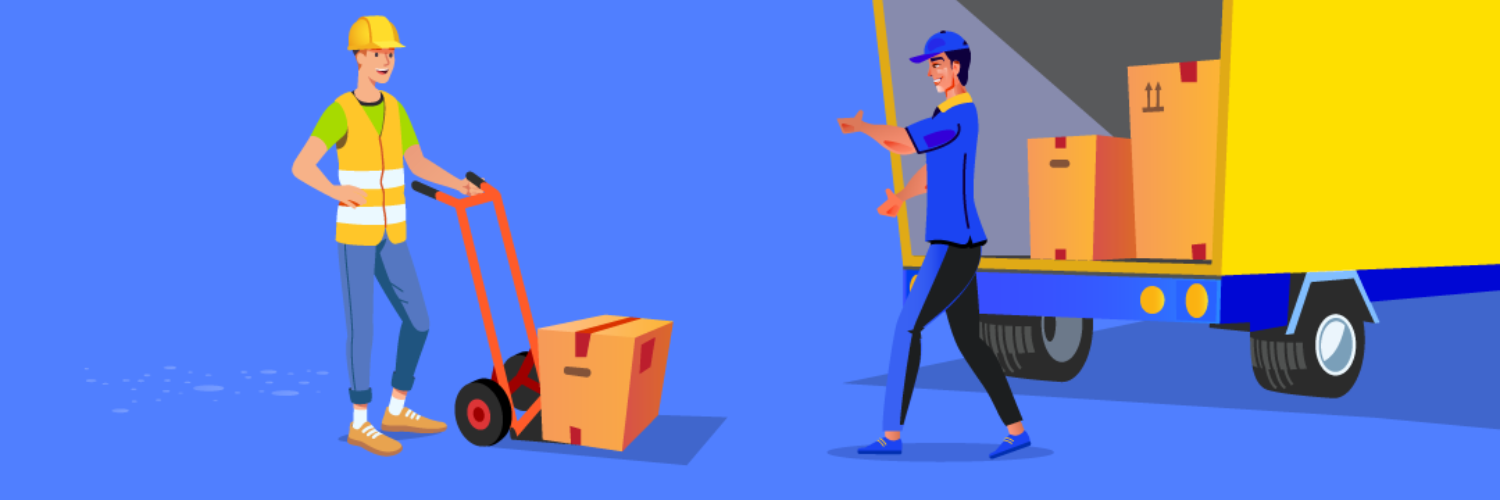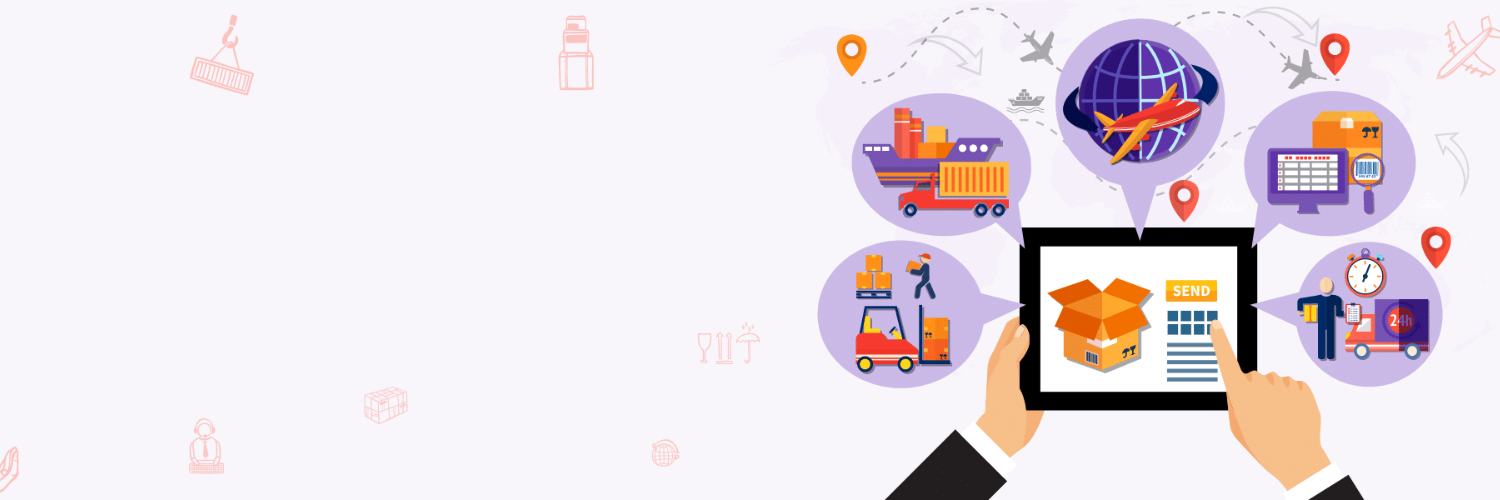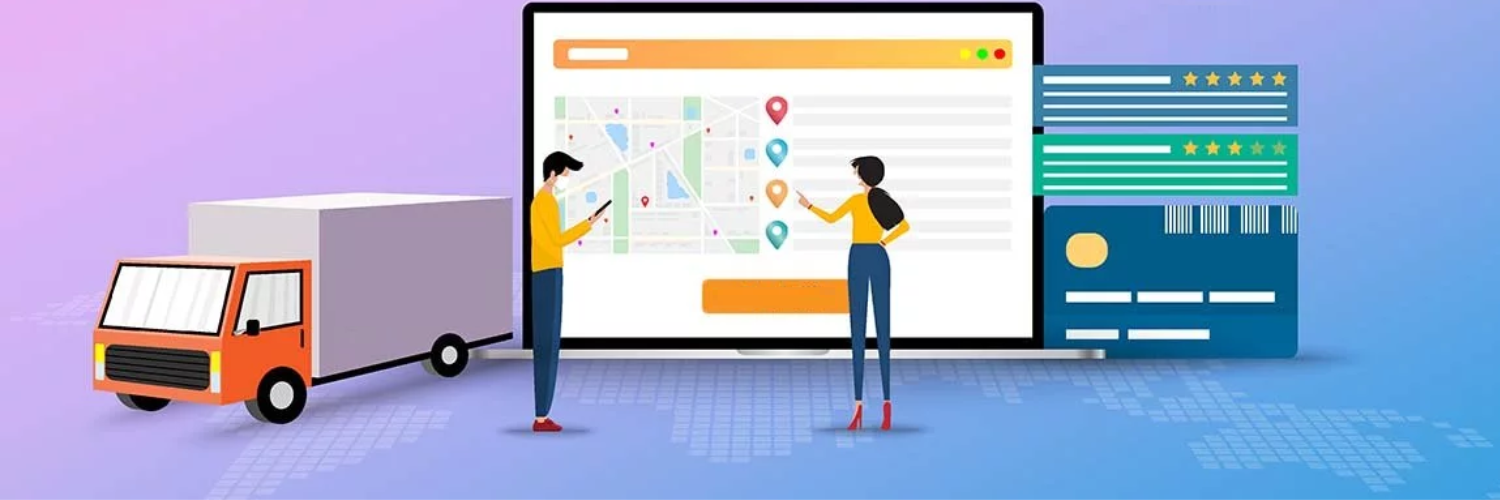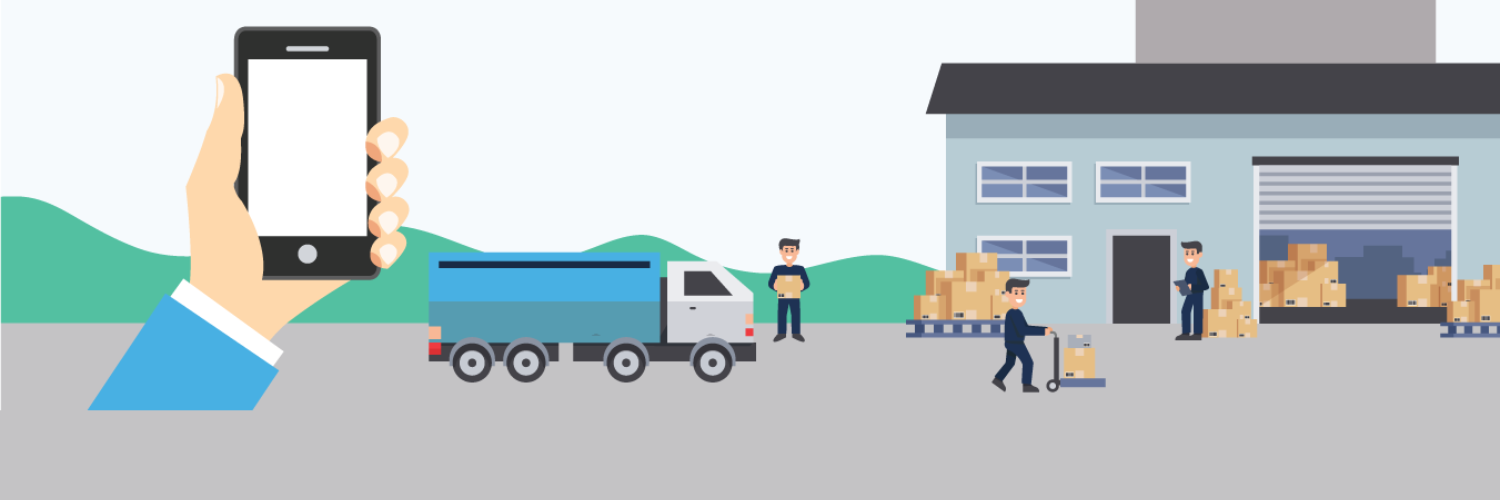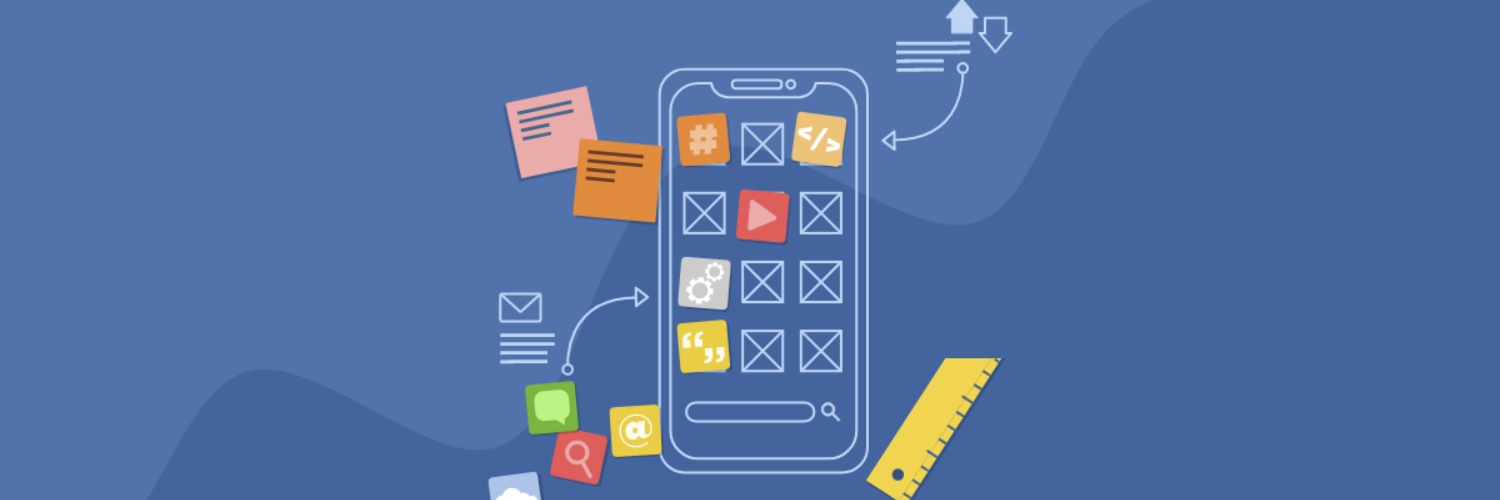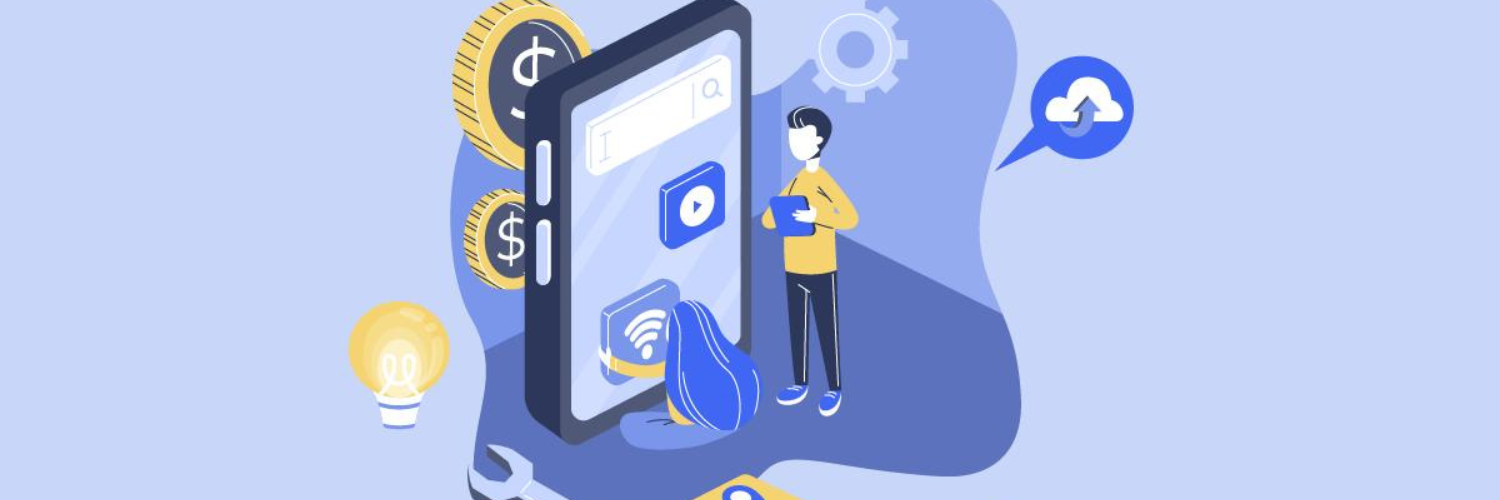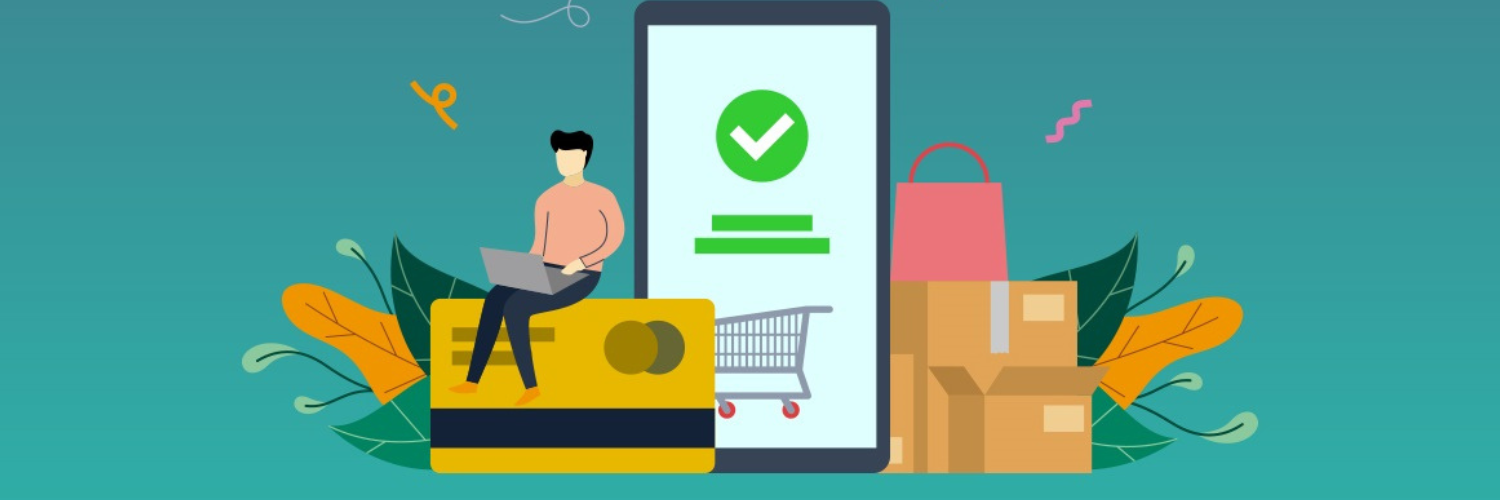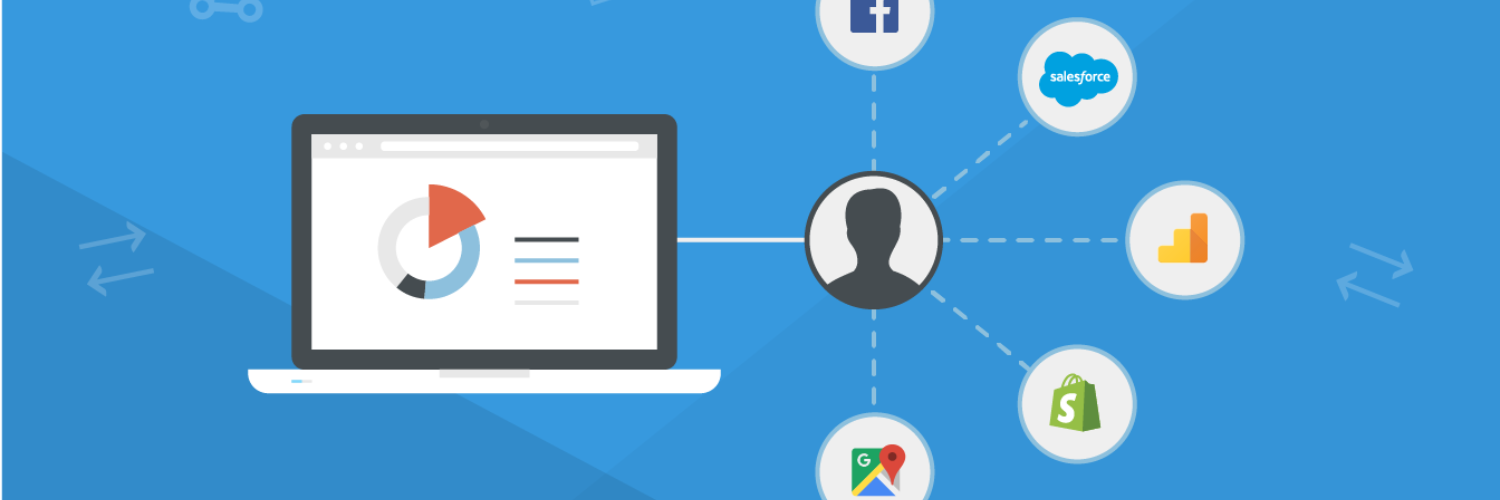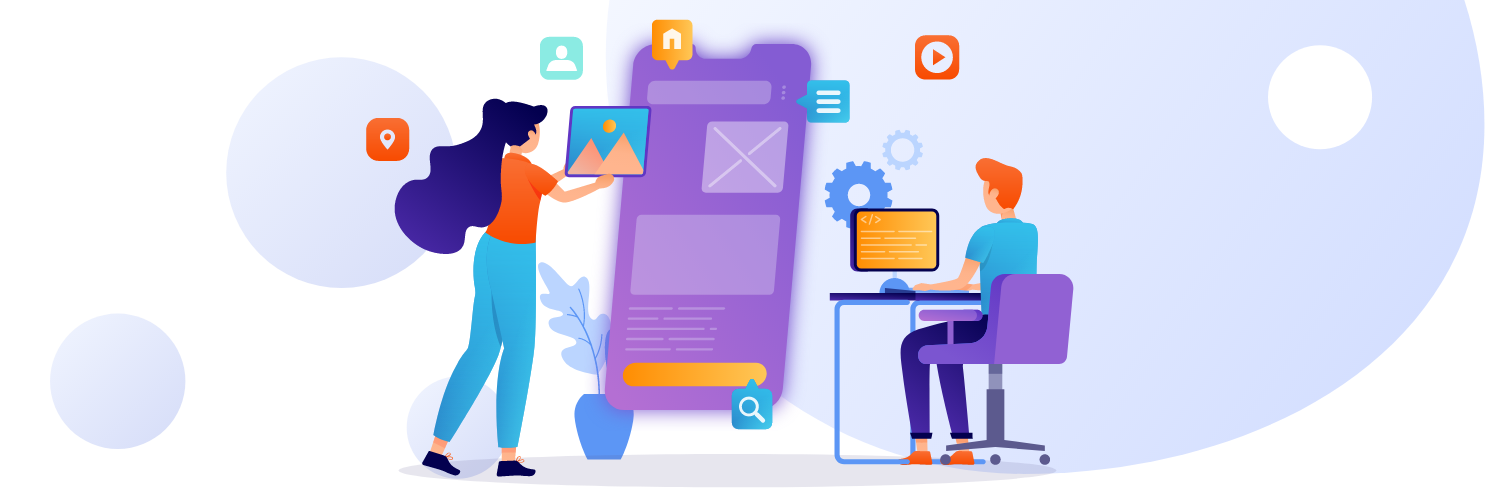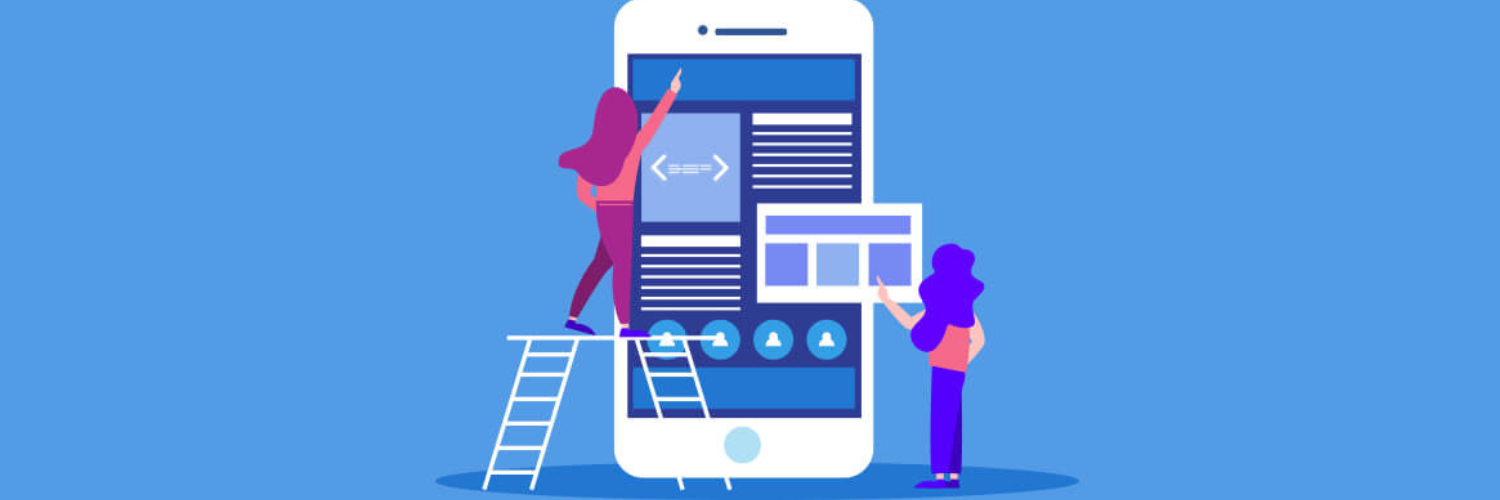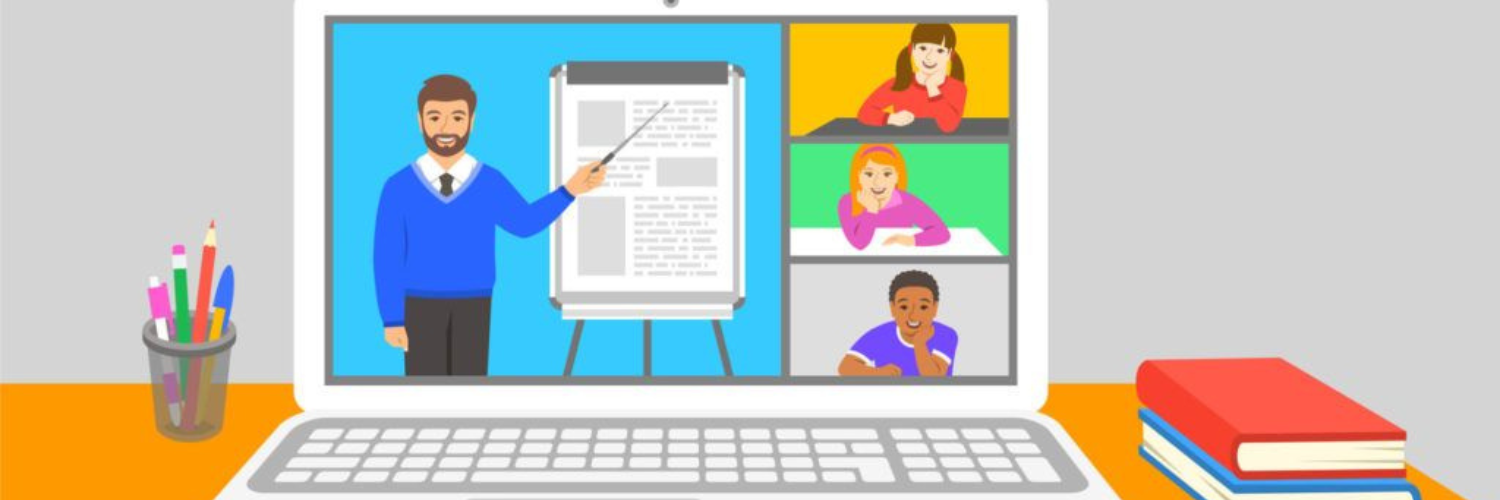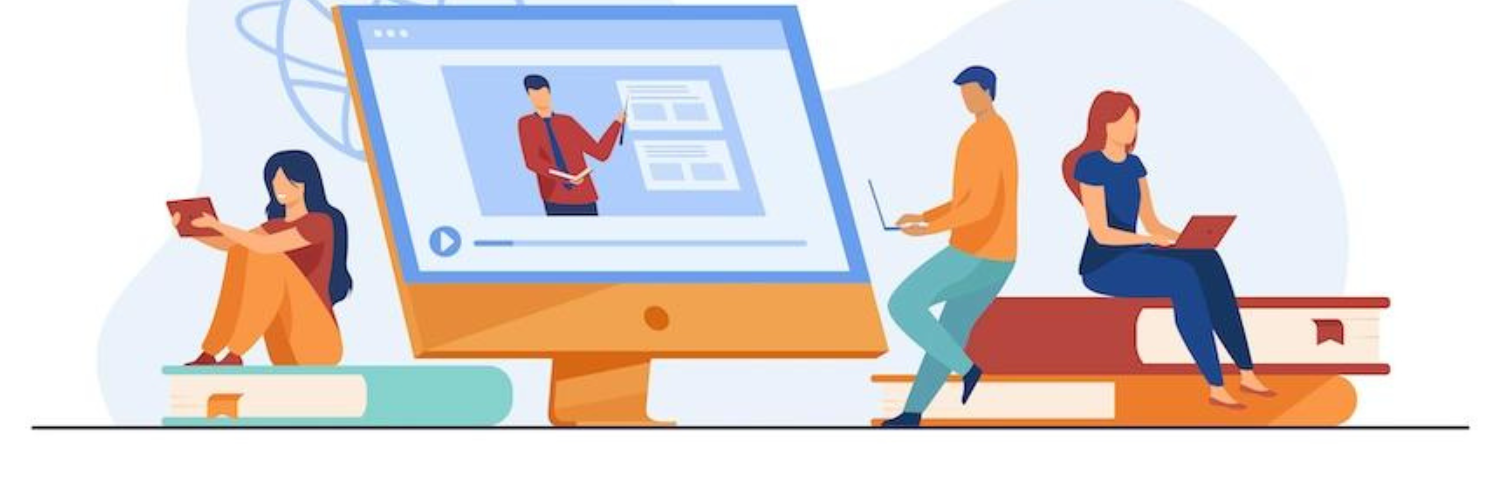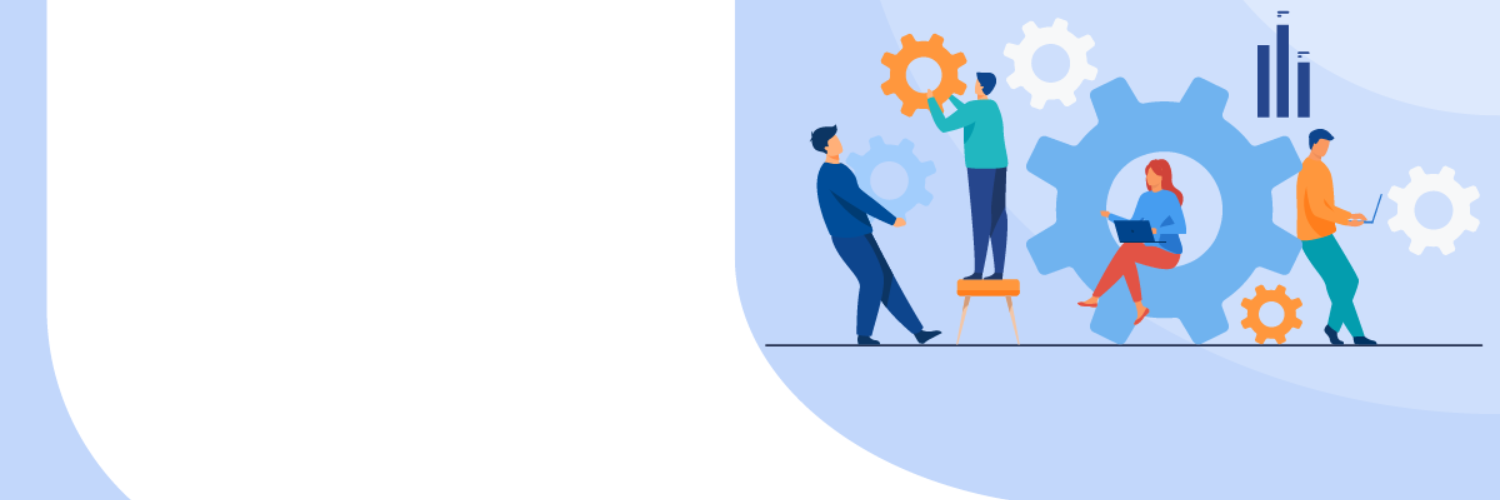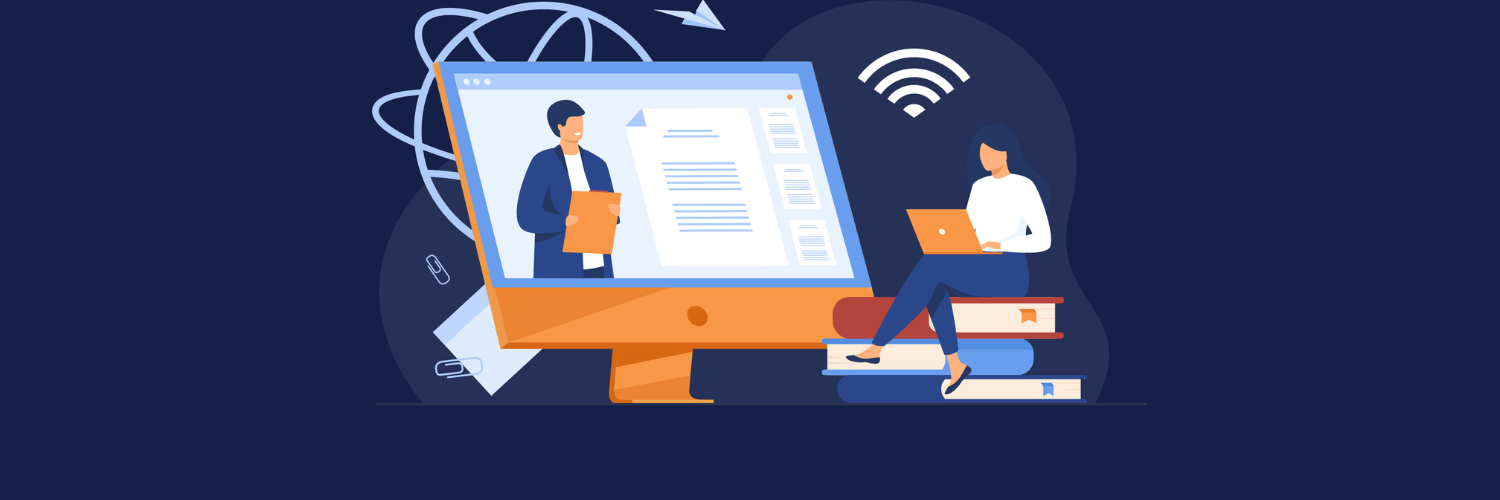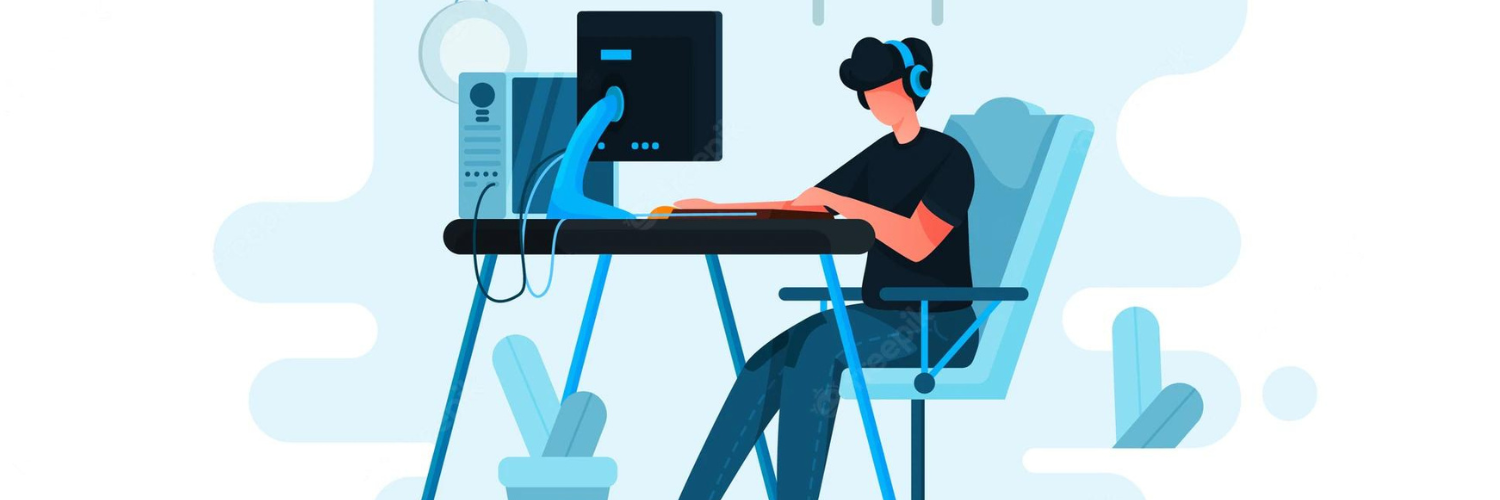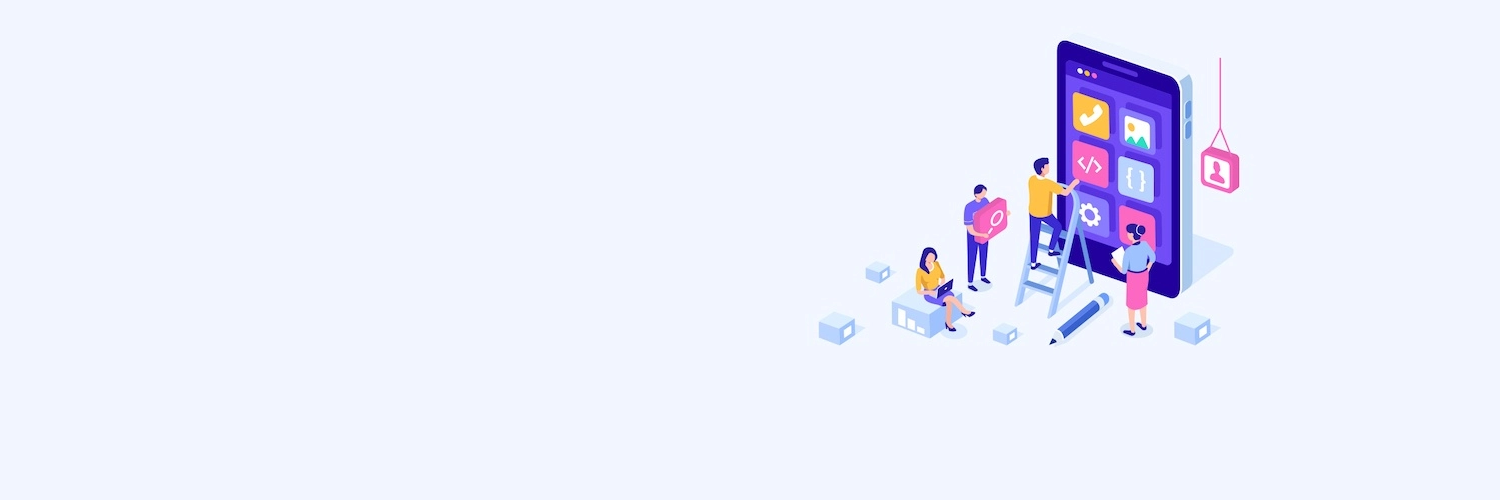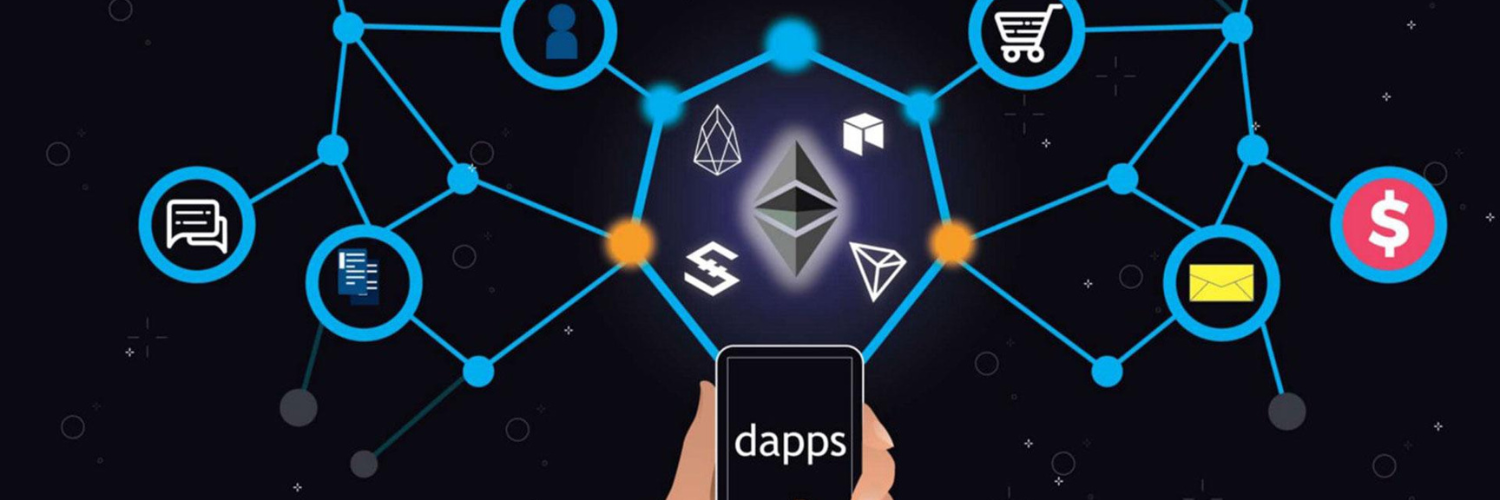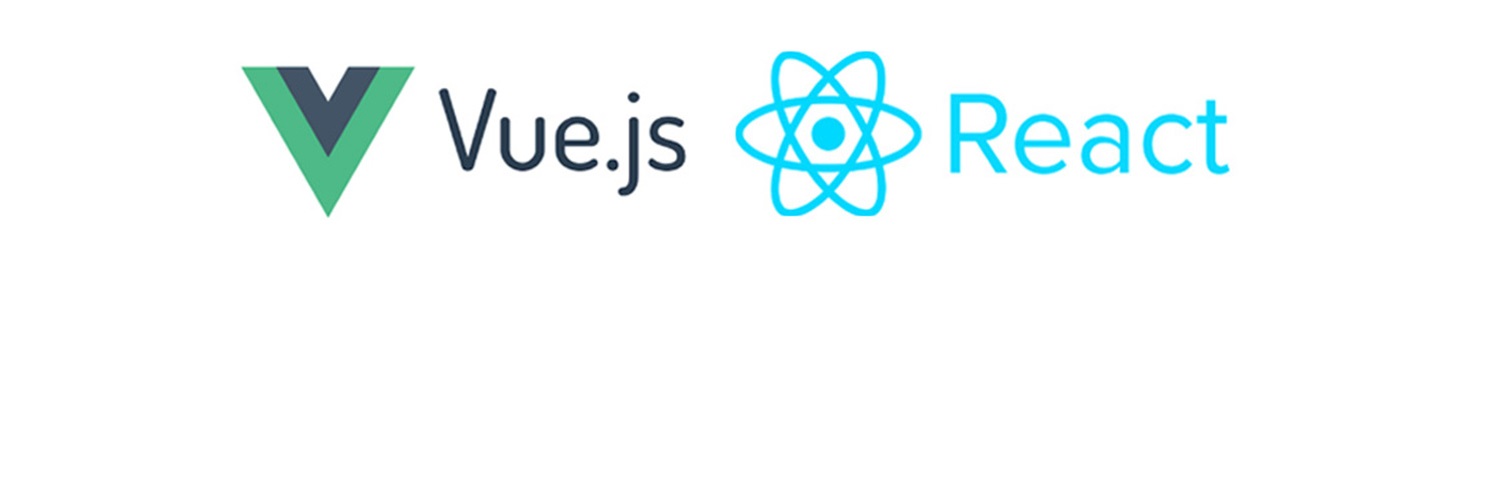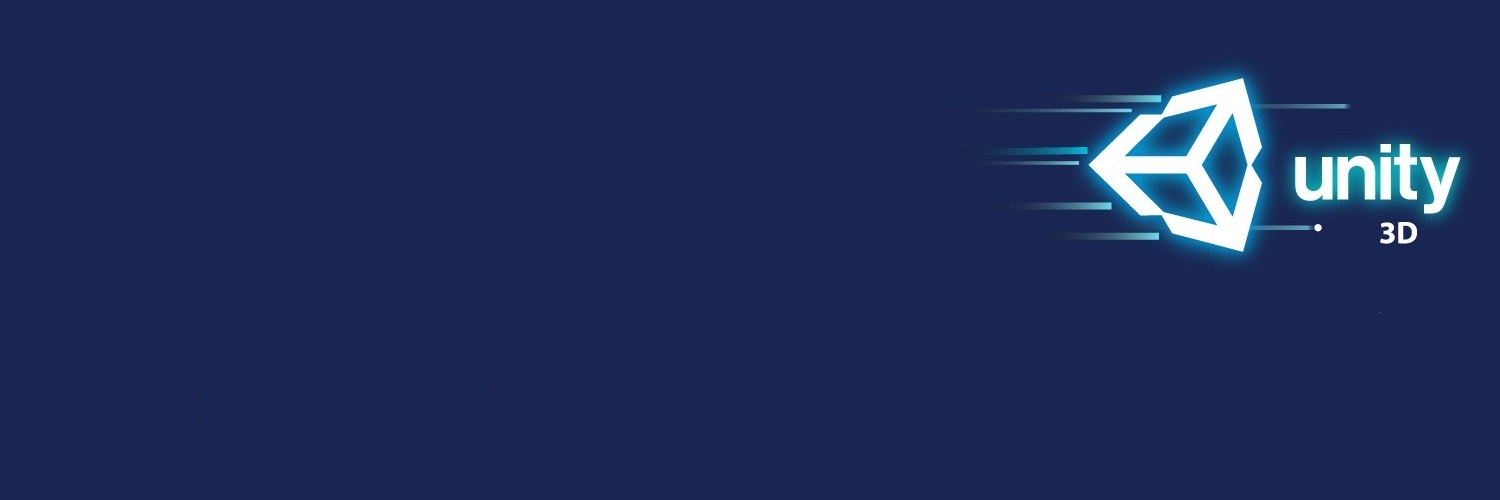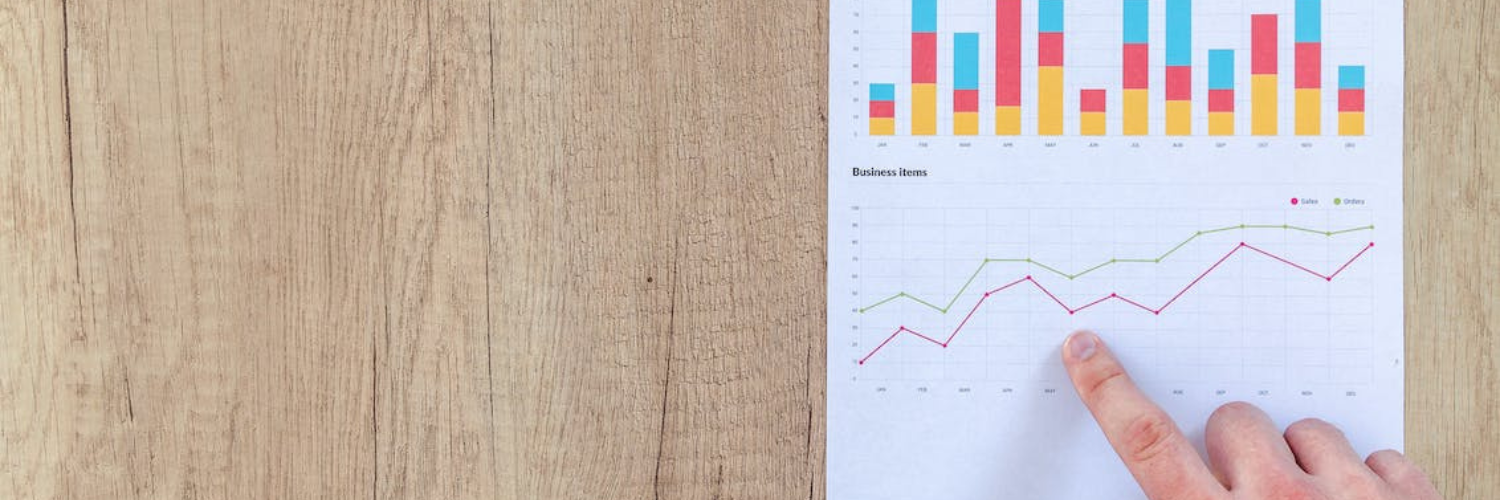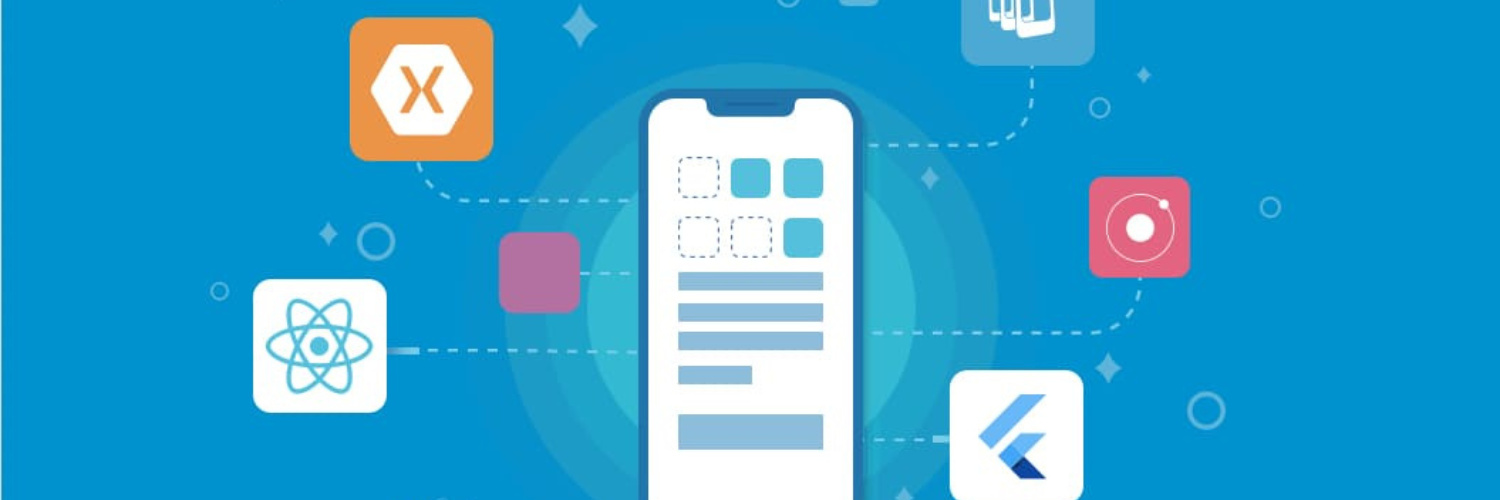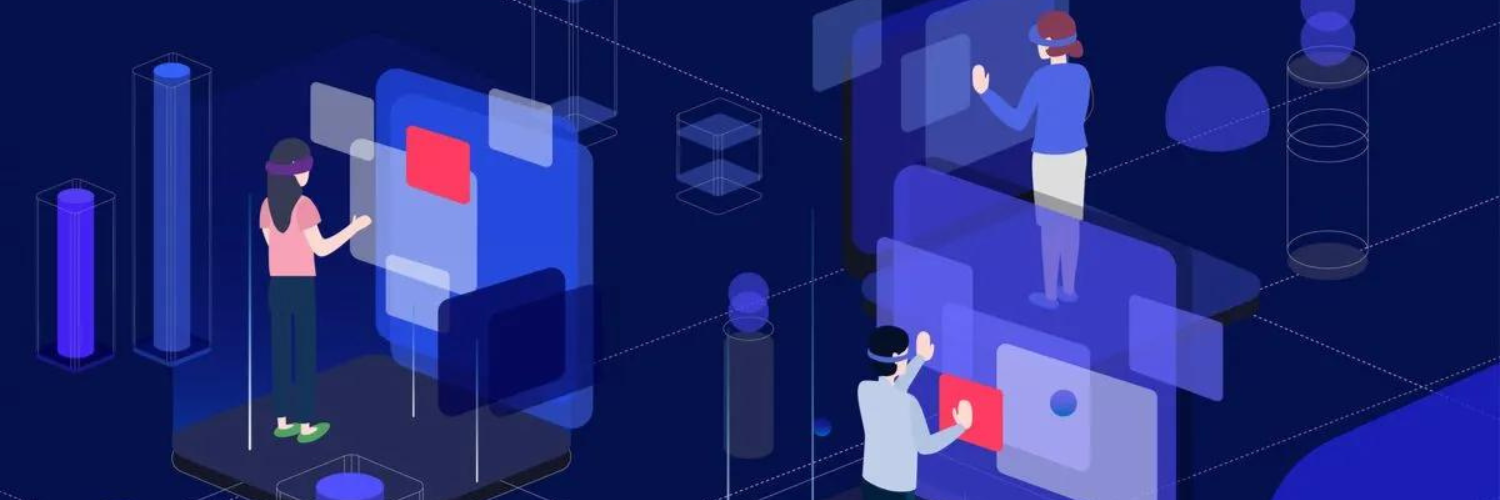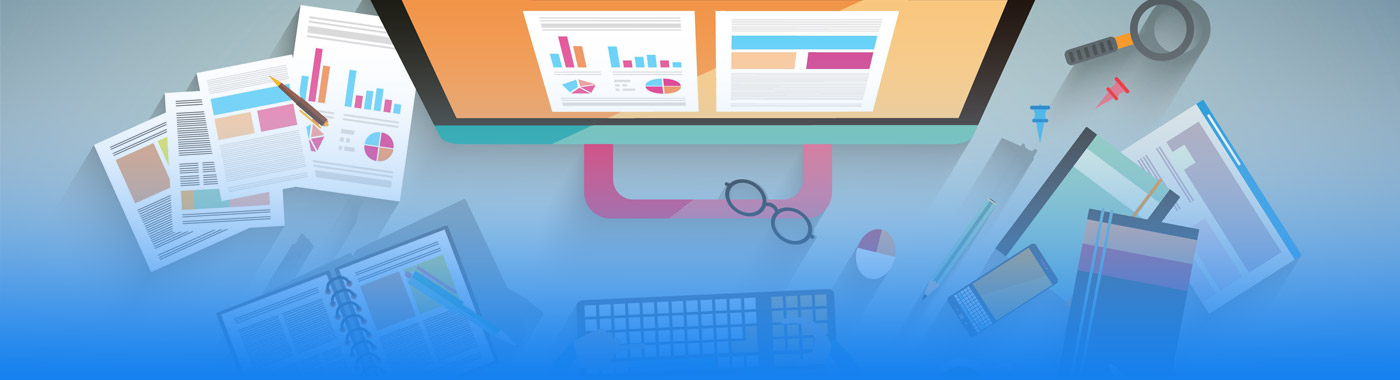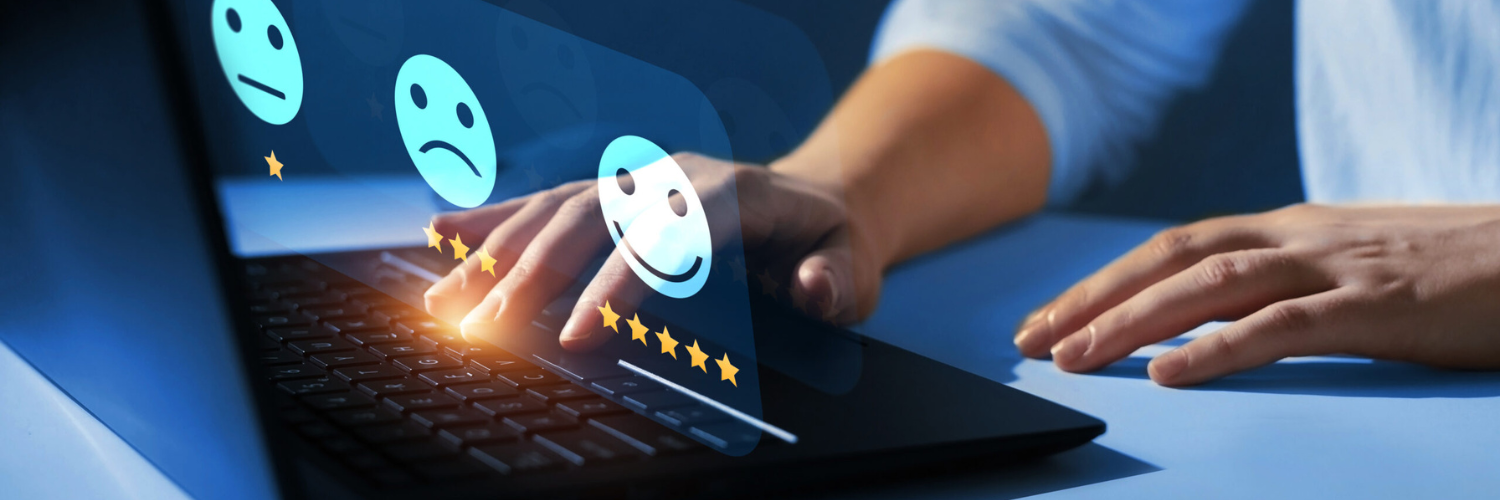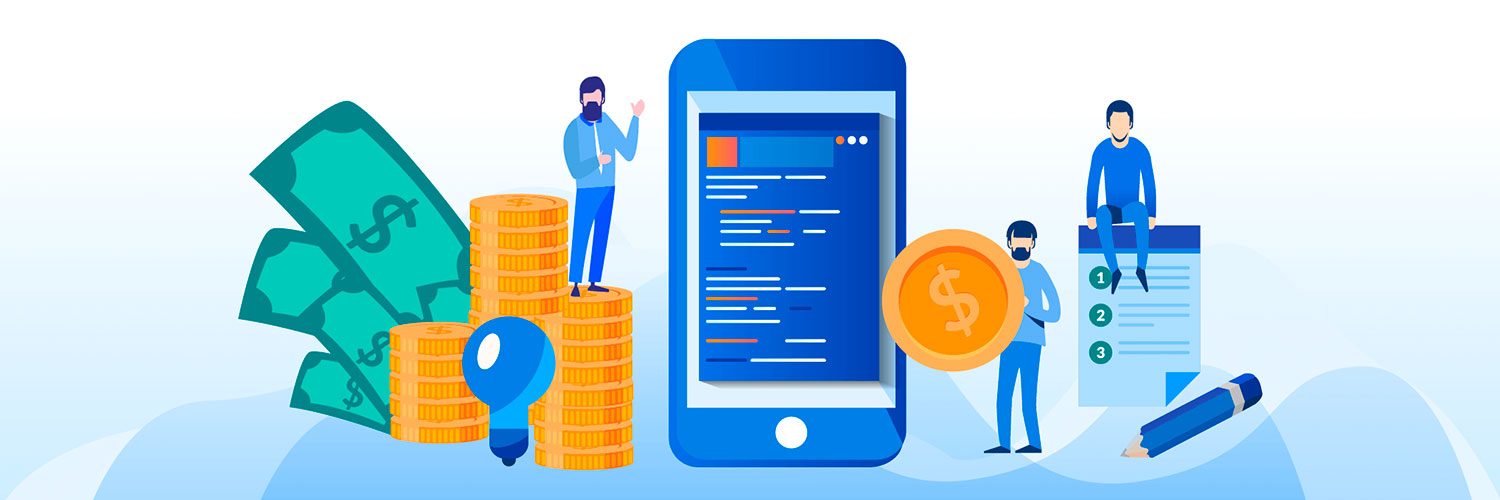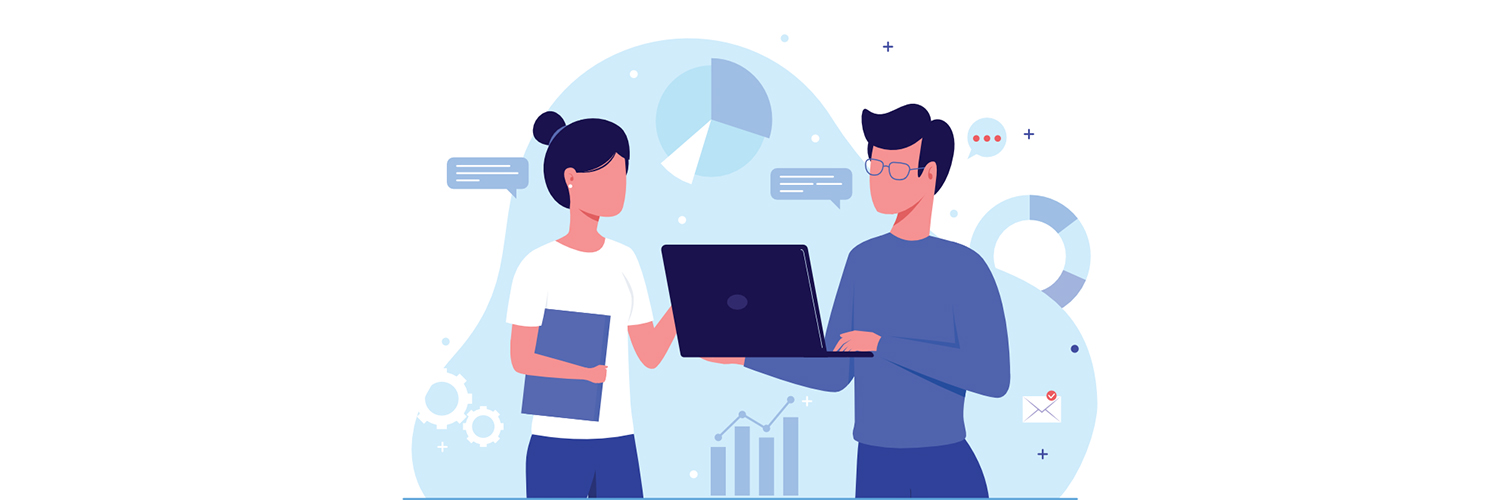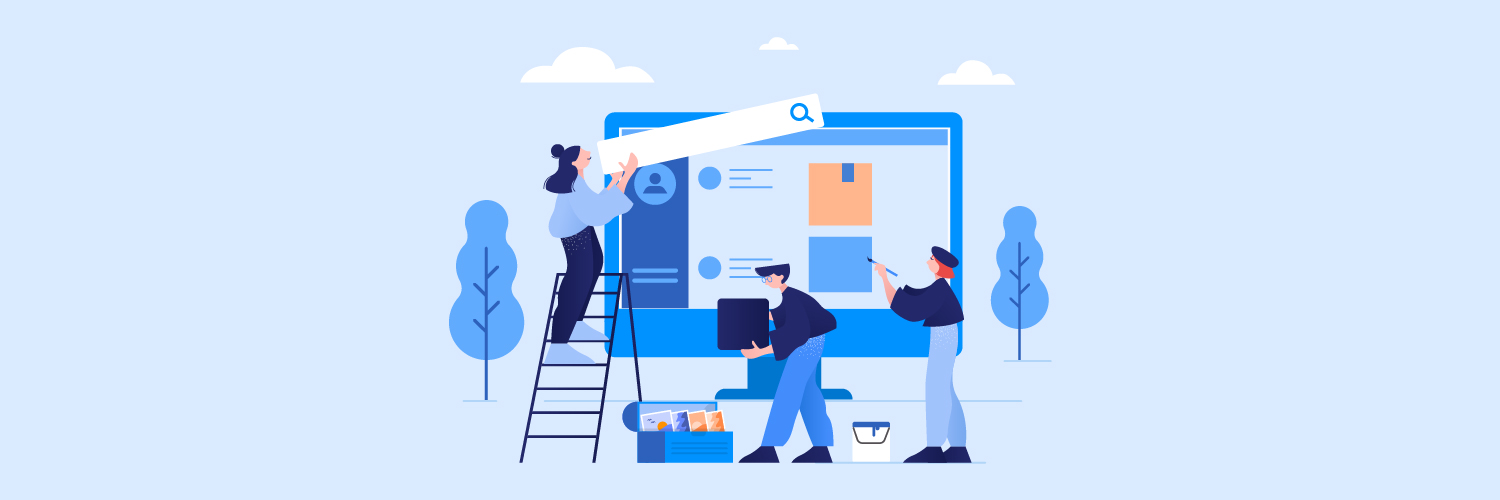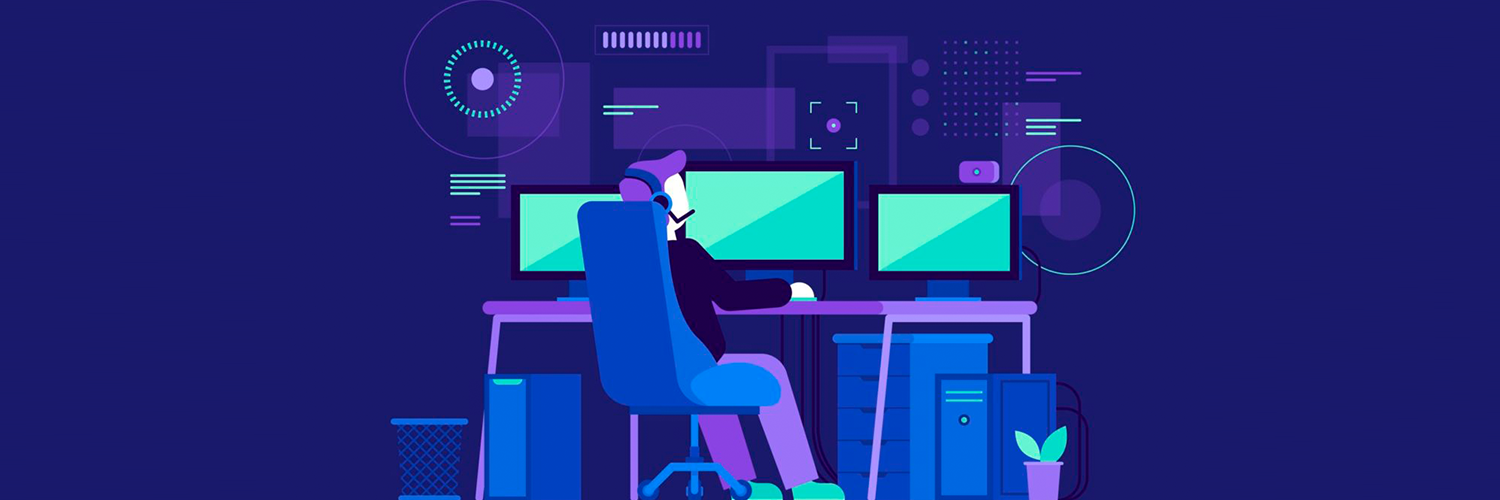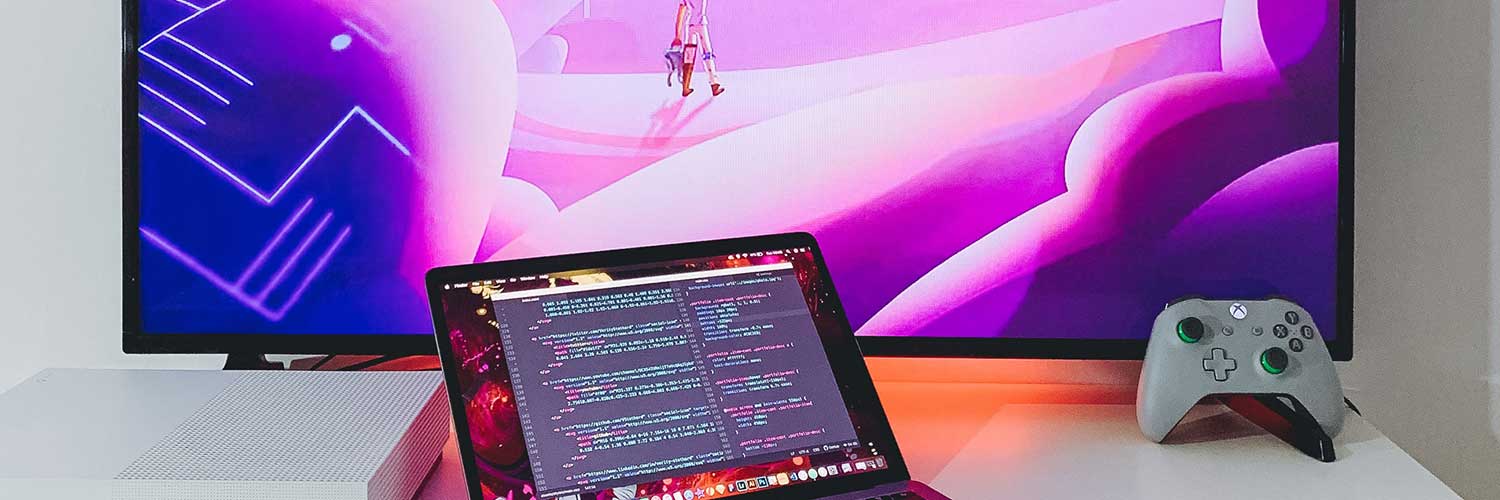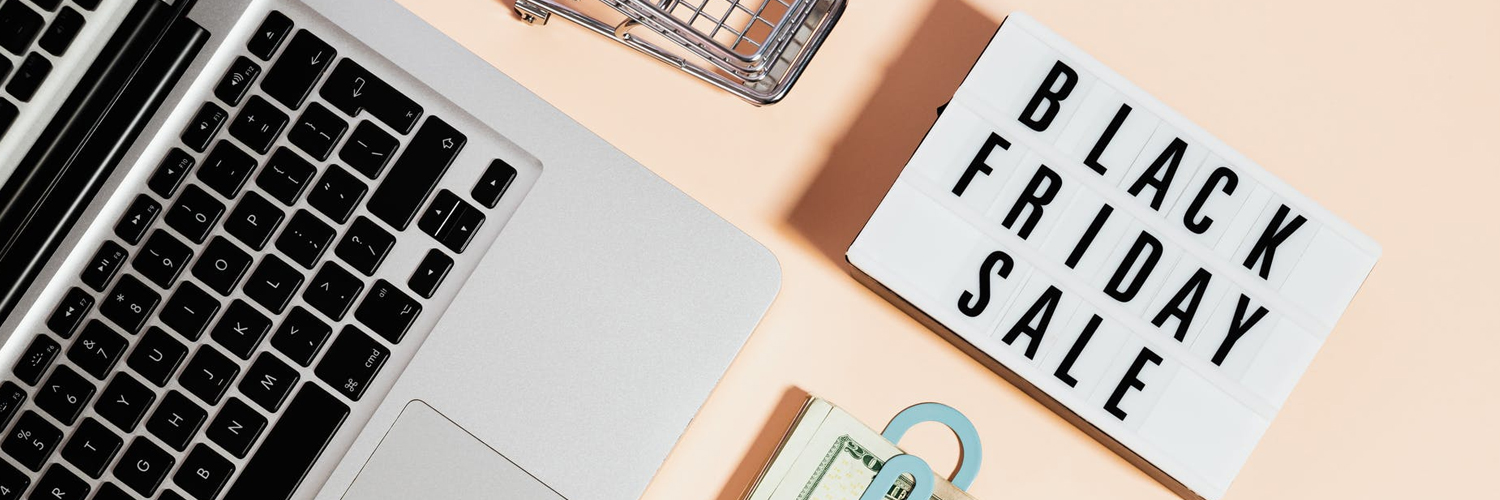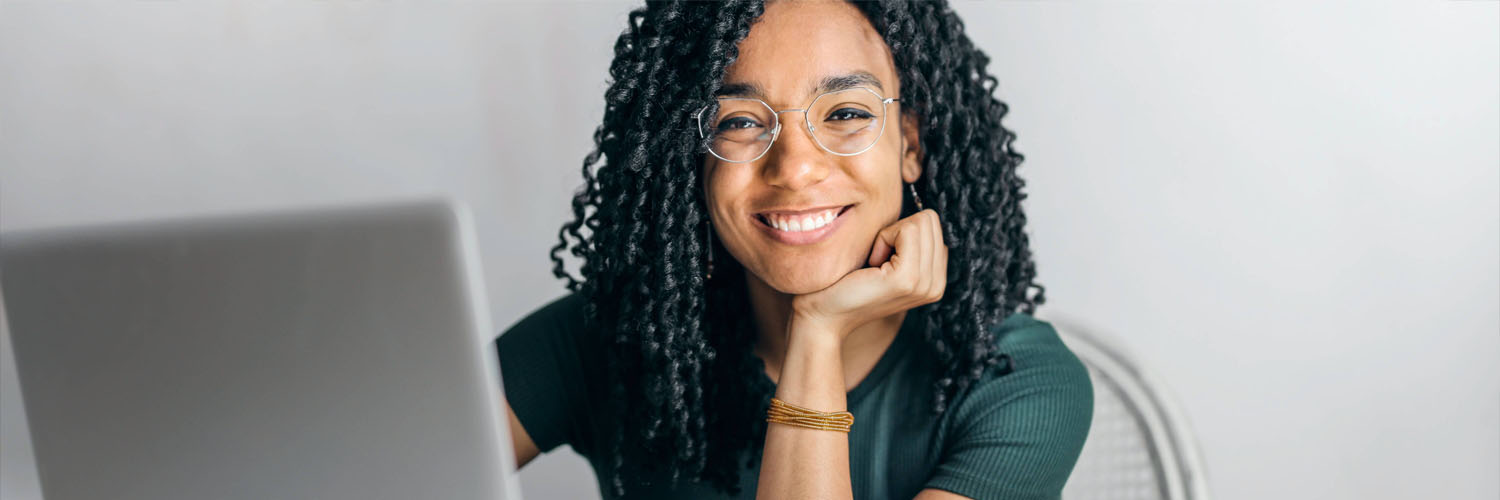Prepare Business Information: Ensure you have all the necessary information about your business, including legal business name, address, tax details, and a business email account.
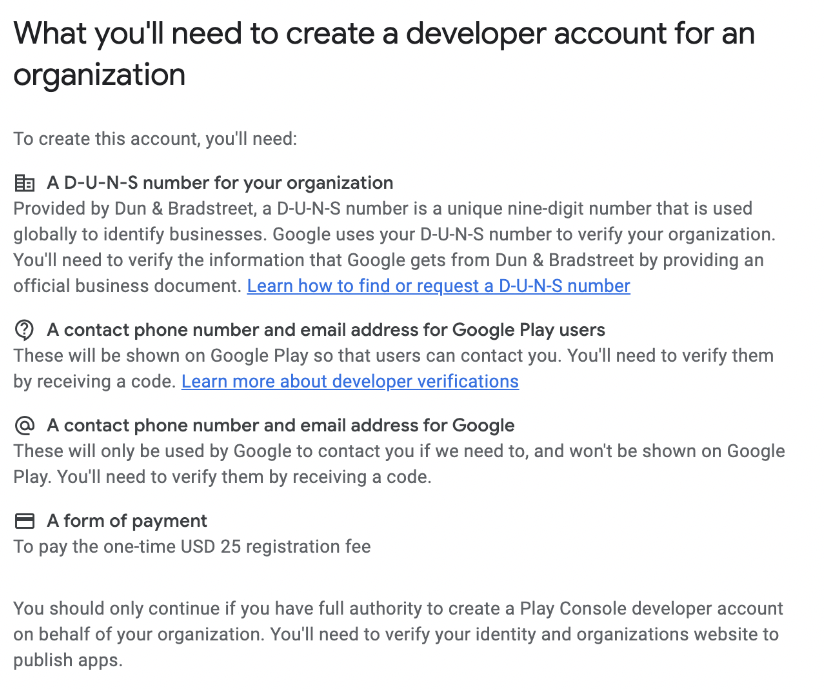
Step 1 : Visit the Google Play Console at - https://play.google.com/apps/publish/
Step 2 : Click on “Go to Play Console” in the top right corner.
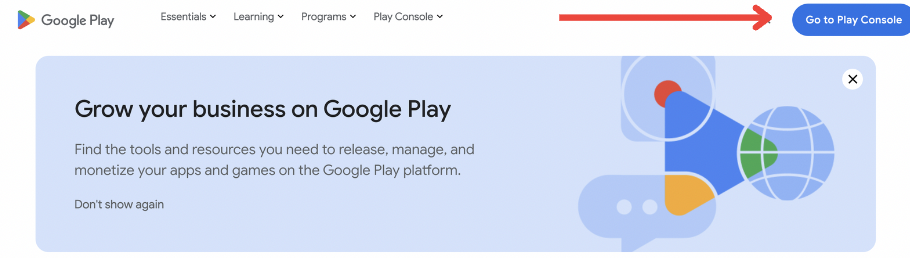
Step 3 : Sign in using the Google Account associated with your business.
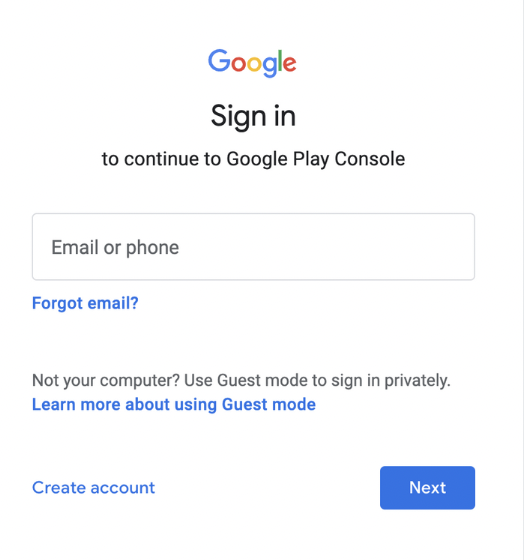
Step 4 : If it's your ?rst time enrolling, you'll be prompted to accept the Developer Agreement. Read and accept the terms.
Step 5 : Choose an account type, select an organization type to continue creating an account for your business.
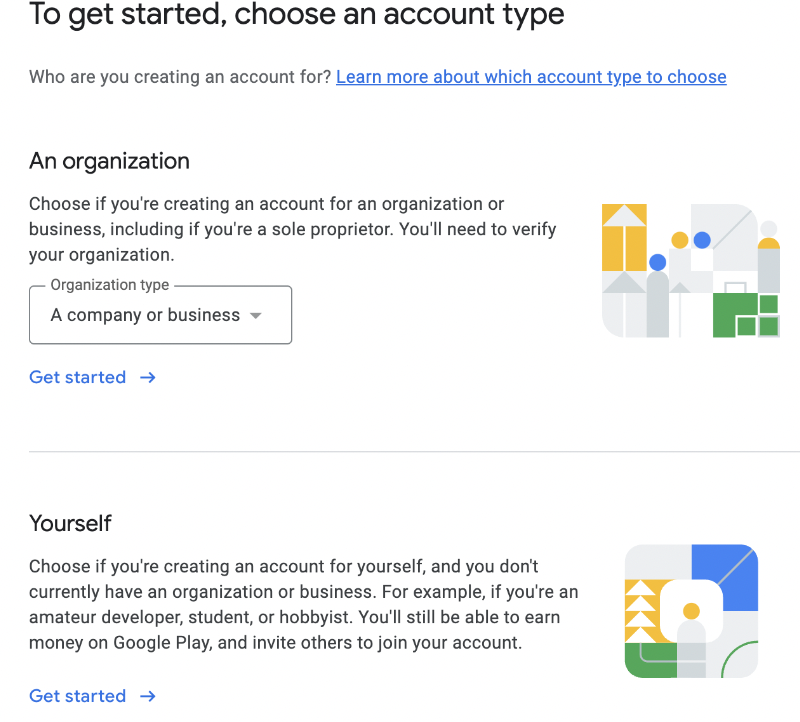
Step 6 : Provide a developer name and click on “Next”. Note this is what others will be able to see on Google Play.

Step 7 : Link a payment profile to verify your organization. For this you will need your D-U-N-S number.
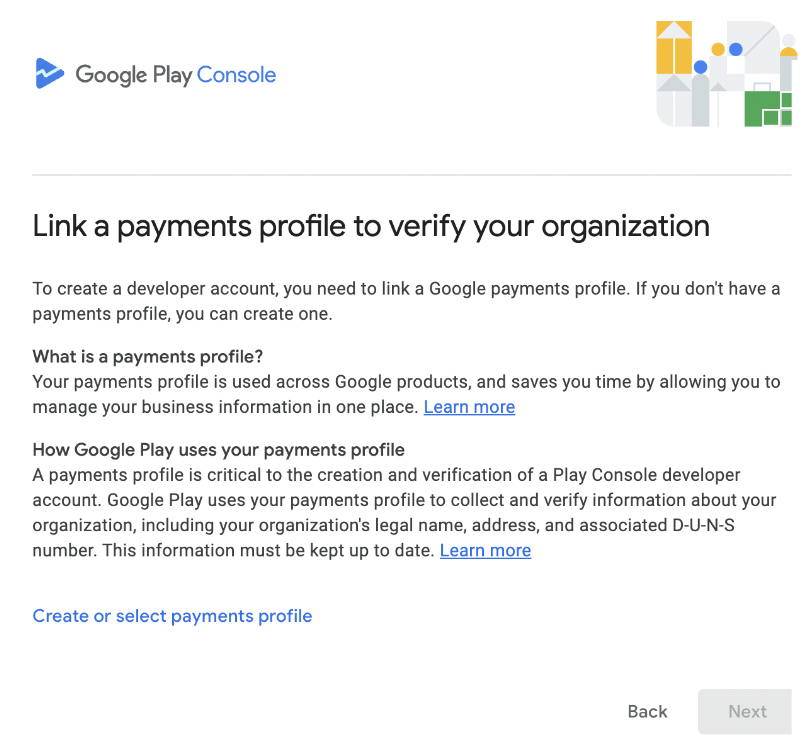
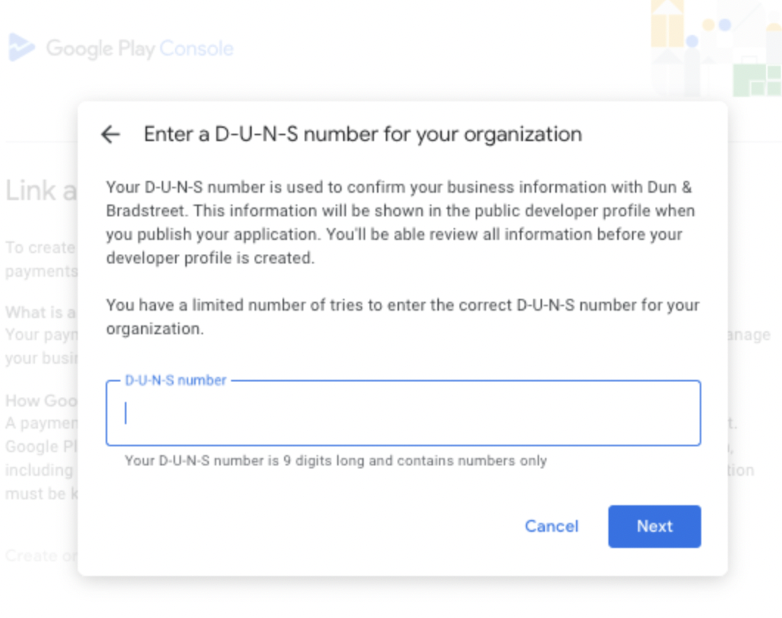
Step 8 : Complete Business Information - Fill out your business information, including the business type, size, contact details and address.
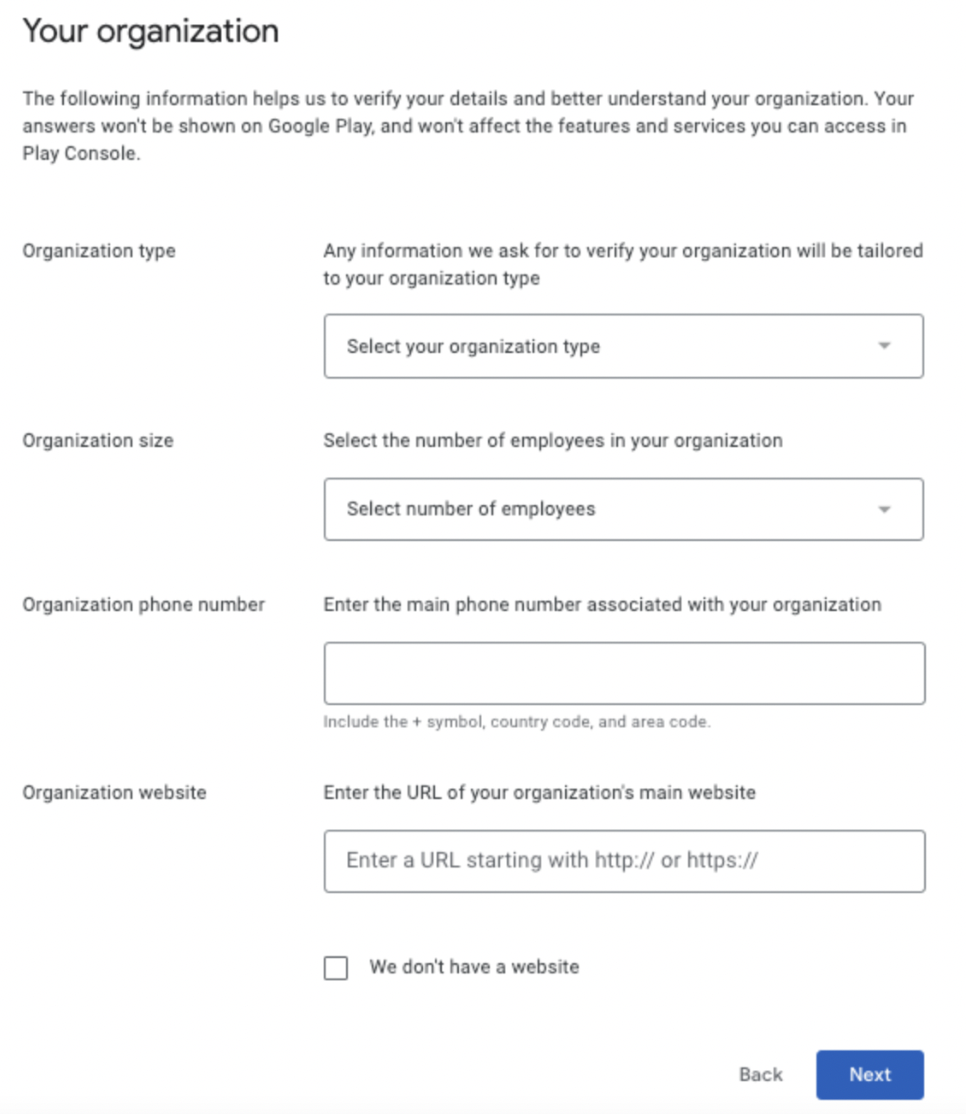
Step 9 : Fill out an About you section from your personal perspective.
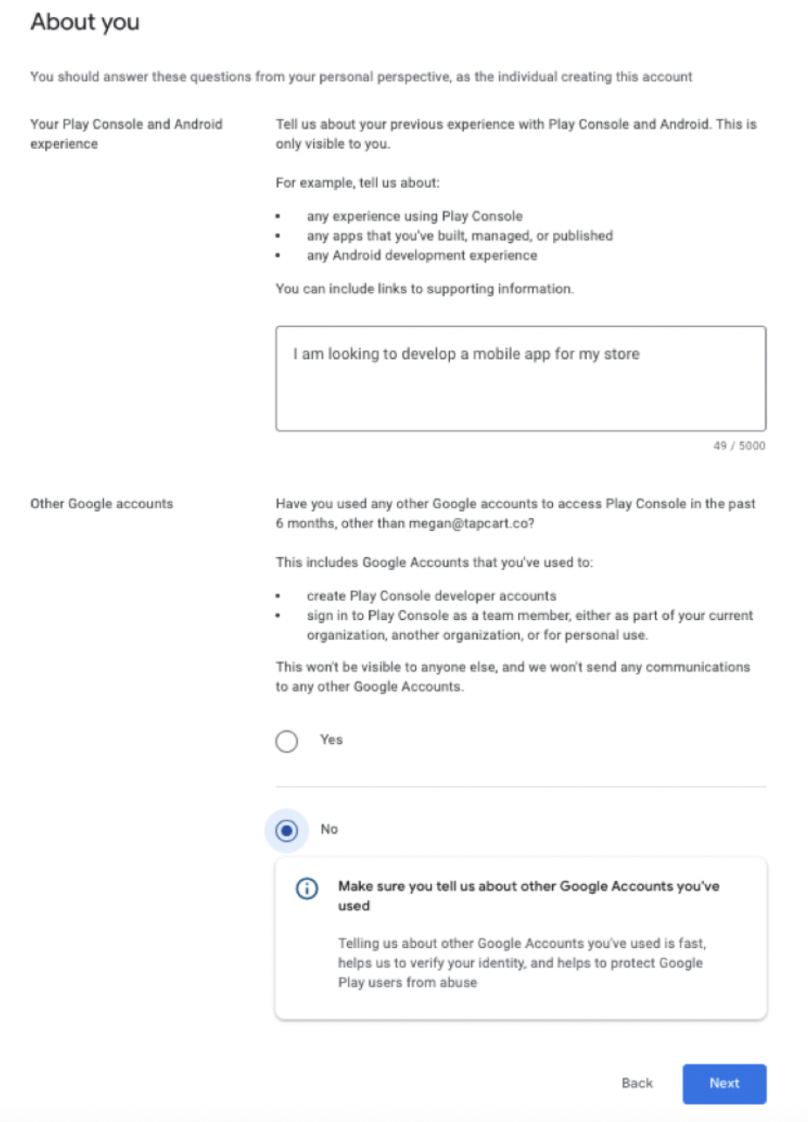
Step 10 : Fill in your app information including how many apps your organization intends to publish in the next 12 months, do you intend to earn money from the apps and what categories best describe your content.
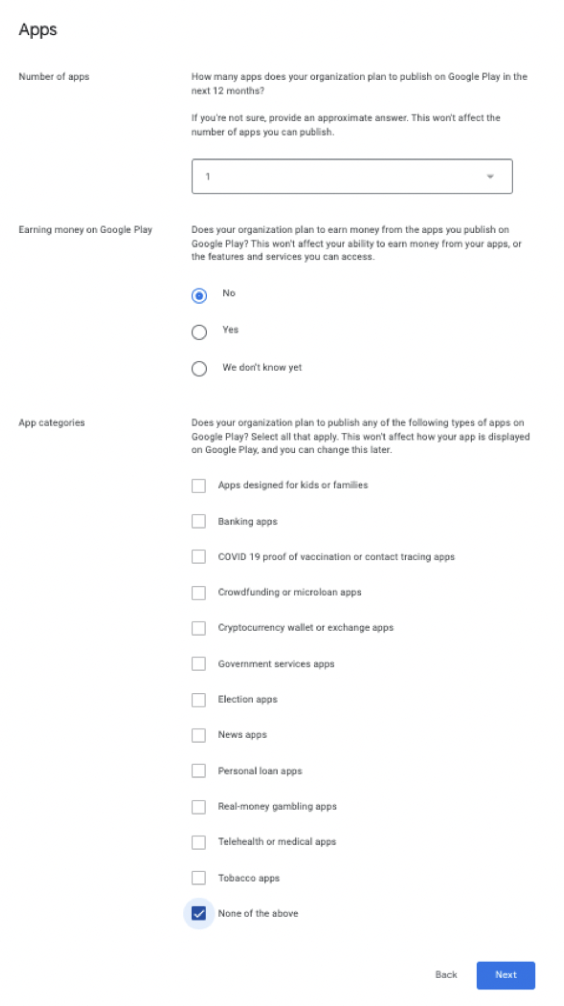
Step 11: Read and agree to the terms and conditions by checking the boxes. Click on “Create account and pay”
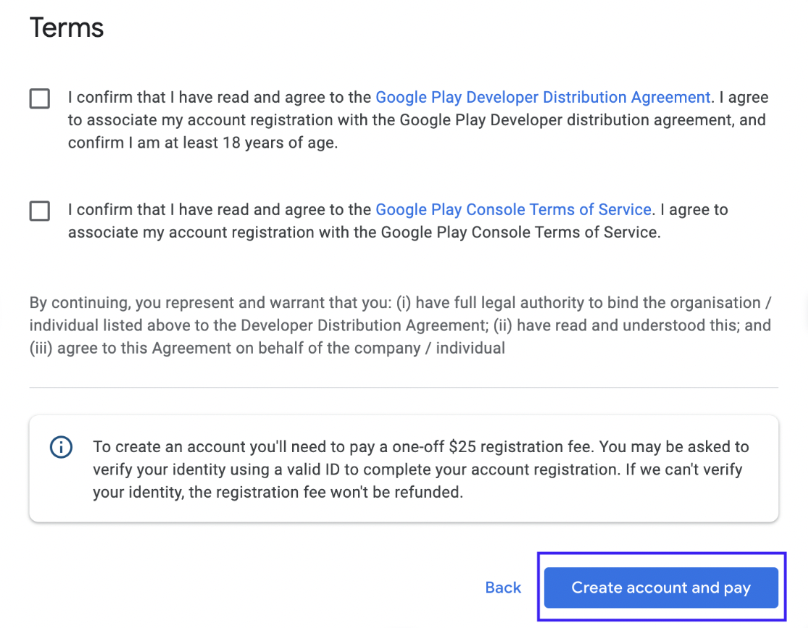
Step 12 : Pay the one-time registration fee, which is typically $25 USD. This fee is required to verify your business and set up your developer account.
Step 13 : Wait for Approval - Your business account will be reviewed, and it may take some time (up to 48 hours) for approval. Google will notify you once your account is approved.Setting Up a Google Play Account for App
How to publish an app:
Step 1 : Log in to your Google Play console account
Step 2 : Create a New App Listing:
- In the Play Console, click on "Create Application" to start a new app listing.
Step 3 : Enter App Details:
- Fill in details about your app, including the title, description, screenshots, and other required information.
Step 4 : Upload APK or App Bundle:
- Upload the APK (Android Package) ?le or an App Bundle of your app.
Step 5 : Set Pricing and Distribution:
- If your app is paid, set the pricing details. Choose the countries where you want to distribute your app.
Step 6 : Submit App for Review:
- Review your app details and submit it for review. Google will check for policy compliance.
Step 7 : Wait for Approval:
- It may take some time for Google to review and approve your app. Once approved, it will be available on the Google Play Store.
For free consultation on Google Console Account setup, click here.
WRITTEN BY
Deimante Boguzaite
2024-03-19